From the main screen, tap on Sign in/Register at the top of the page.
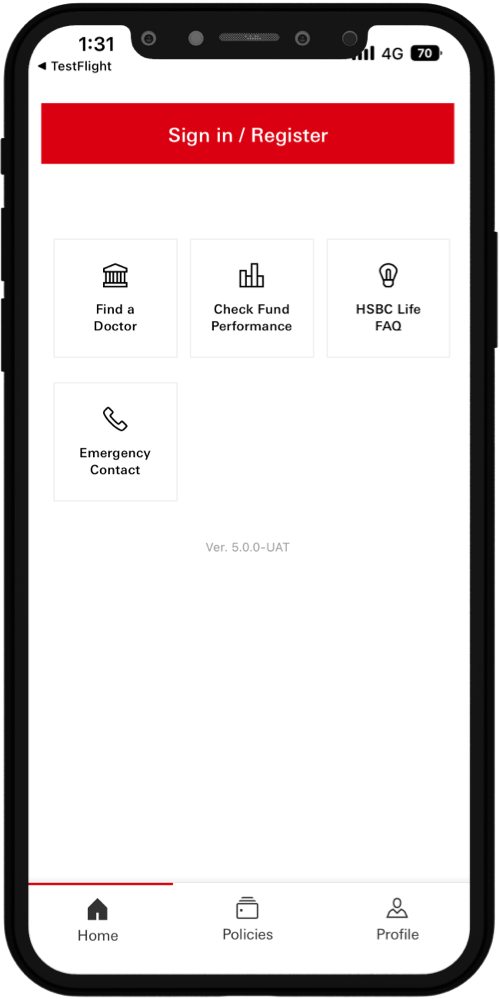
Tap on Register to HSBC Life app to proceed to the registration page.
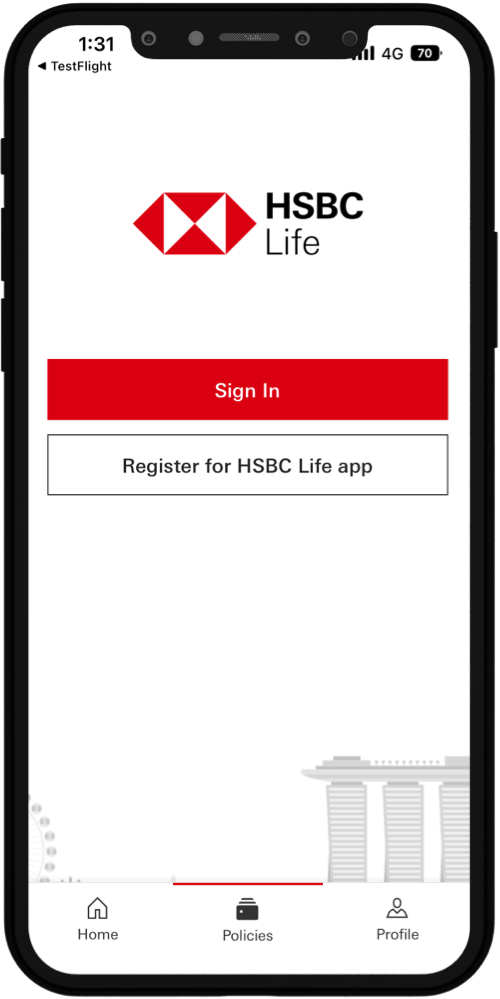
- Fill in your NRIC/ID
- Fill in your personal email address
- Set a password for your account
- Check data privacy policy
- Check contact details
- Tap on create an account
- Recaptcha will appear. Validate the Recaptcha
** Please note that these contact details (Email or Mobile Number) provided will be used for all future communications on your existing HSBC Life policies.
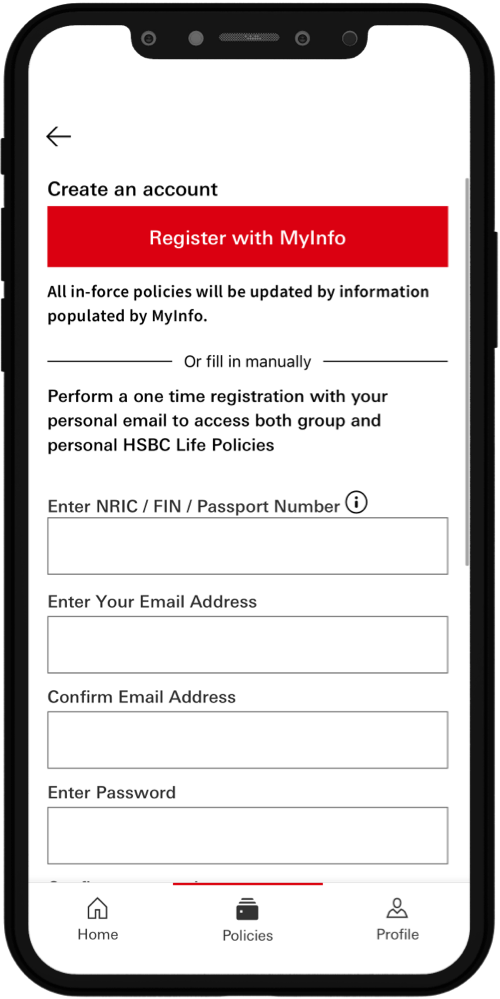
Enter the OTP sent to your registered mobile number.
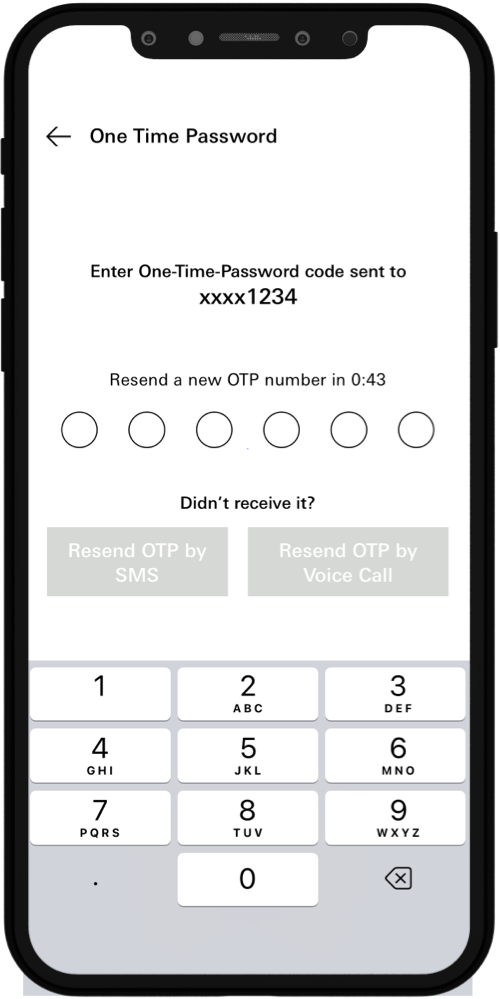
Upon successful registration, you will be redirected to the login page with a success notification.
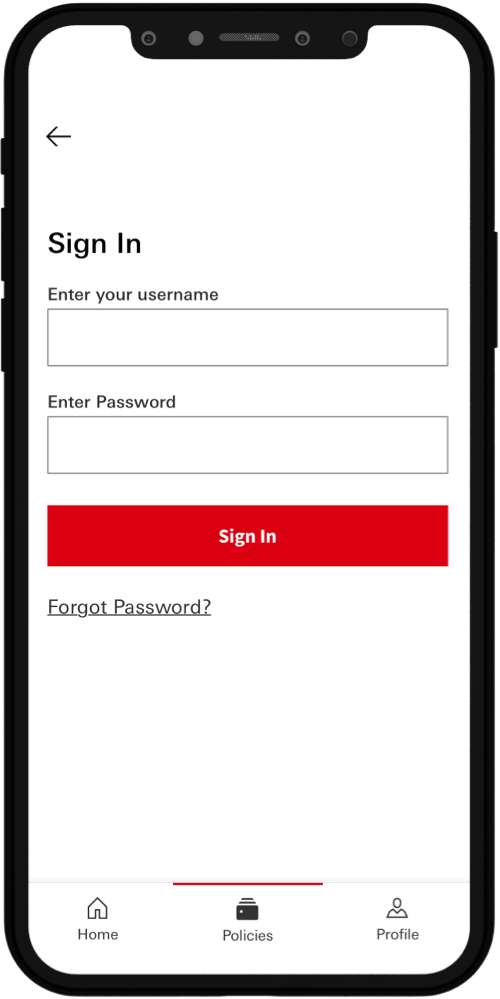
There may be several factors preventing you from logging in. Please refer below for a list of possible scenarios and follow the recommendations accordingly.
You encounter the following error message:
- Have registered previously on HSBC Life Online/HSBC Life SG. Please login with your original credentials or rest your password if you have forgot your password
- Do not have an HSBC Life Policy. HSBC Life SG is only available for HSBC Life Customers at the moment.
Please note that HSBC Life SG is available only for the main policy holder with an effective policy. If you cannot register on HSBC Life SG, it could be that you have already previously registered on HSBC Life SG. Please try logging in instead with your email address and your password. In the event you have forgotten your password, please do a reset password.
You encounter the following error message:
You encounter the following error message:
Your login and Password does not match. You can try again with the correct password, if you login for the first time, please register first or if you forgot your password you can reset your password.
Your password is wrong: Please click on Reset now to set up a new password. Then try to sign in with your new password. You are not registered: Click on Register now Then try to log in with your email and Password.
You encounter the following error message:
You encounter the following error message:
You are viewing this message if you:
- Have entered an invalid username.
- have not registered on HSBC Life SG
Your password is wrong: Please click on Reset now to set up a new password. Then try to sign in with your new password. You are not registered: Click on Register now Then try to log in with your email and Password.
If you're unable to receive your SMS OTP, please try the option of “Resend by voice”.In the event this still does not work, please call our customer care service officers at +65 6880 4888 for them to assist you further.
Please call our customer care service officers at +65 6880 4888 for them to assist you further.
If the mobile number reflected for your login is inaccurate, please contact customer care at +65 6880 4888 and notify the customer care representative who will help to rectify the issue.
HSBC Life SG is a one stop policy servicing mobile application/ customer portal that allows customers to easily access their HSBC Life policy information, E-Shield Medical Card and portfolio details. Users can perform e-services such as:
- Update mailing address & add alternative contact number
- Change payment frequency / mode for their policies
- Perform fund switch and/or premium re-allocation for investment linked policies
Even if you are not logged in to HSBC Life SG, you are still able to access the Emergency Contacts, Fund Prices, HSBC Life SG FAQ and HSBC Life Blog.
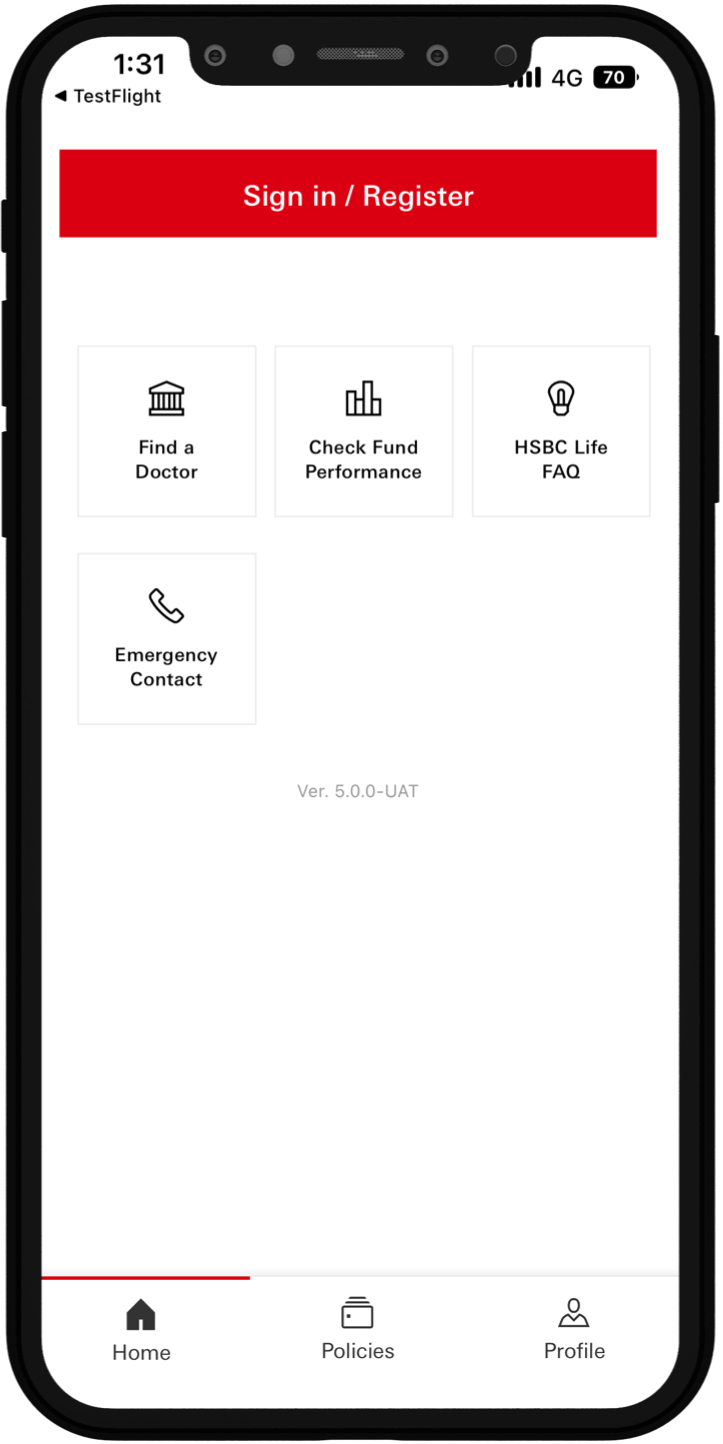
Tap image to zoom
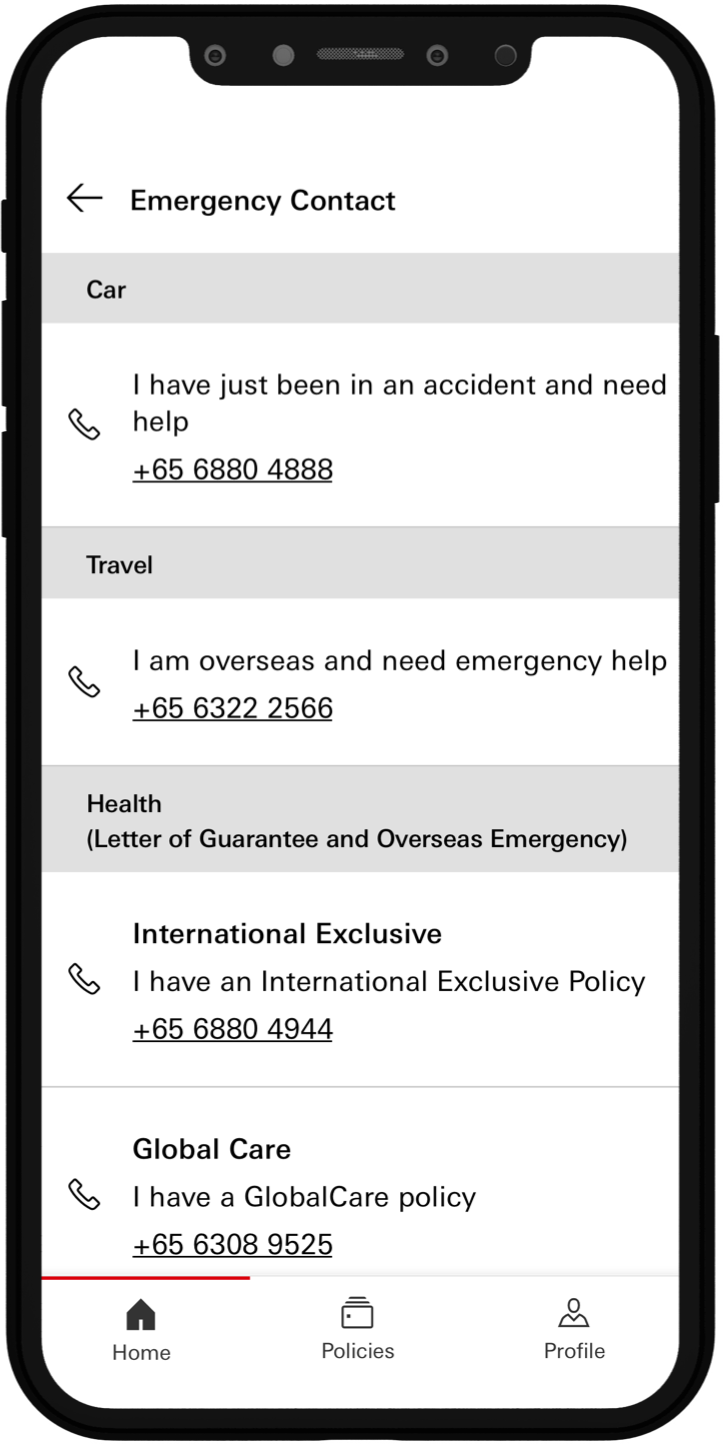
Tap image to zoom
Follow the steps below to reset your password:
From the main screen, tap on Sign in/Register at the top of the page.
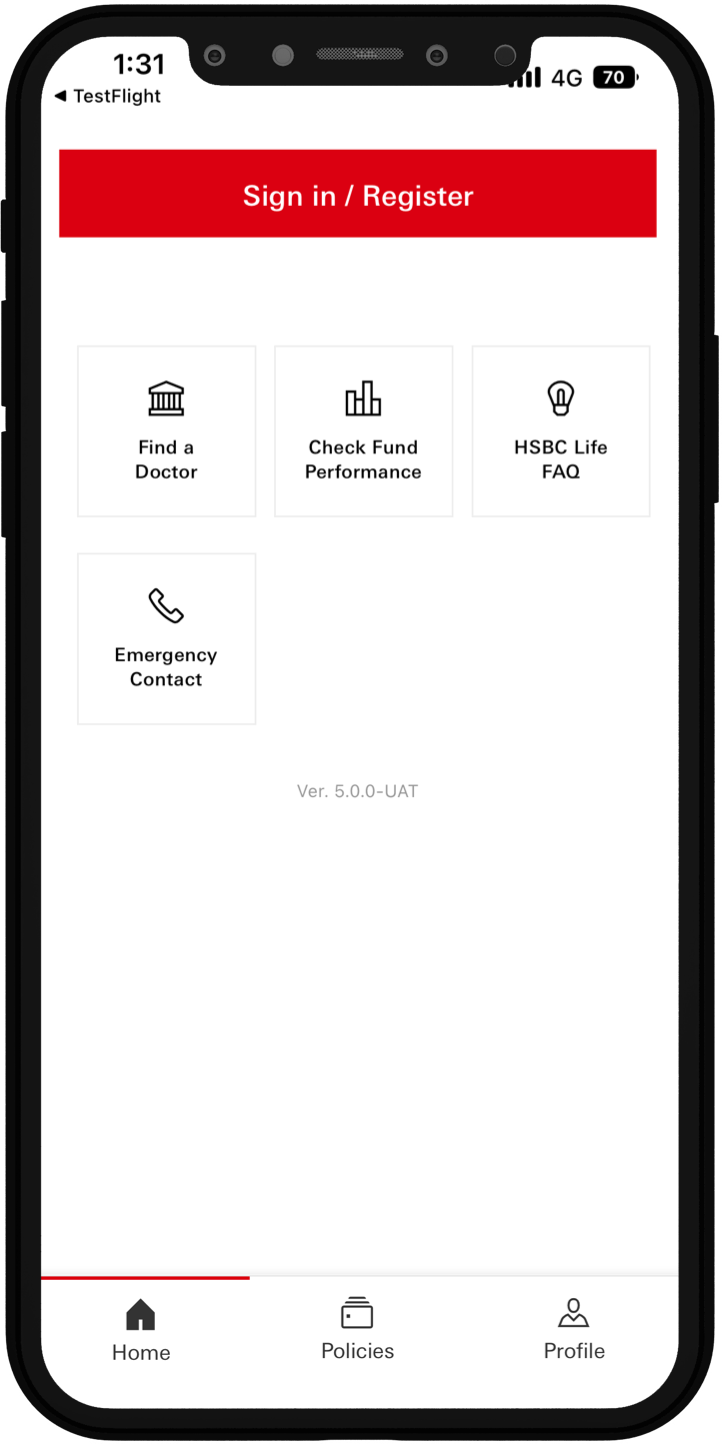
Tap image to zoom
Tap on Sign in button.
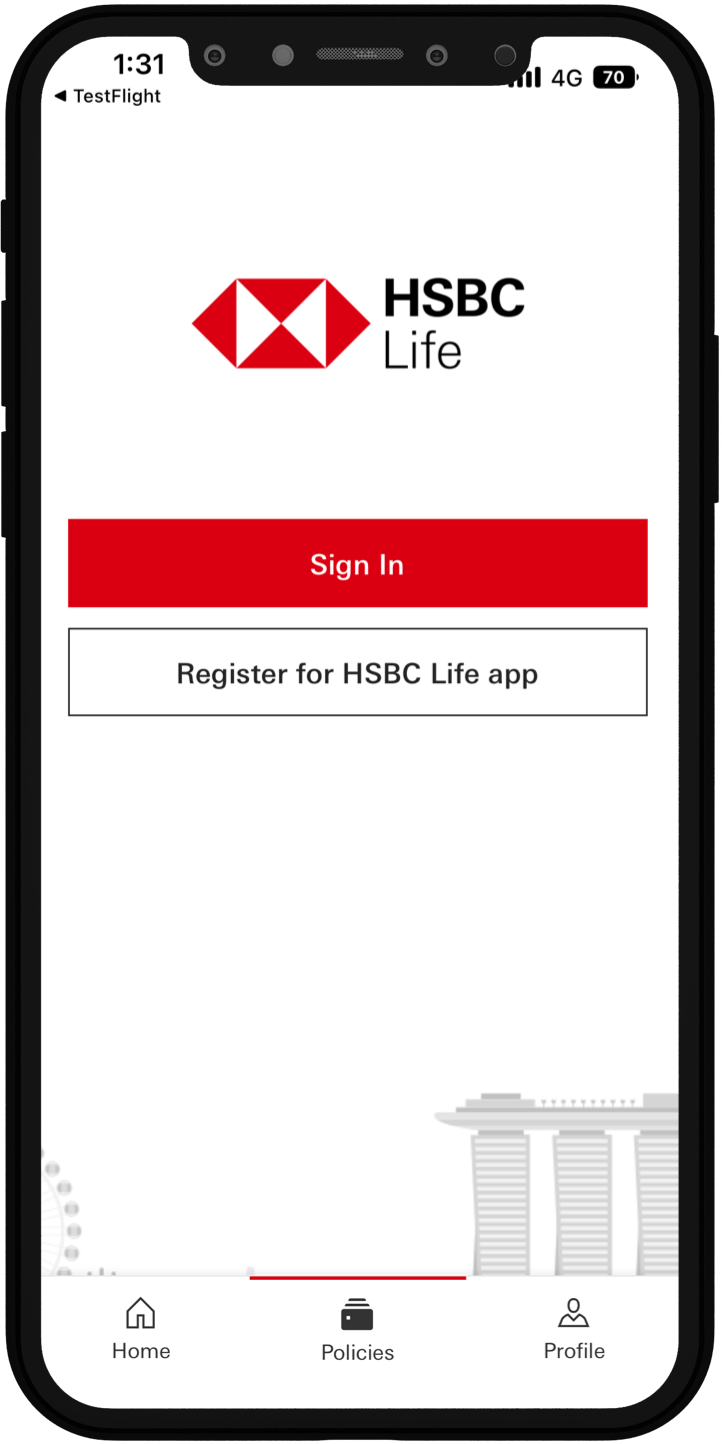
Tap image to zoom
Tap on Forget password?
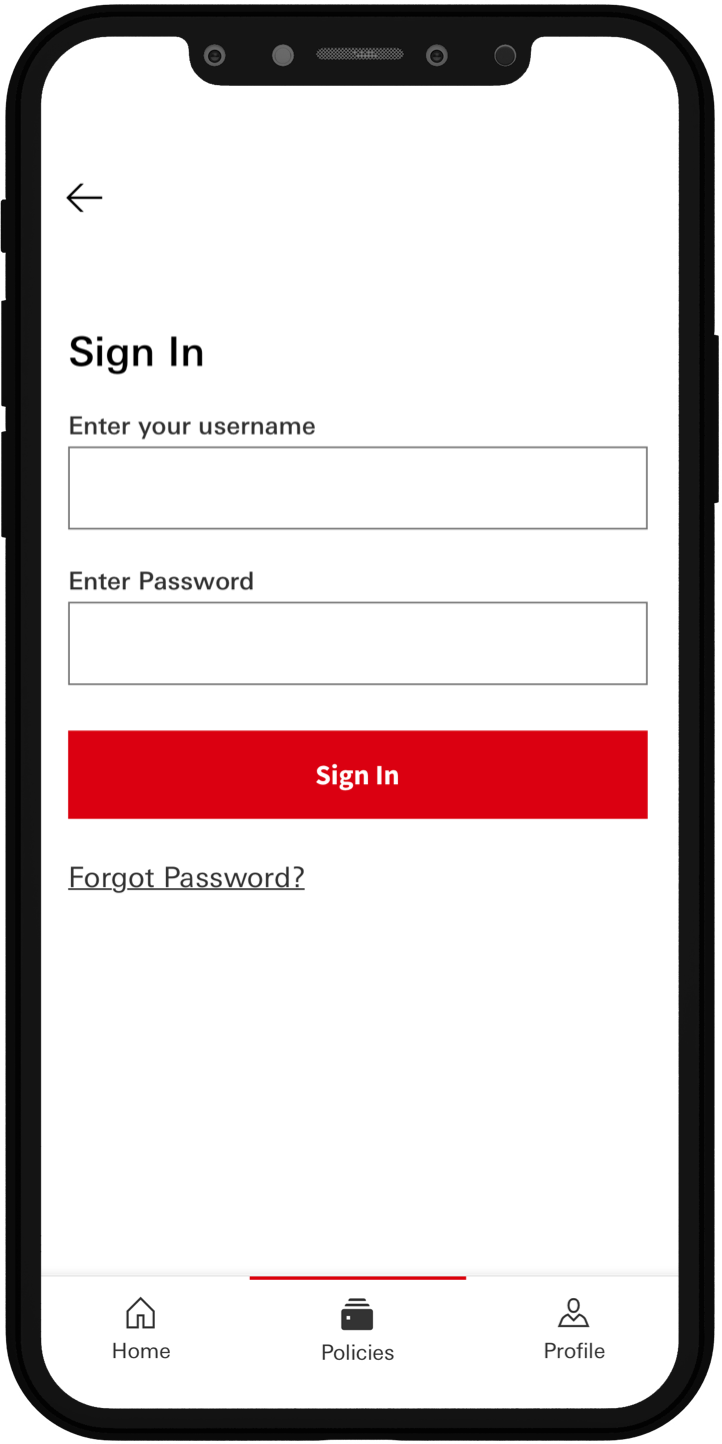
Tap image to zoom
- Enter your Email Address
- Tap the checkbox to validate CAPTCHA
- Tap on Validate to continue
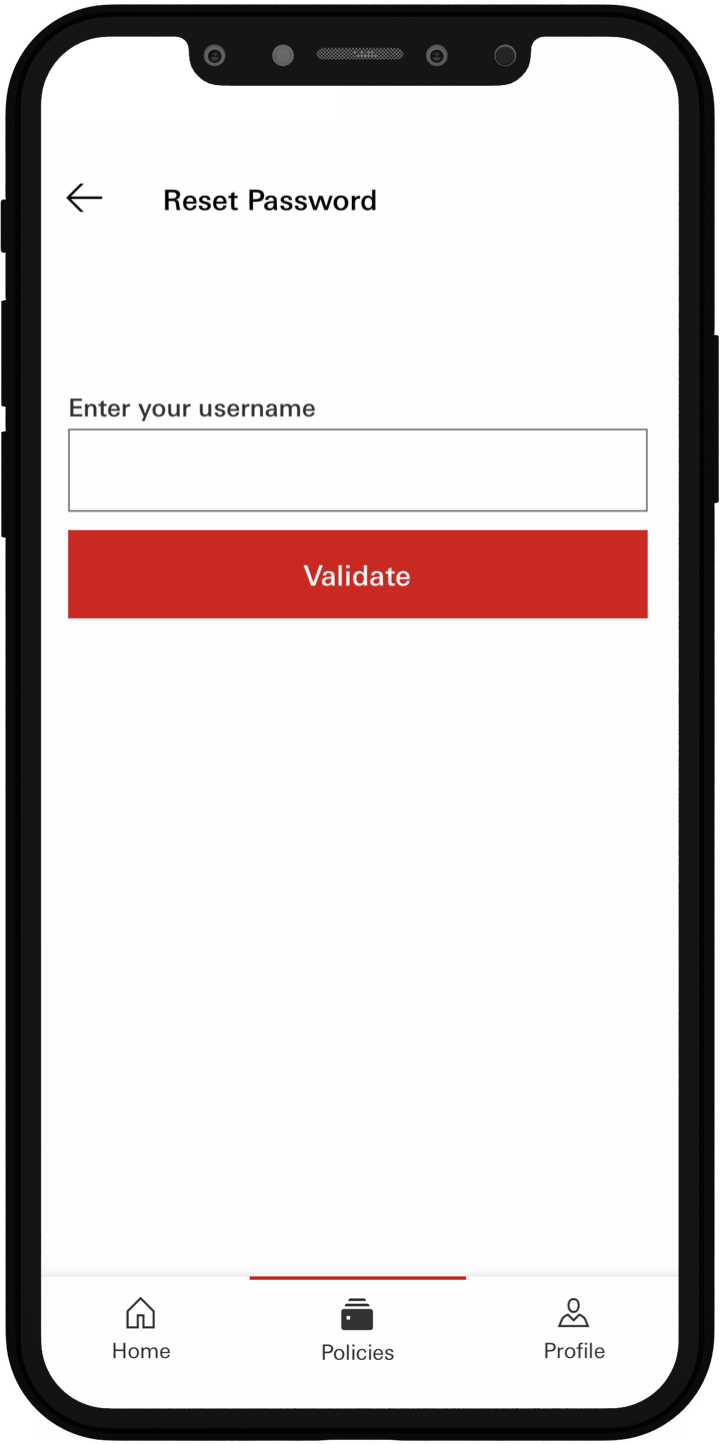
Tap image to zoom
- Enter the OTP that has been sent to you via SMS
- If you are unable to receive your SMS OTP, please tap on Resend OTP by voice call
You will be redirected to your home page after successfully creating passcode.
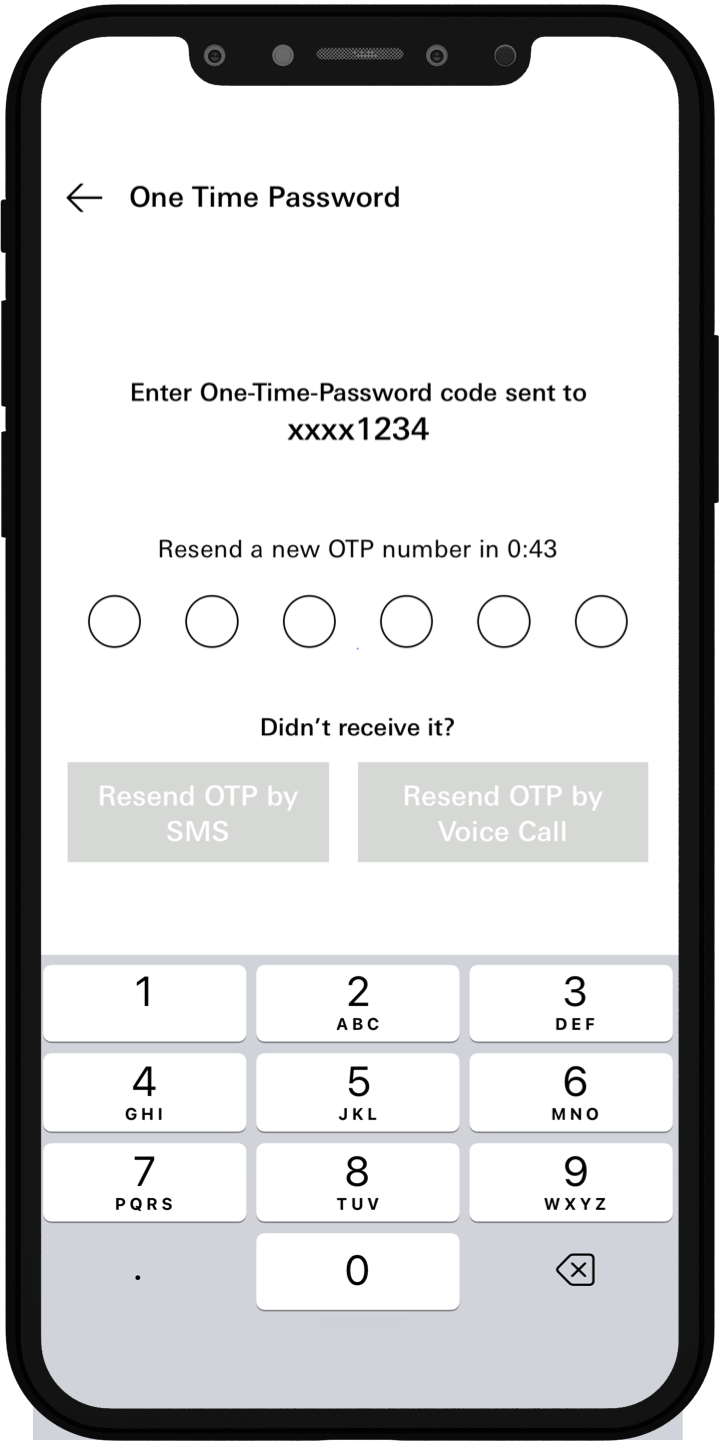
Tap image to zoom
- Enter your new password and tap on Reset
- Please do not use the last 13 Passwords you have used before.
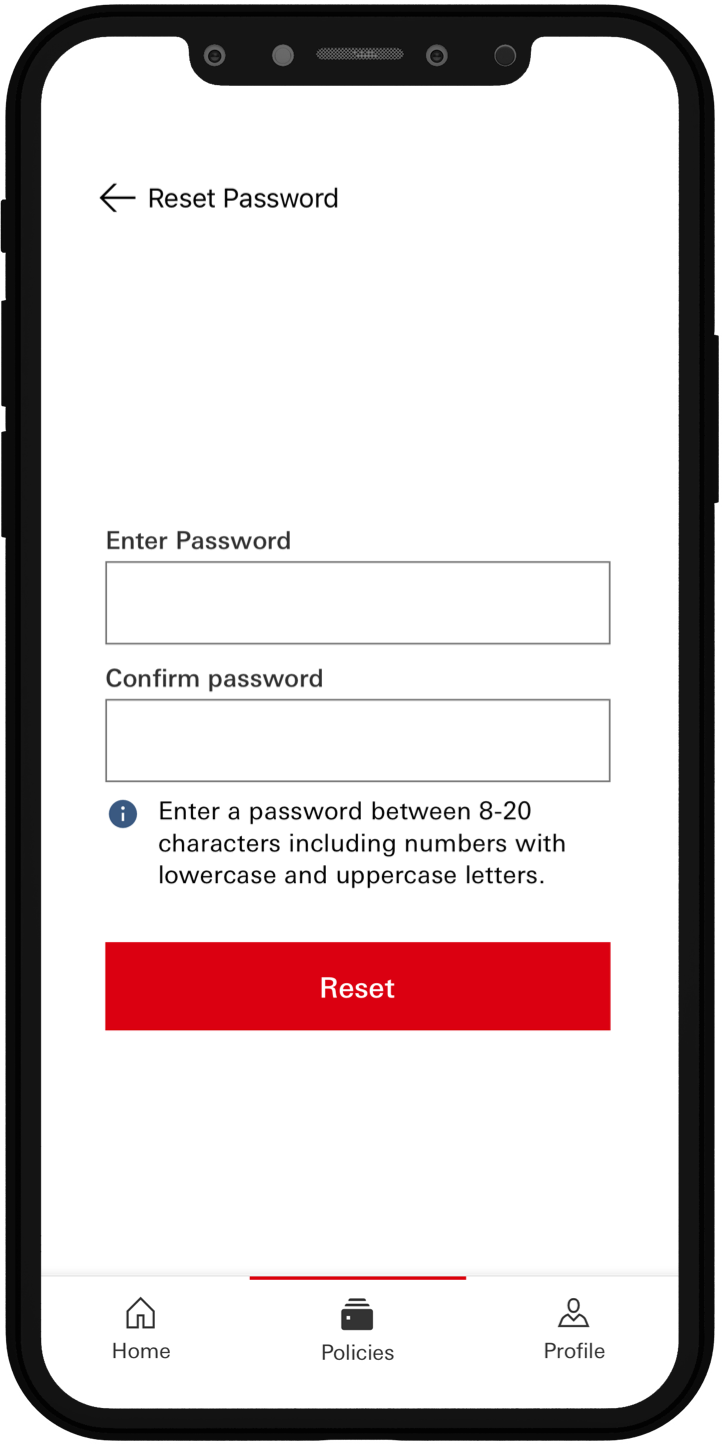
Tap image to zoom
Follow the steps below to reset your password:
From the main screen, tap on Sign in/Register at the top of the page.
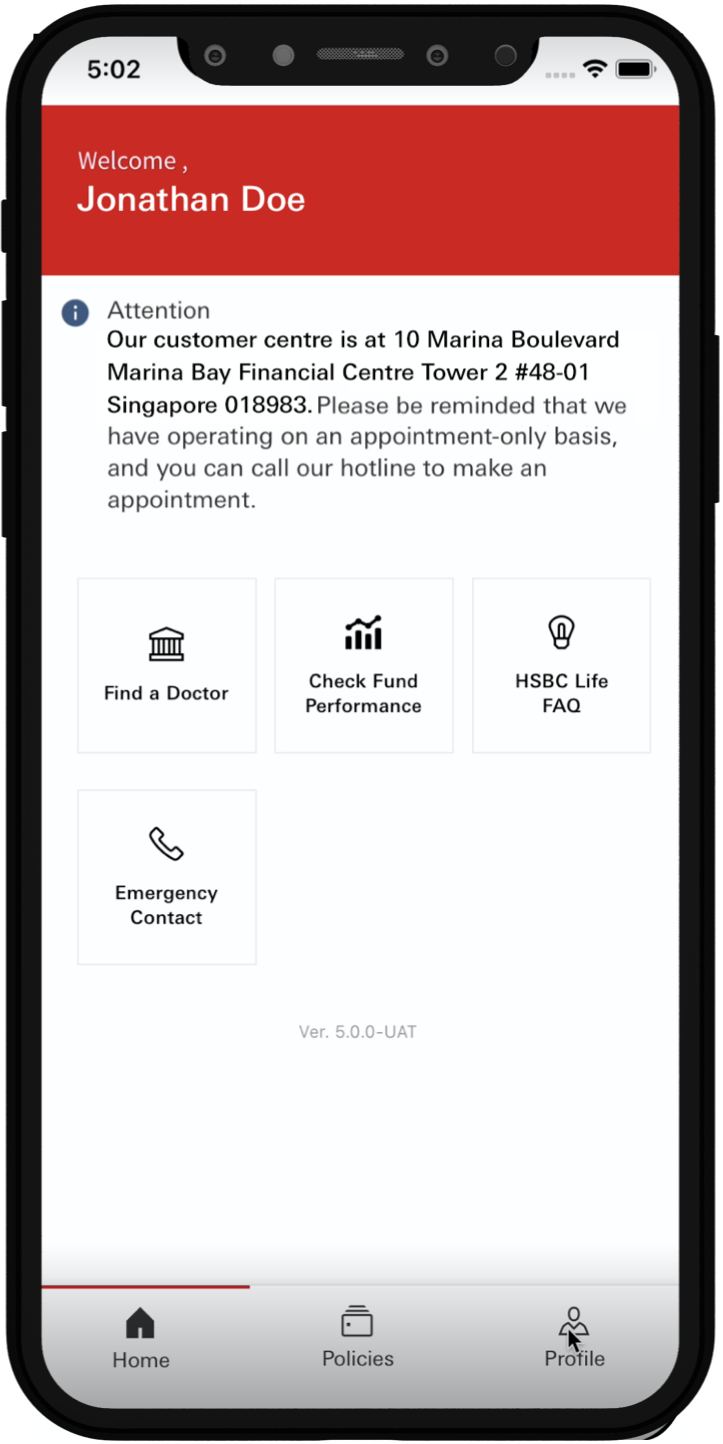
Tap image to zoom
Tap on Sign in button.
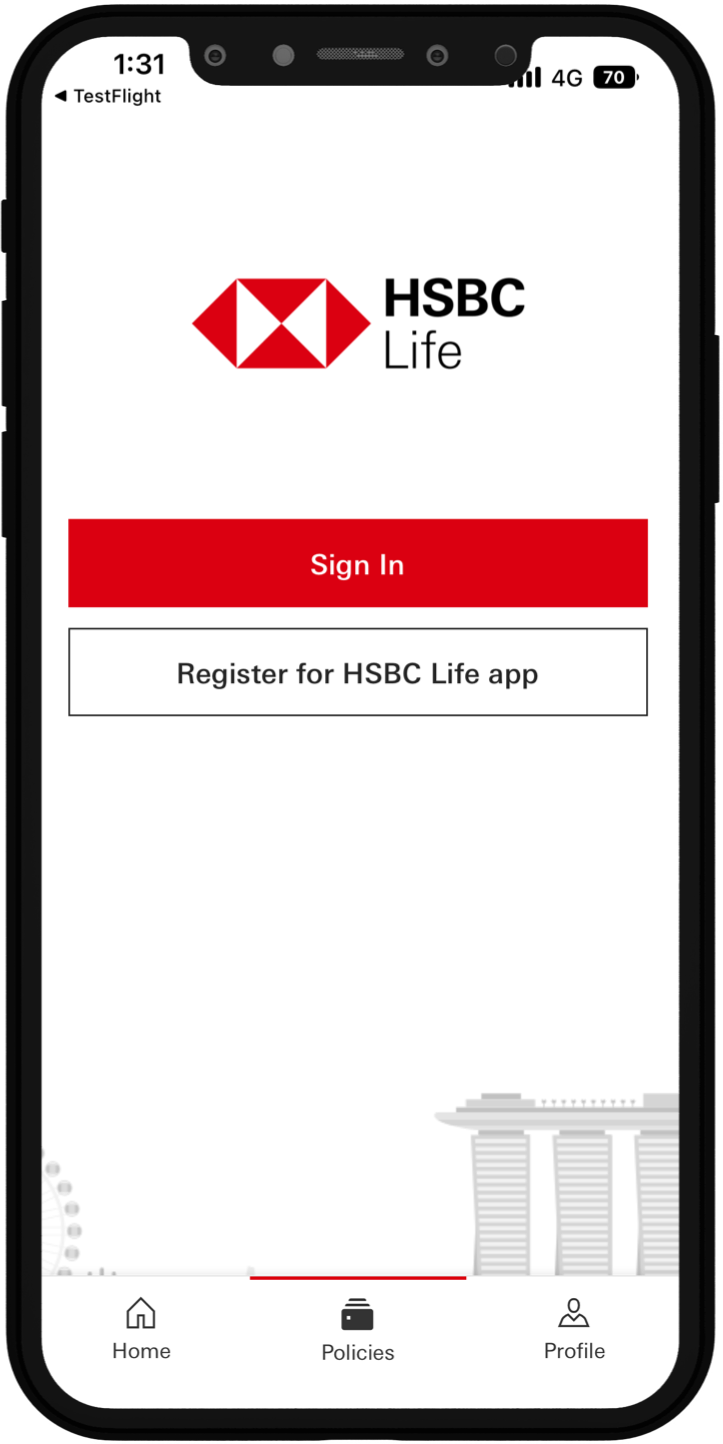
Tap image to zoom
Enter your Email Address and Password and tap on Sign in.
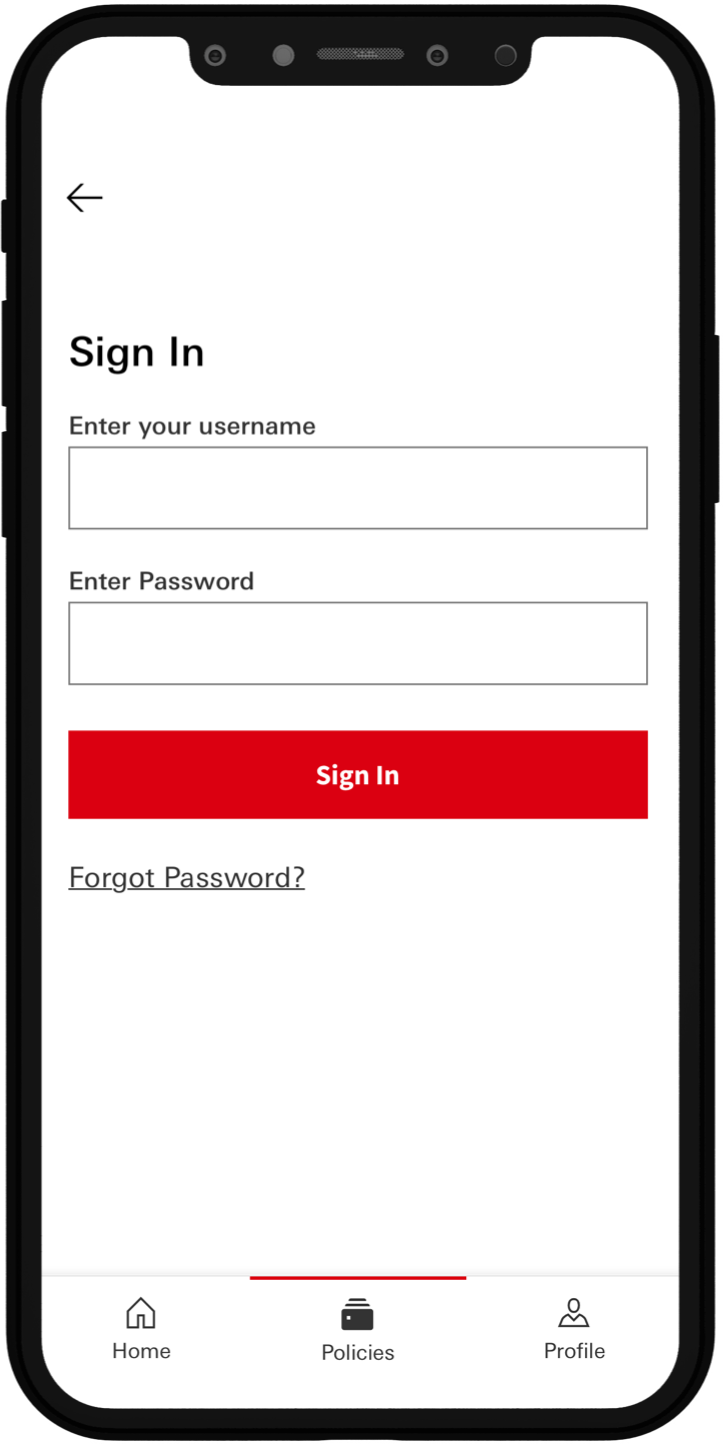
Tap image to zoom
- Enter the OTP that has been sent to you via SMS.
- If you did not receive any SMS, please tap on Resend OTP by voice call. You will receive a call shortly.
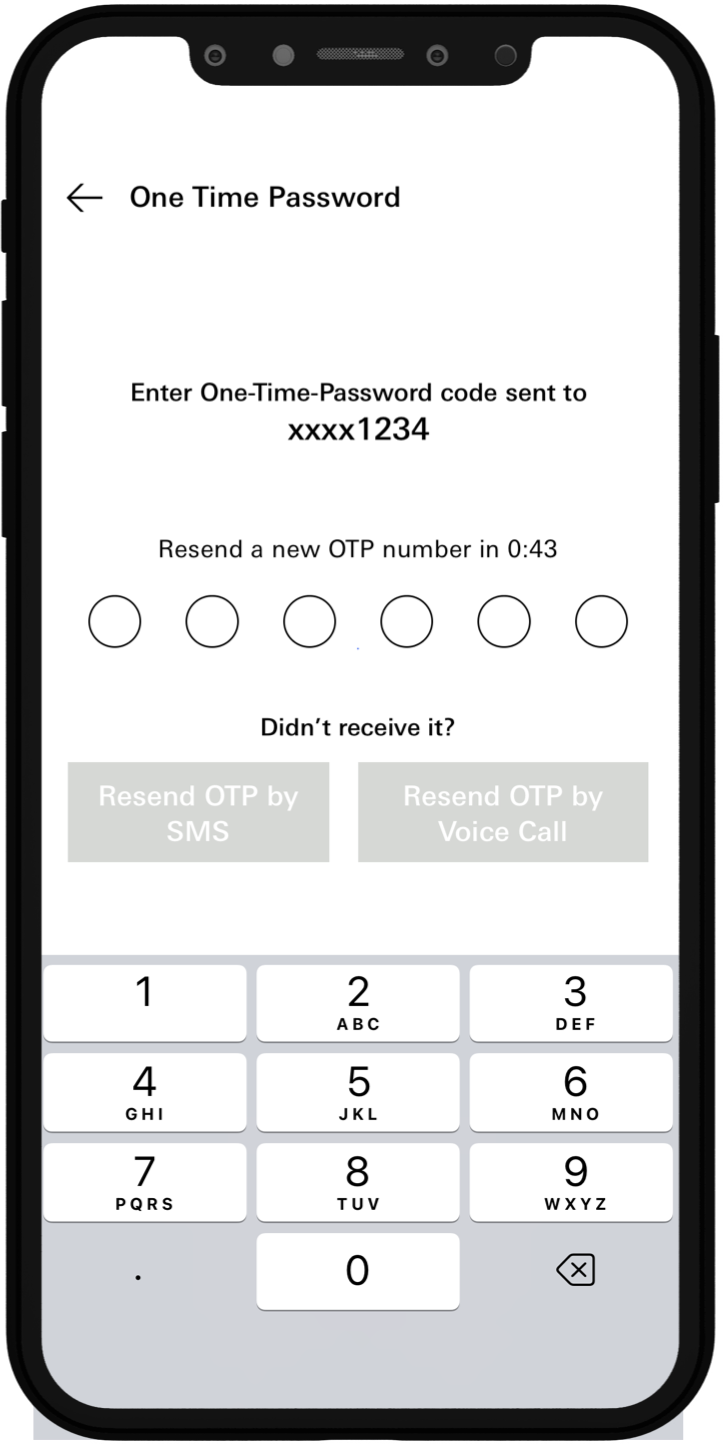
Tap image to zoom
Creating a passcode/enabling touch ID allows the app to verify your identity. You only need to use Touch ID or your passcode to re-enter the app.
If you forget your passcode, you will need to sign in again to set up a new passcode.
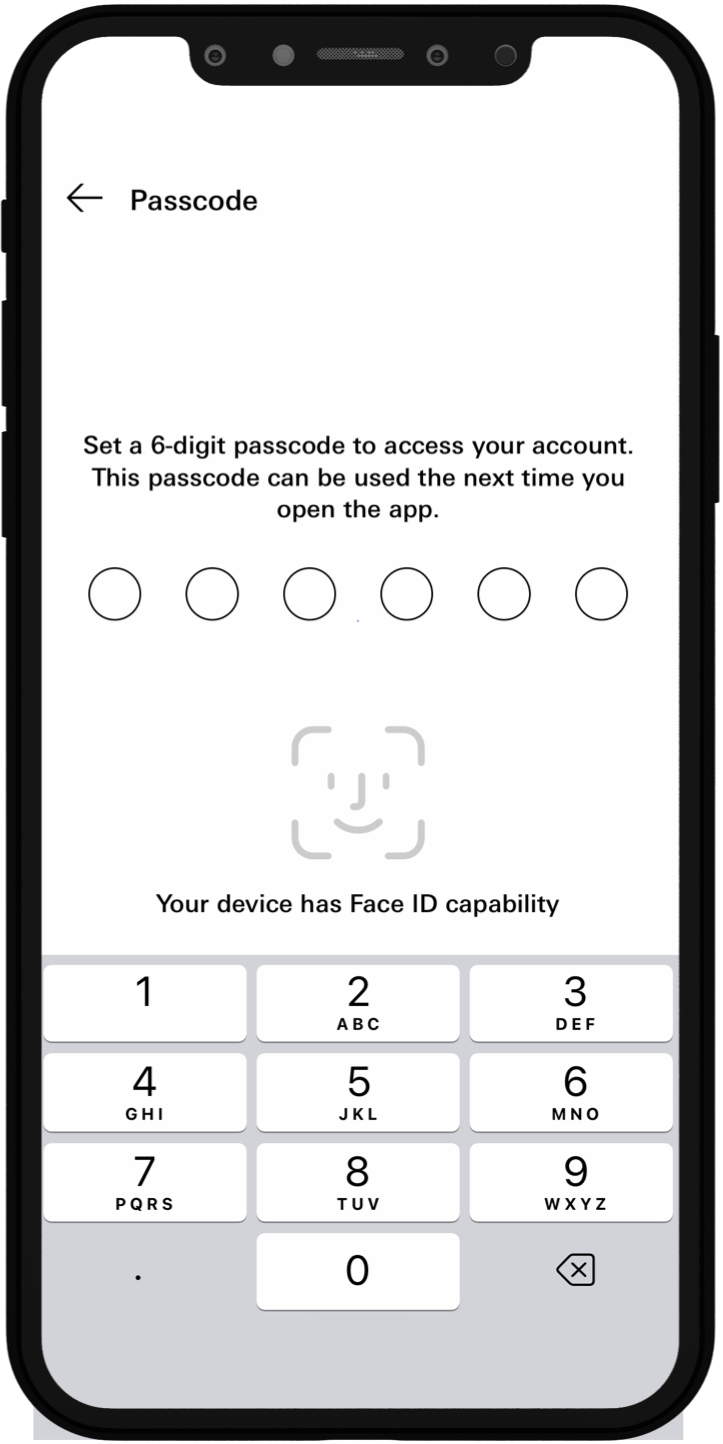
Tap image to zoom
You will be redirected to your home page after successfully creating passcode.
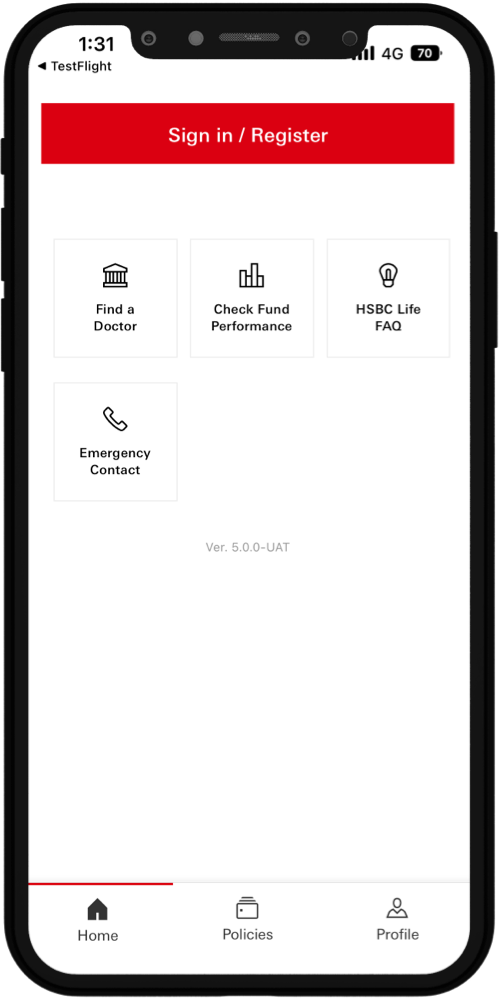
Tap image to zoom
There are 7 different universe environments in HSBC Life SG. Each universe is unique and has different features as stated below. Scroll to the relevant policy universe and click in to access it. You can see most of your personal policies in HSBC Life SG. If one of your policies does not appear in HSBC Life SG, please call the customer care hotline at +65 6880 4888.
- View Policy Information
- Payment Frequency
- View Documents
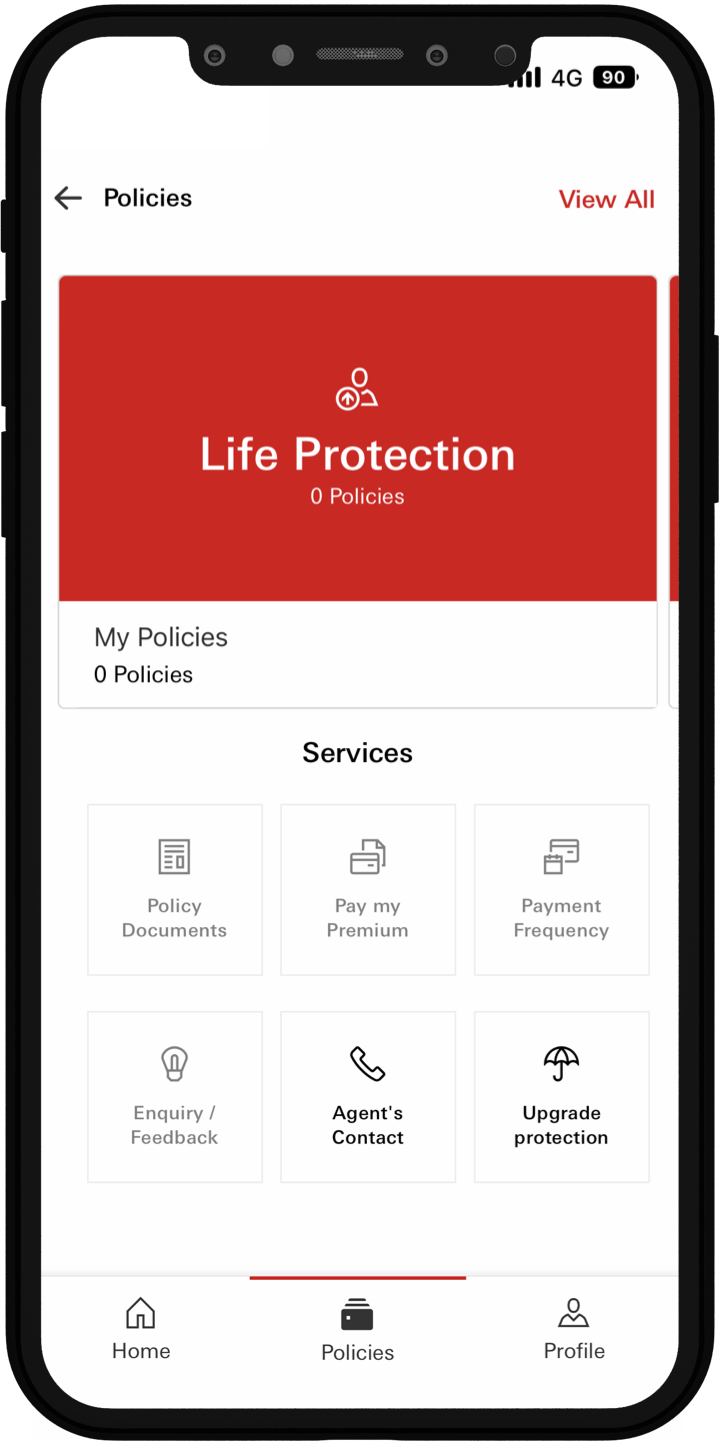
Tap image to zoom
- Policy Information
- Finance Articles
- Fund Switch
- Premium Redirection
- Payment Frequency
- View Documents
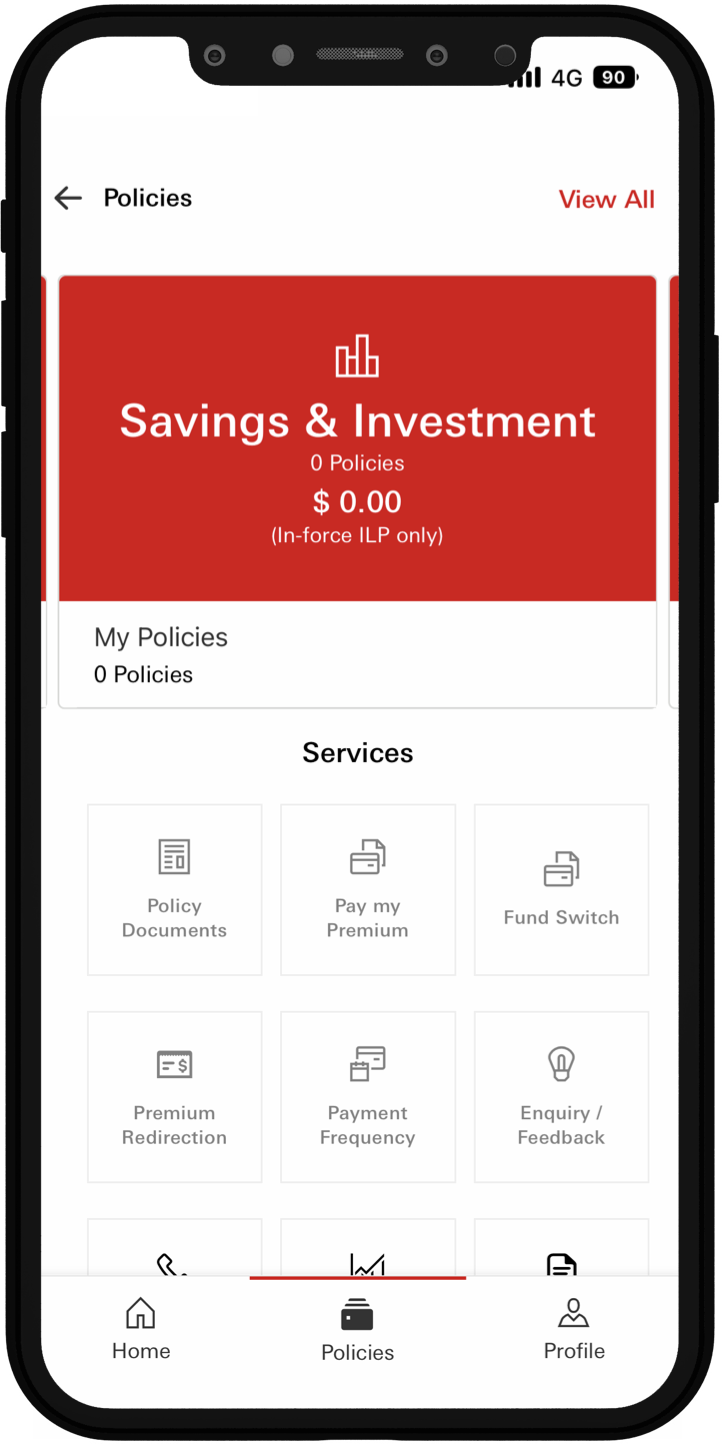
Tap image to zoom
- Payment Frequency
- Health Articles
- E-Health Card
- Policy Information
- View Documents
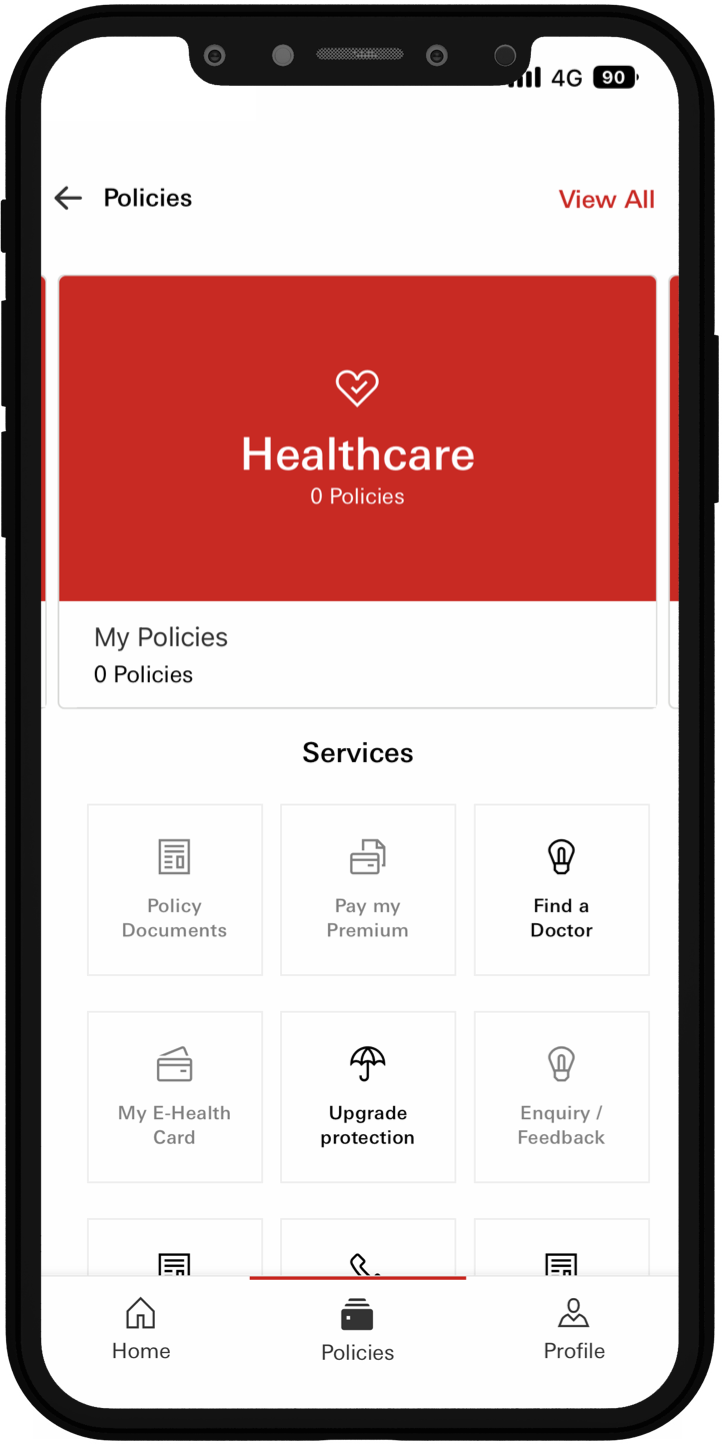
Tap image to zoom
- View Policy Information
- Travel Tips
- Travel Articles
- View Documents
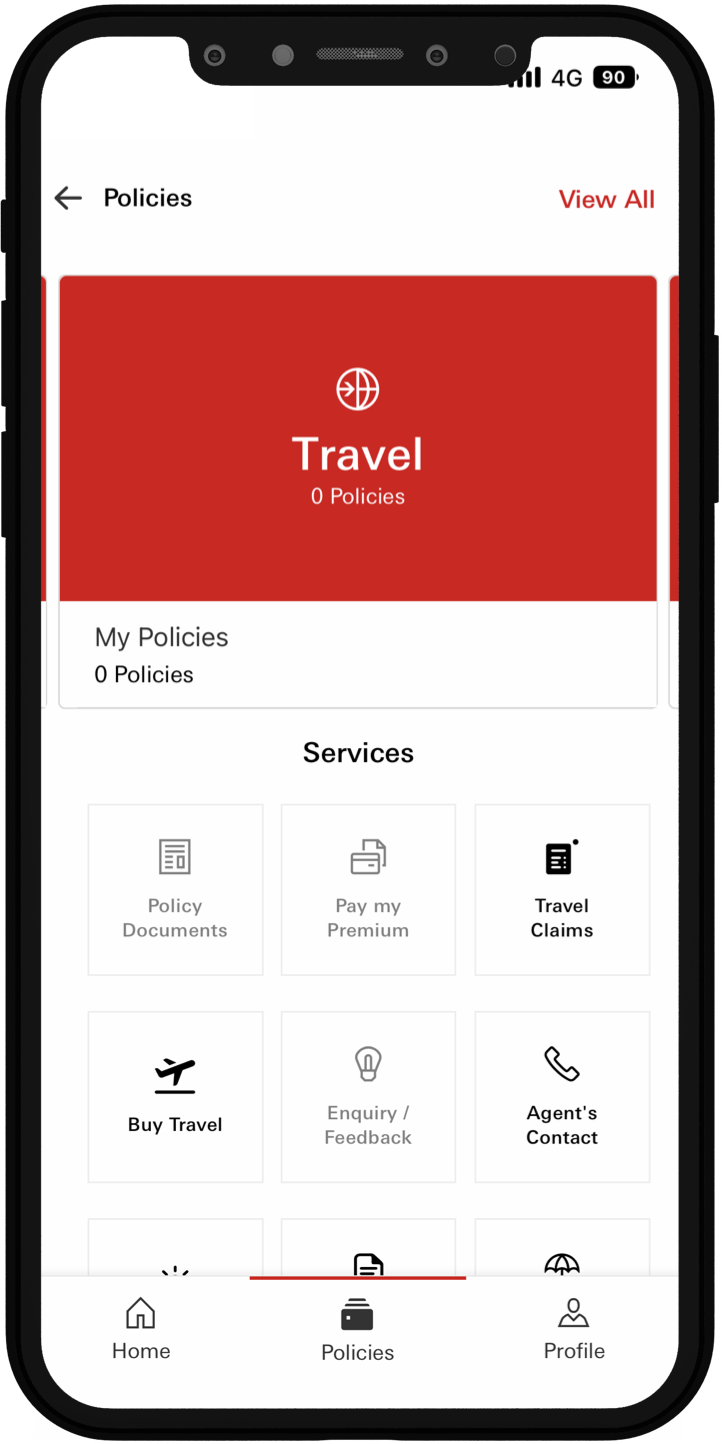
Tap image to zoom
- View Policy Information
- View Documents

Tap image to zoom
- View Policy Information
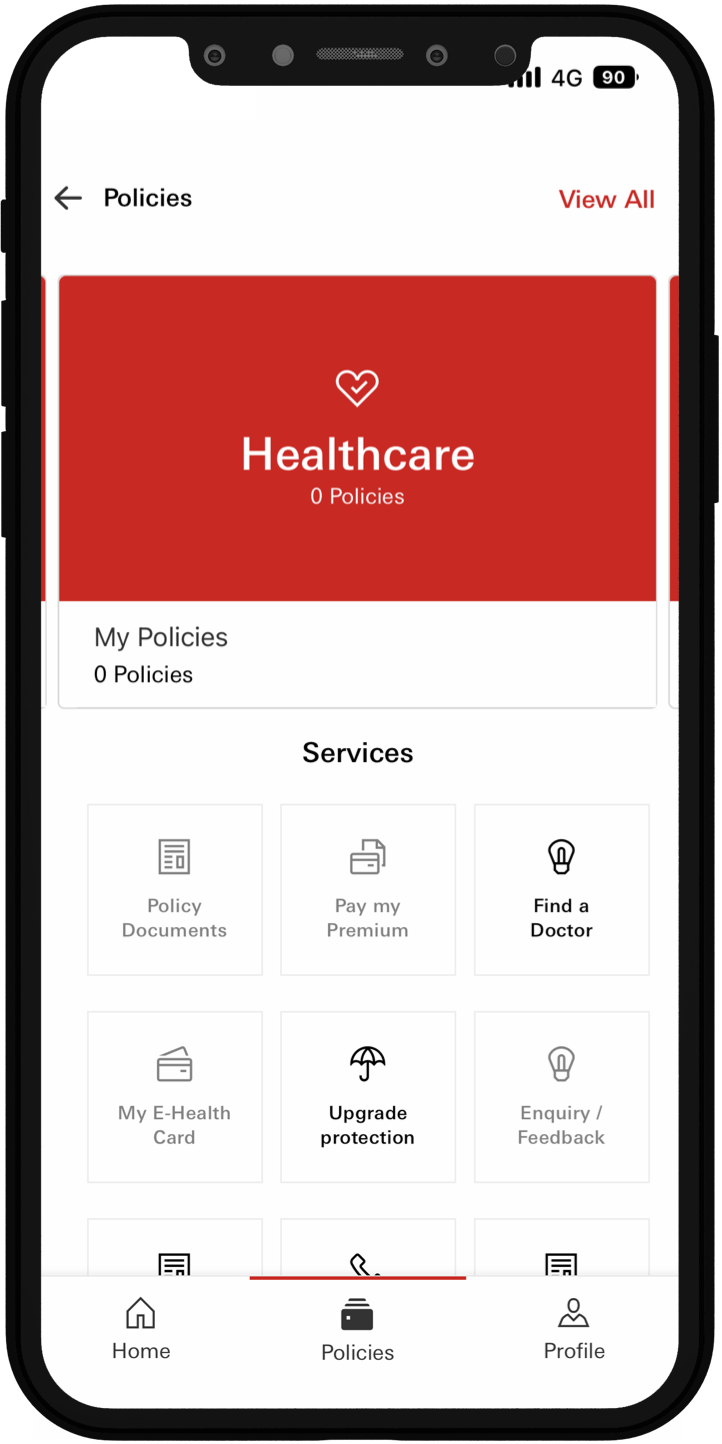
Tap image to zoom
- View Policy Information
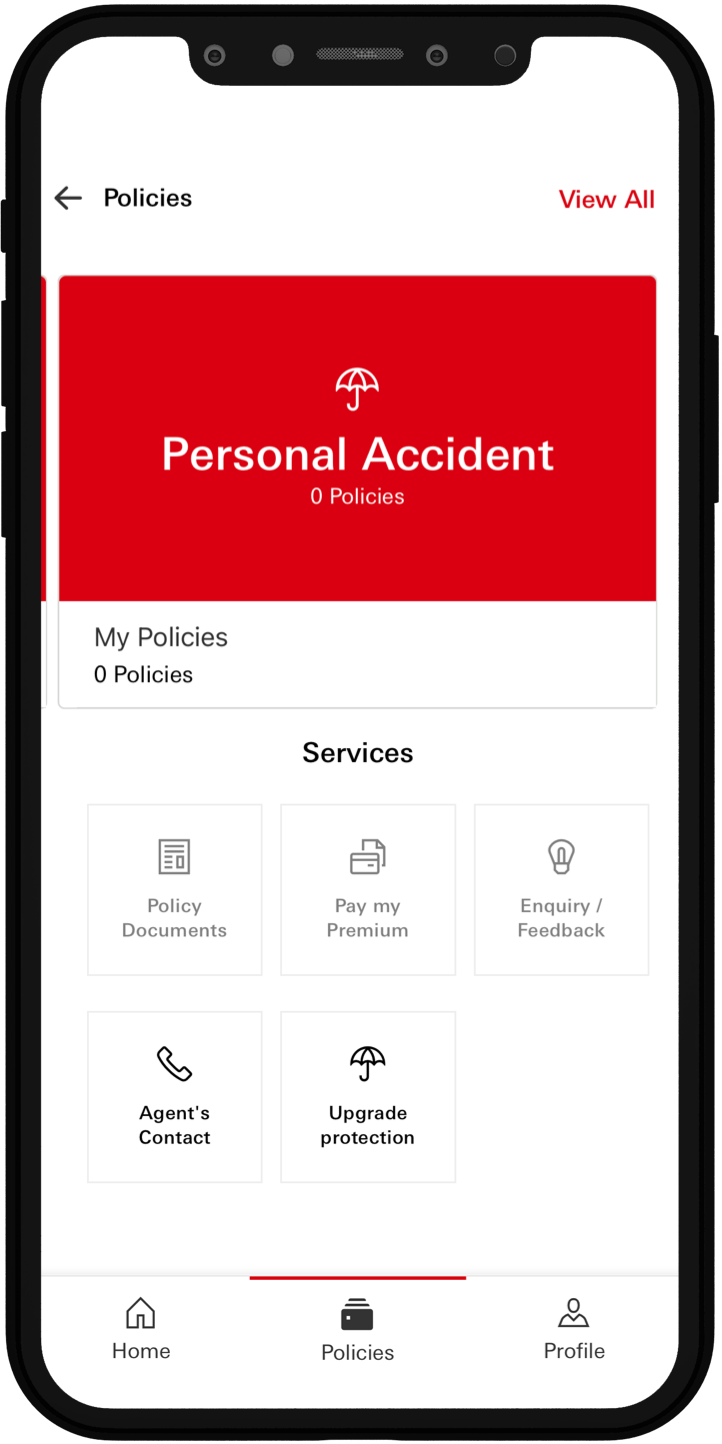
Tap image to zoom
E-Policy documents are only available for Life Policies bought after 27 May 2019. E-Policy Documents are only available for these various policy types: Critical illness, Education, Endownment, Health, Home, Hospitalisation, Investments, Personal Accident, Retirement, Term Life & Whole Life.
Select Life Protection or Healthcare Policy.
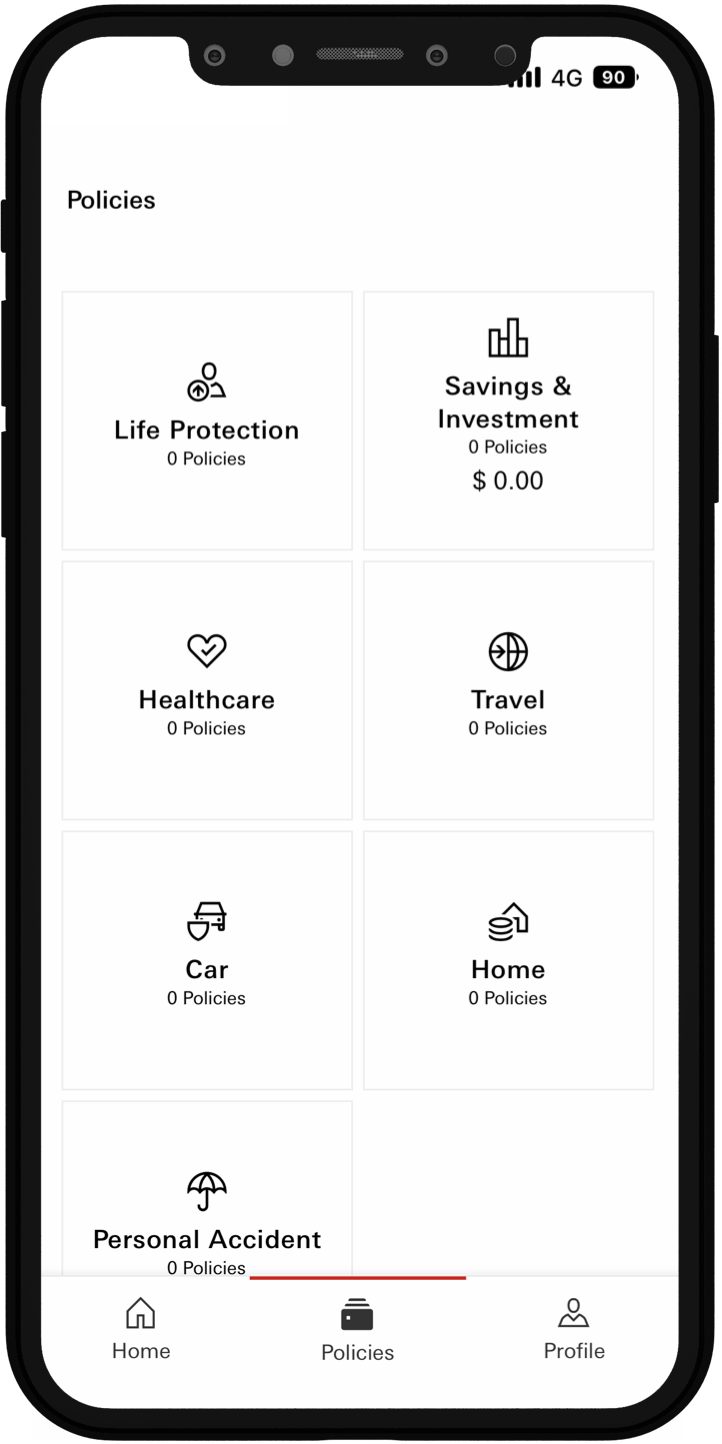
Tap image to zoom
Tap on Policy Documents.
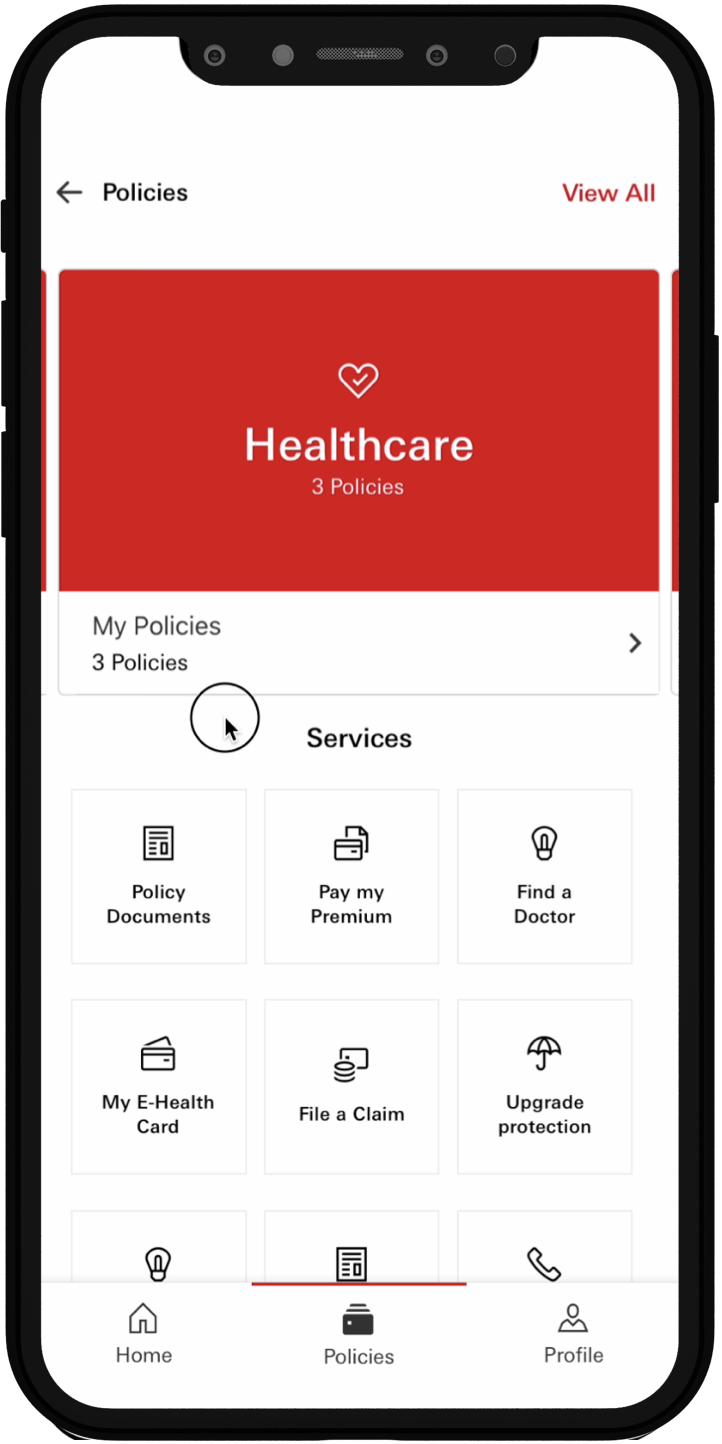
Tap image to zoom
Tap on Select your policy.
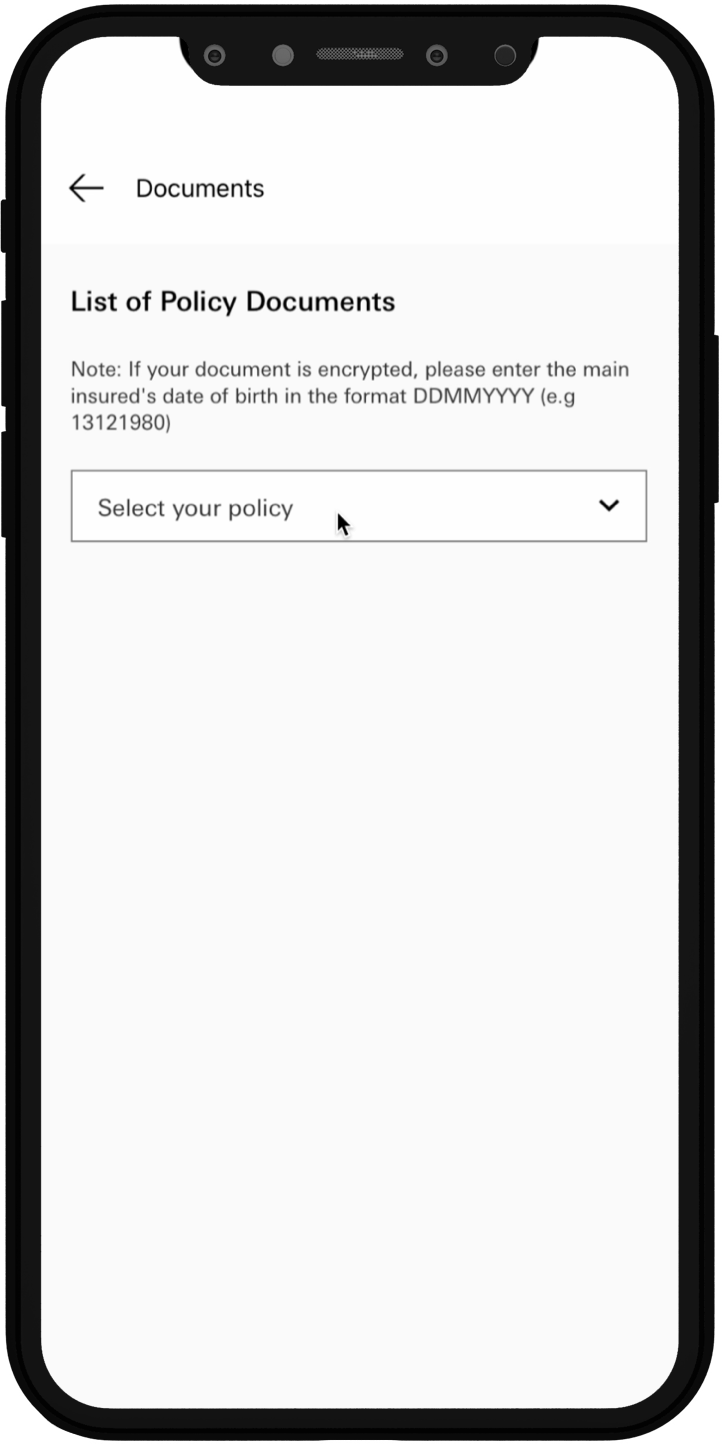
Tap image to zoom
Select your policy from the list
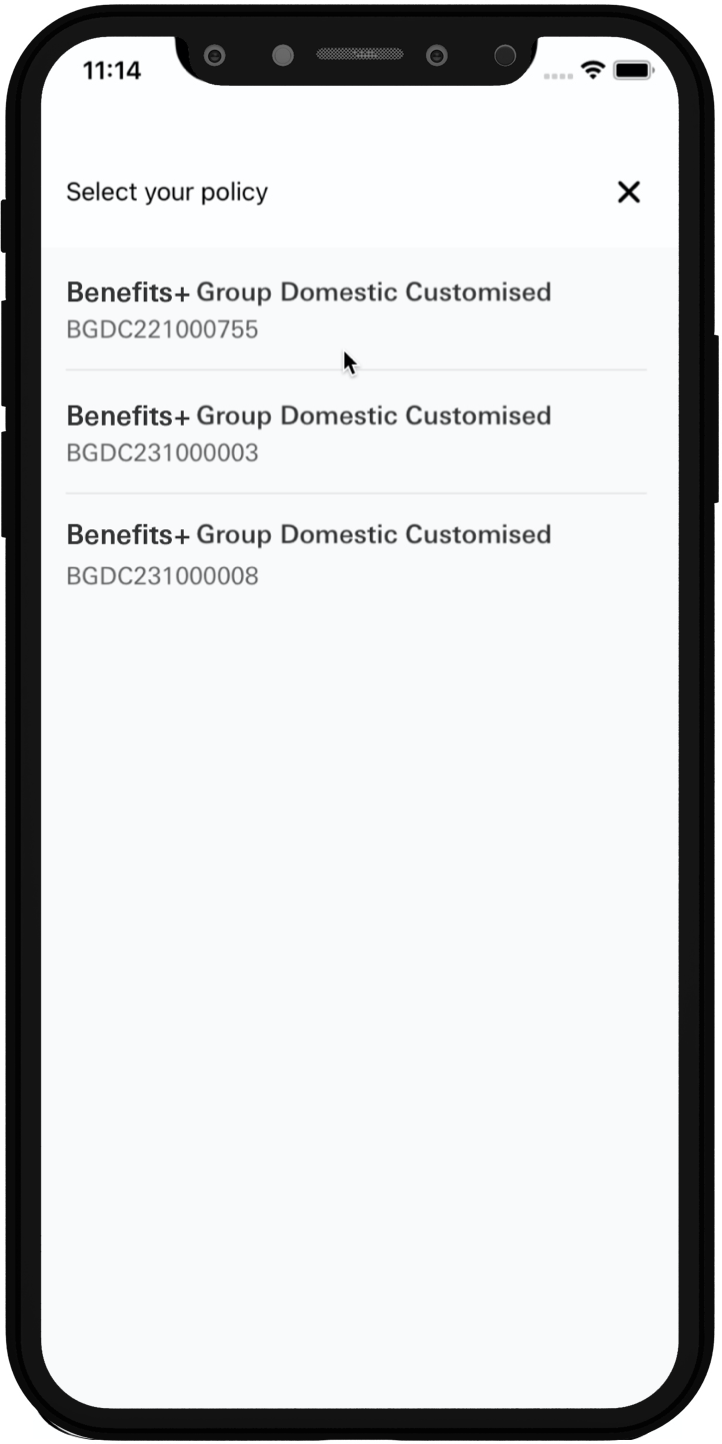
Tap image to zoom
Select the documents you want to download.
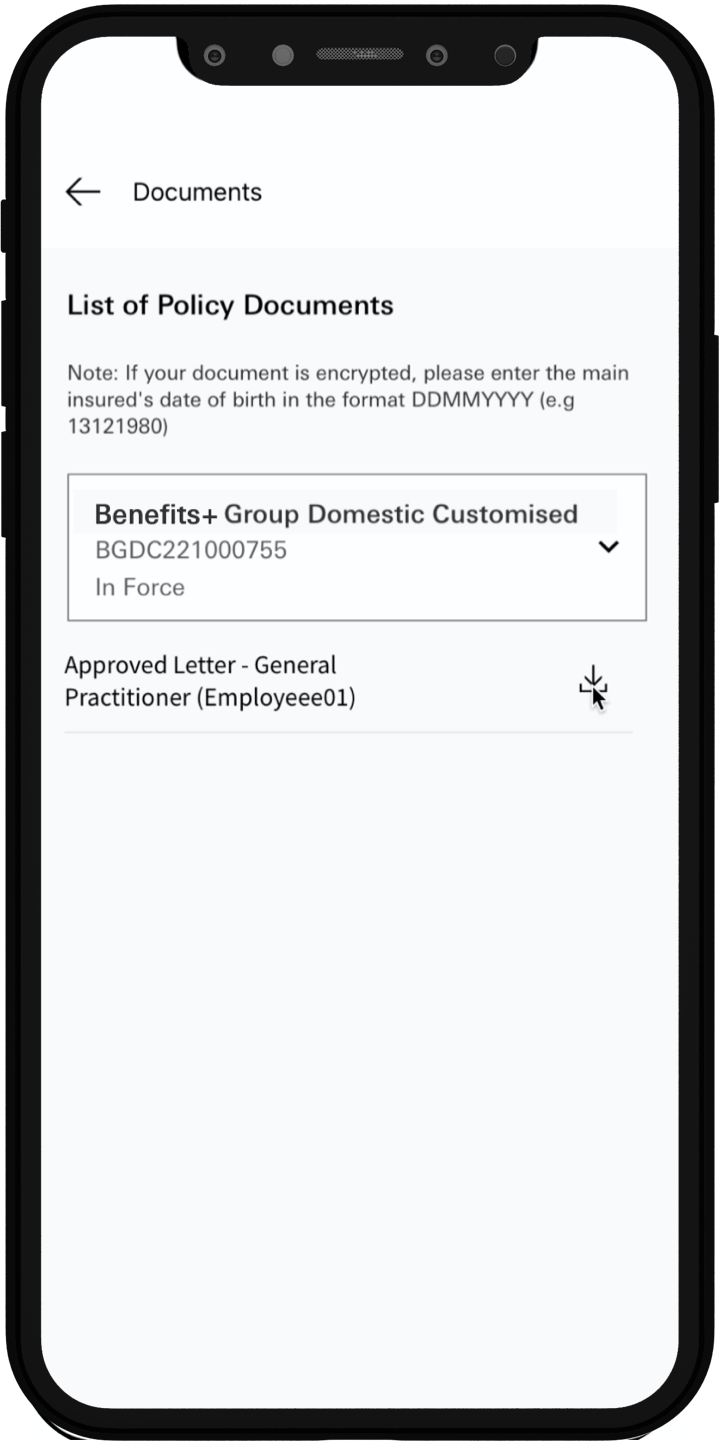
Tap image to zoom
Save as PDF and save it to your preferred location
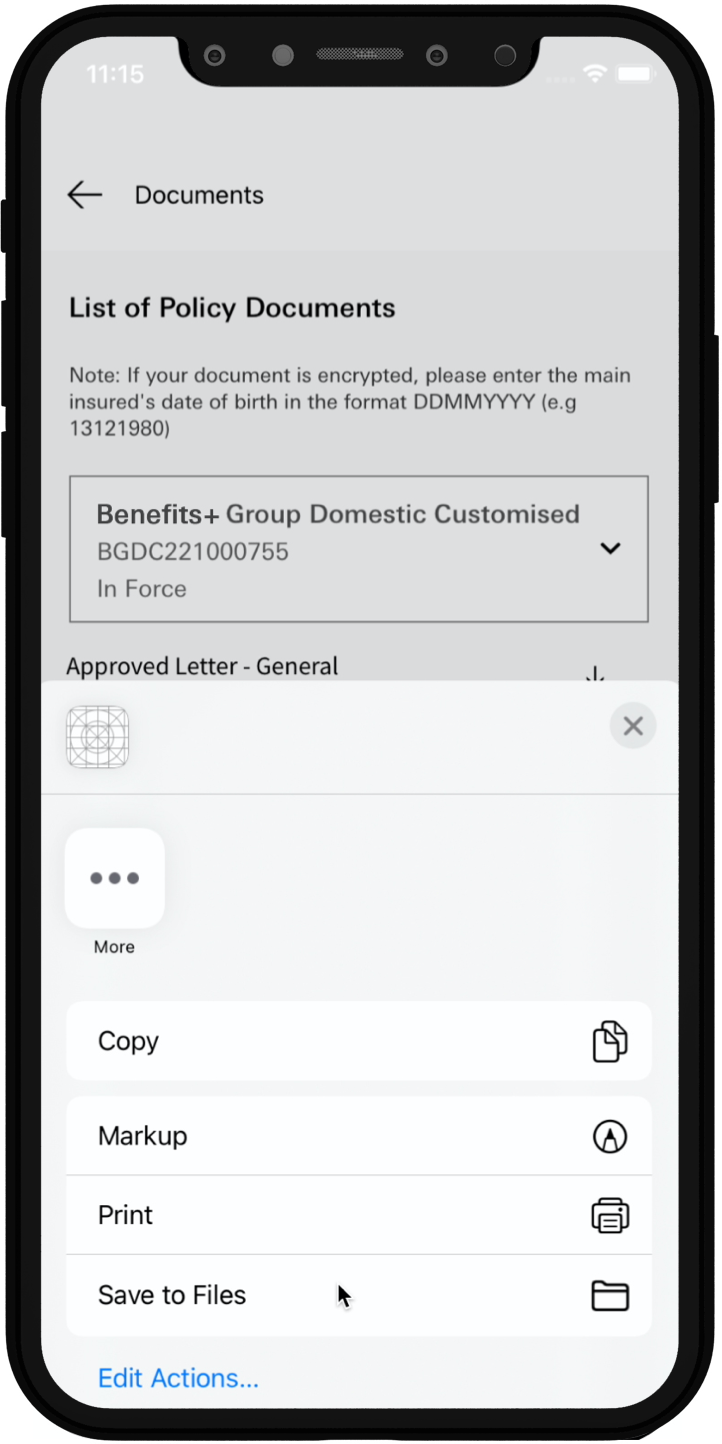
Tap image to zoom
Follow the steps below on how to send enquiries and feedback on HSBC Life SG:
Under any Policy screen, tap on enquiry/feedback.
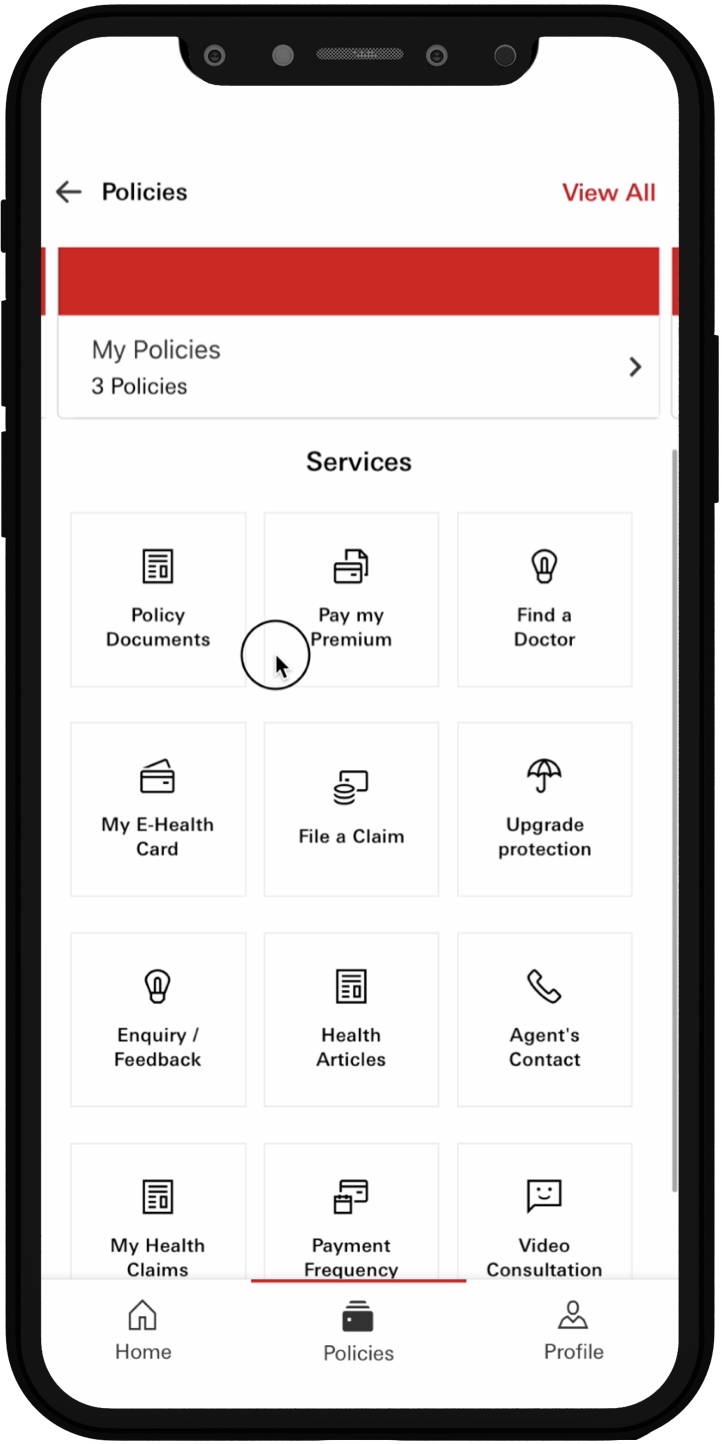
Tap image to zoom
- Select your policy and what type of enquiry you have.
- Fill out the information.
- Tap on submit feedback.
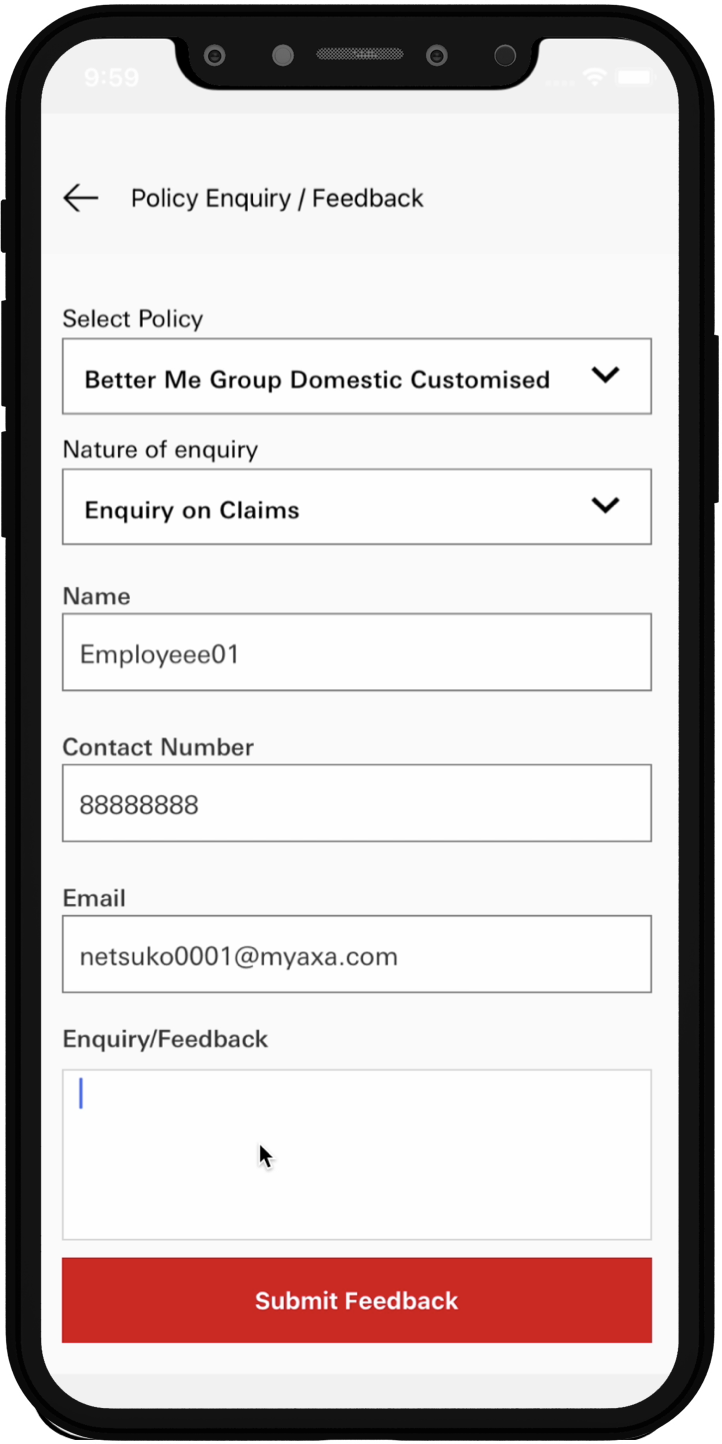
Tap image to zoom
You will be redirected to a confirmation screen which indicates that your enquiry or feedback has been sent.
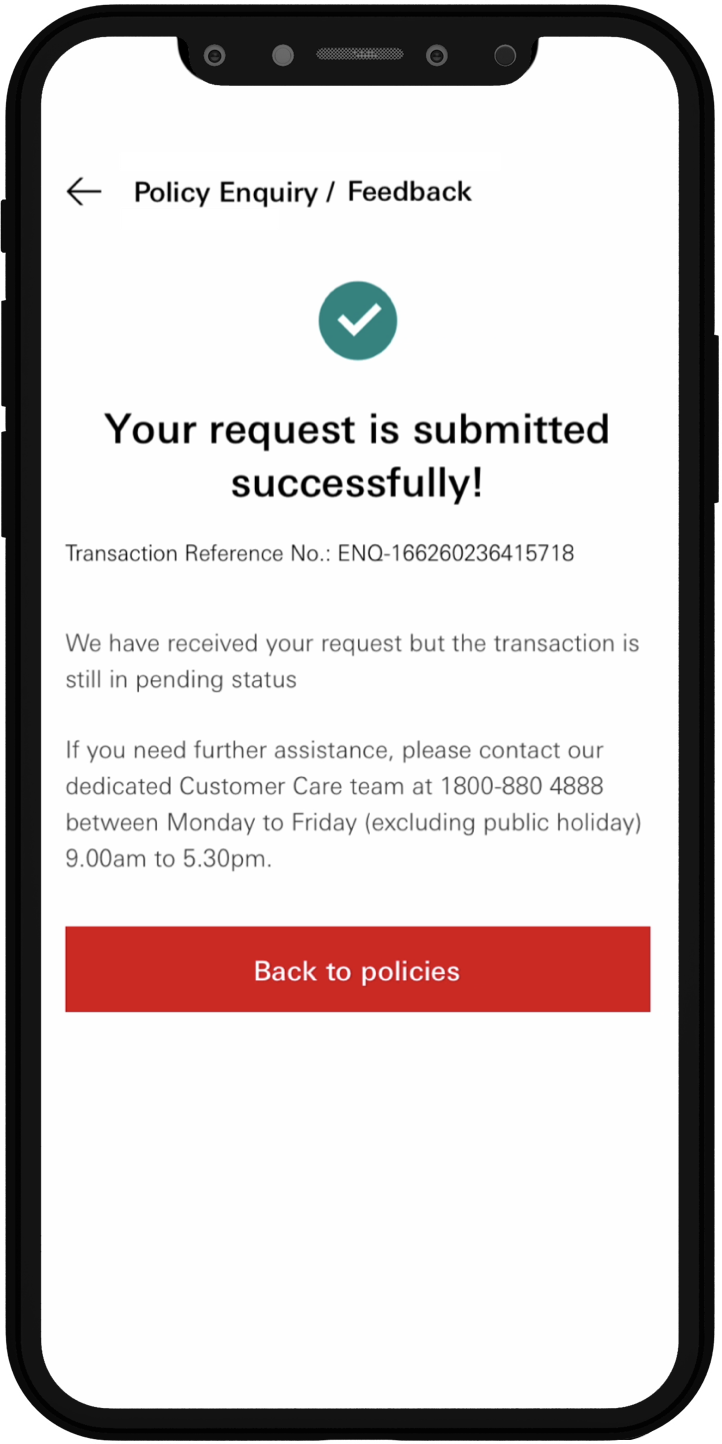
Tap image to zoom
- View your medical E-Card
- View your E-Policy (for new customers who have purchased a Life Policy on 27 May 2019 onwards.)
- My Contacts – Conveniently find the contact information of your HSBC Life servicing agents or HSBC Life customer care hotlines.
- Total Account Value – View your aggregate account value for all in-force Investment-Linked policies
- Useful tools / information – Quick links we thought might come in handy for you!
Life Insurance
- Update Contact Details
- Update Address
- Change of Payment Frequency or Method
- Fund Switching
- Premium Redirection
- Update Contact Details
- Update Address
- Buy Travel insurance
From the 'Savings & Investments' screen, tap on Payment frequency.
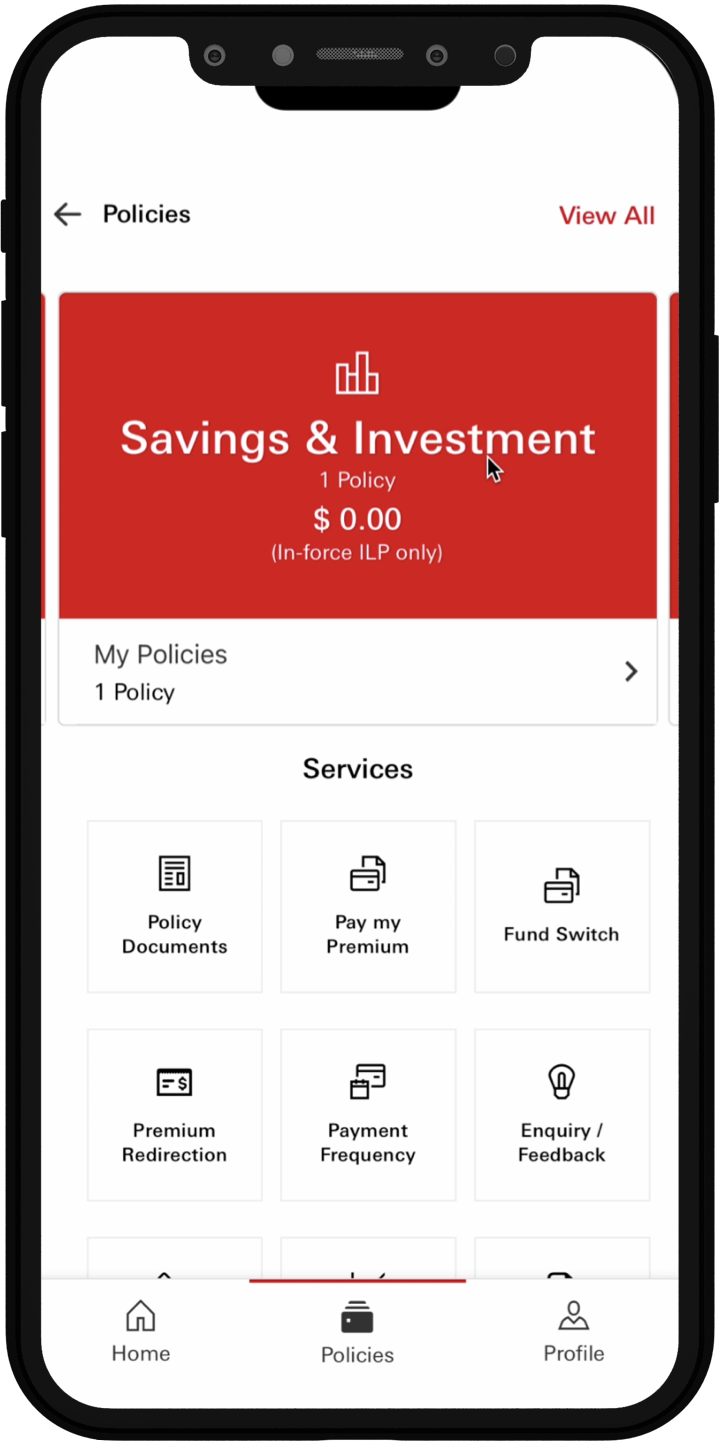
- Select the policy number you want to change.
- Select the payment type.
- Select the payment frequency.
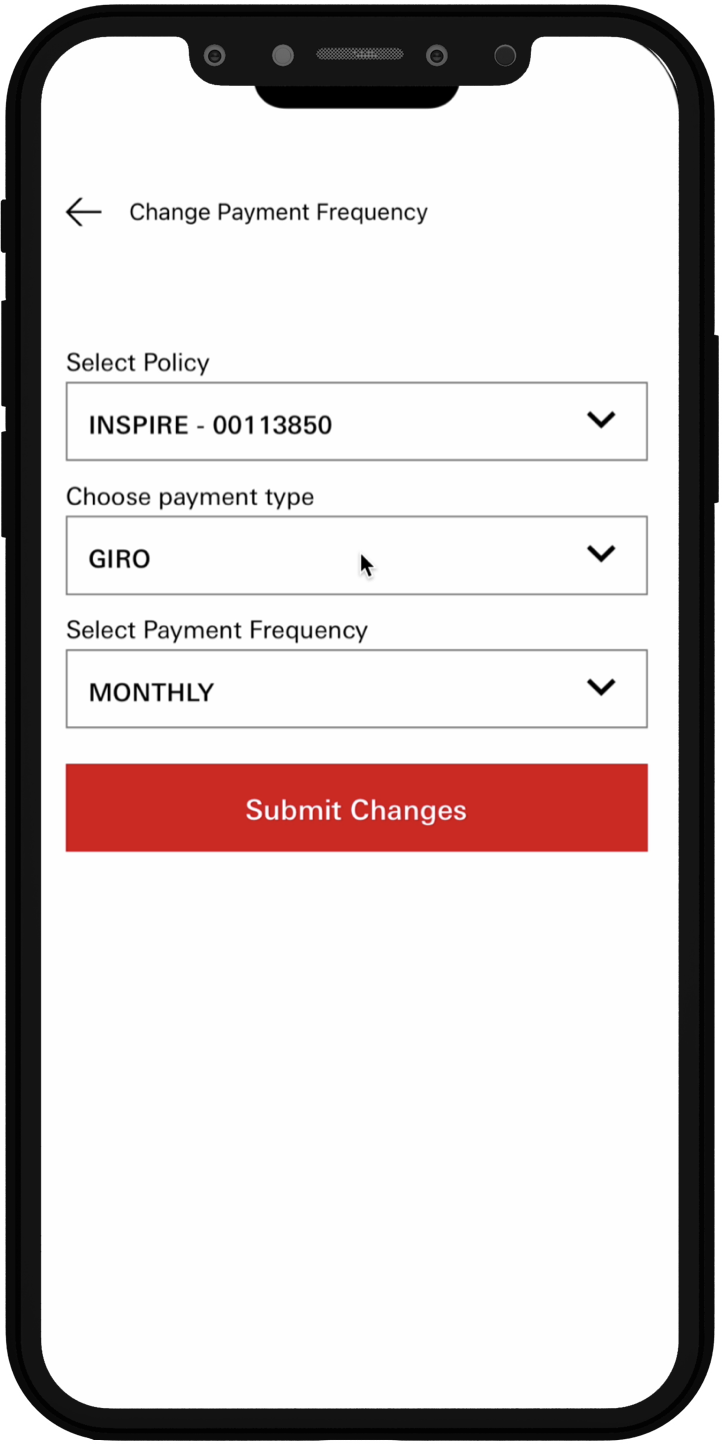
Key in the OTP that has been sent to your mobile phone.
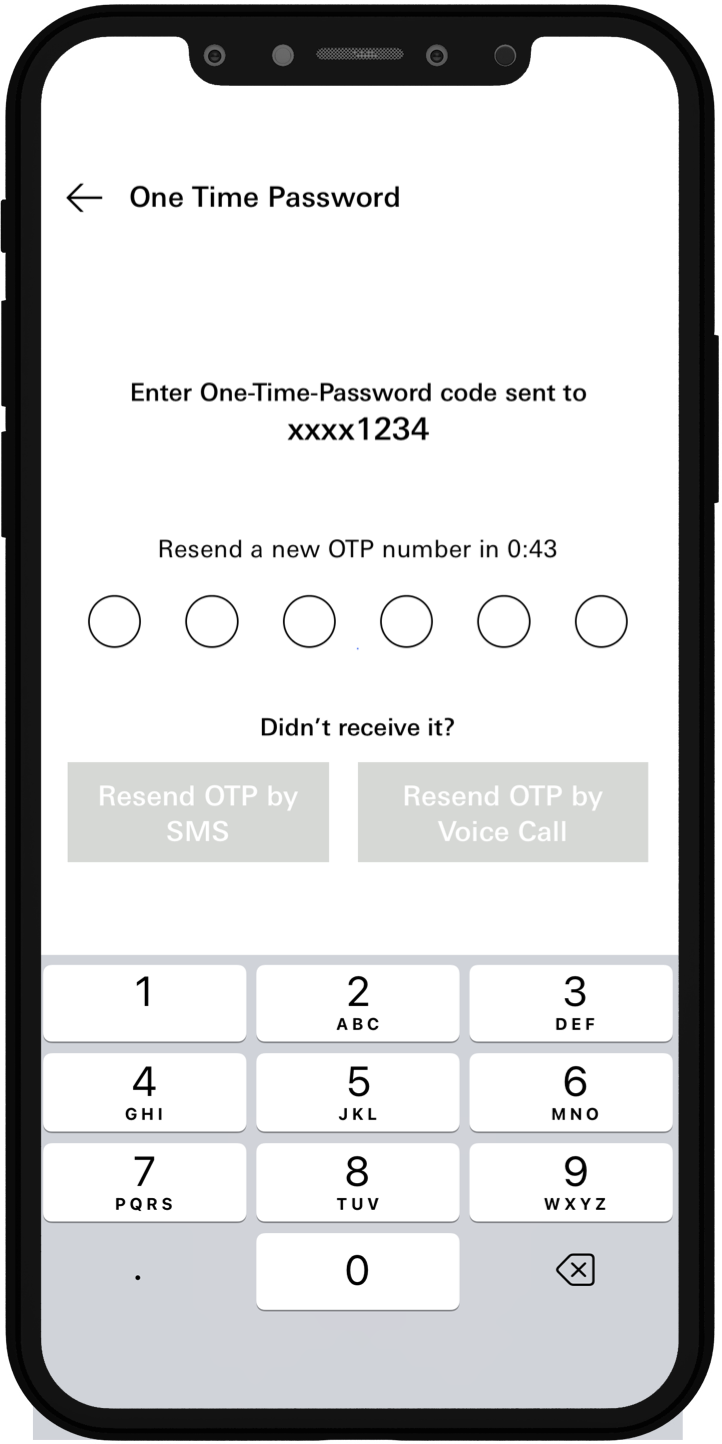
You will receive a successful transaction with reference number.
You will receive a written confirmation once this transaction has been processed
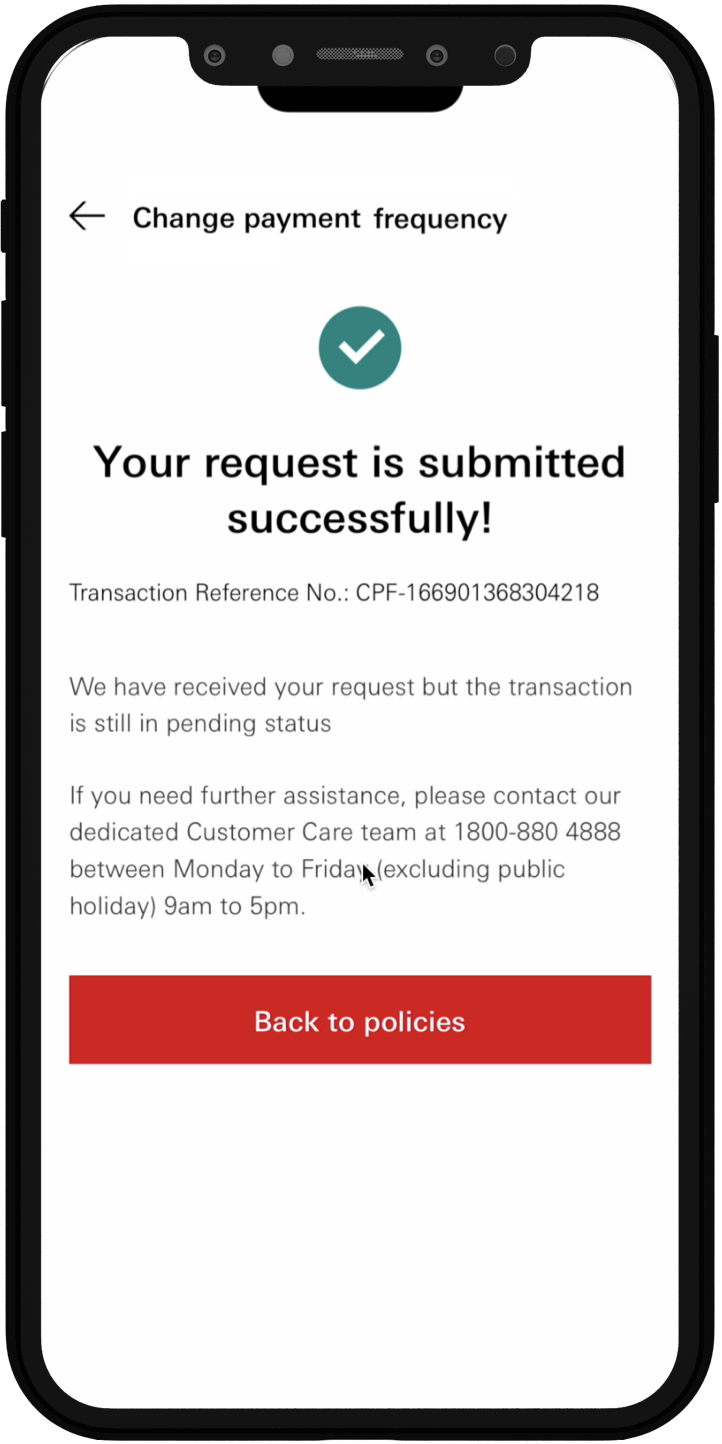
After logging on, tap on "Policies" in the bottom menu.
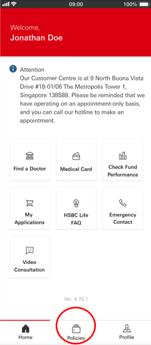
Tap on "Savings & Investments".
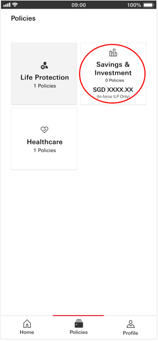
Tap on "ILP Withdrawal".
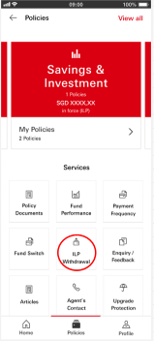
- Select your policy number by clicking on drop-down arrow
- Download and complete the "ILP Withdrawal / Surrender form"
- Upload the completed "ILP Withdrawal / Surrender form" along with the other mandatory documents listed on screen
- Tap on "Continue" to proceed
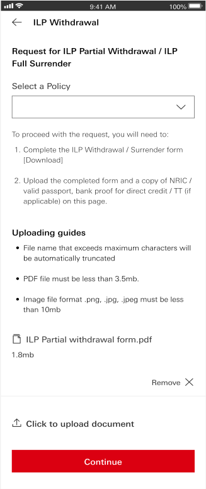
Enter the OTP sent to your registered mobile number
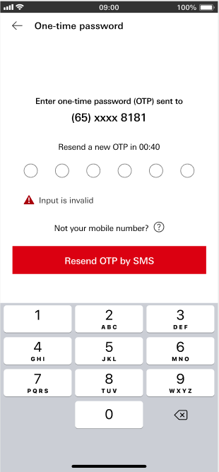
Upon completion, a confirmation message will appear on your screen.

Follow the steps below to track your health claims on HSBC Life SG
Under Healthcare Universe, Click on "My Health Claims"
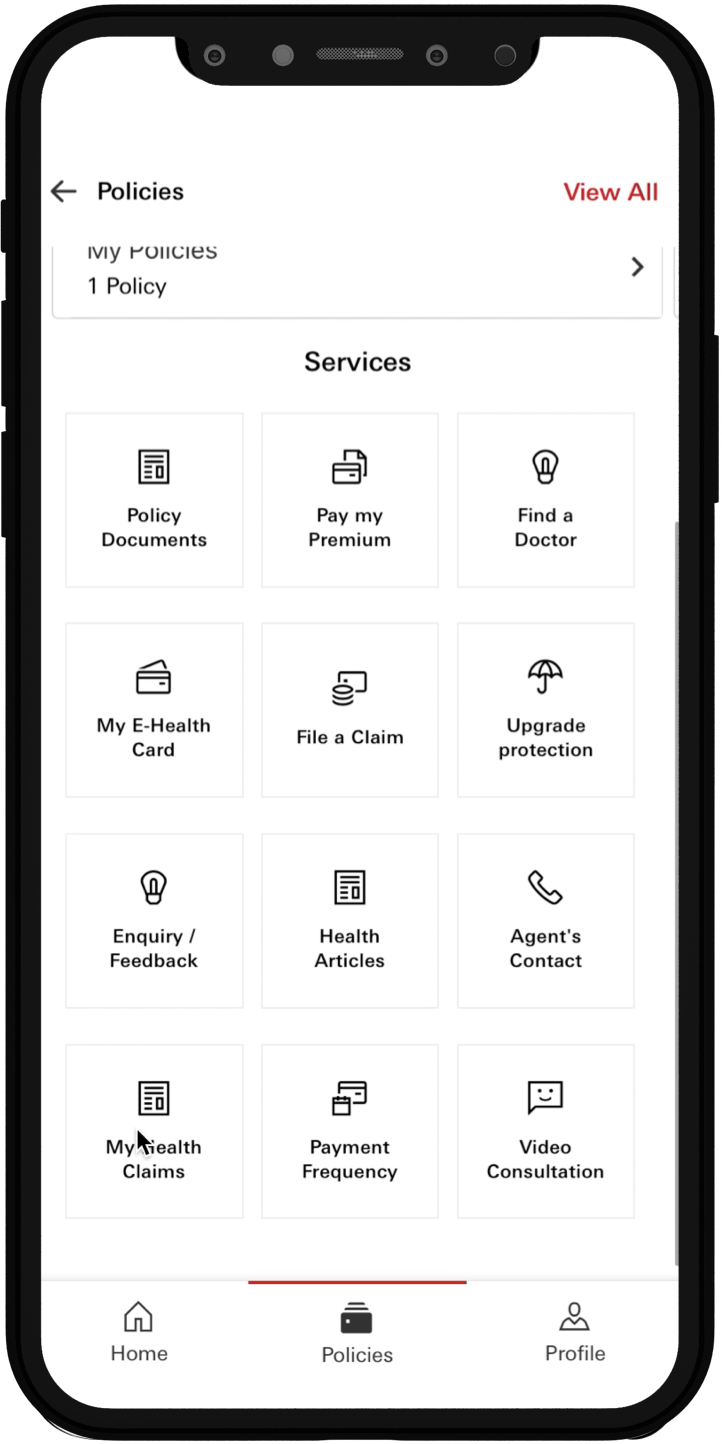
Under “Pending” tab, you will see all the claims that you have submitted.
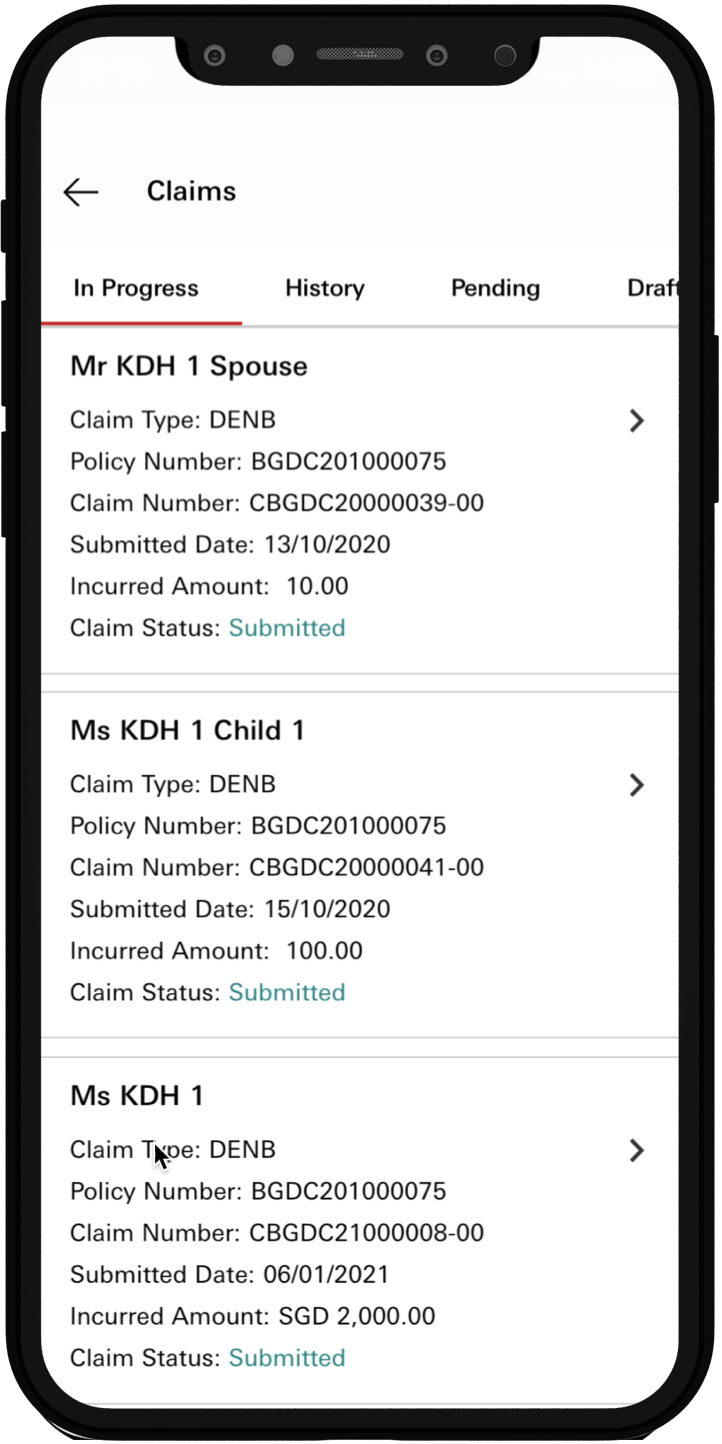
Follow the steps to file a claim with Benefits+
The first way you can do this is to select ‘Policies’ from the ‘Home’ page.
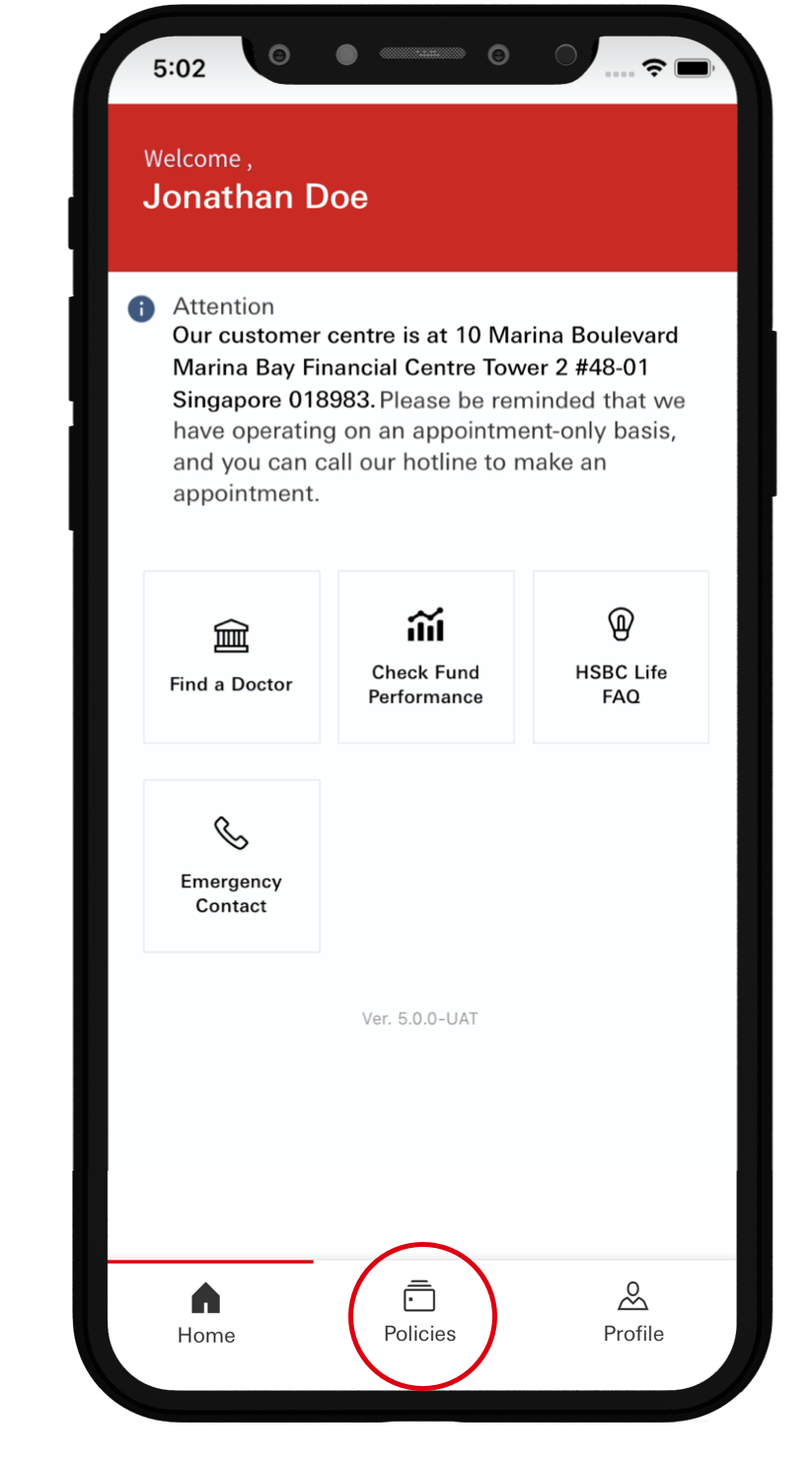
Tap image to zoom
Select ‘Healthcare’.
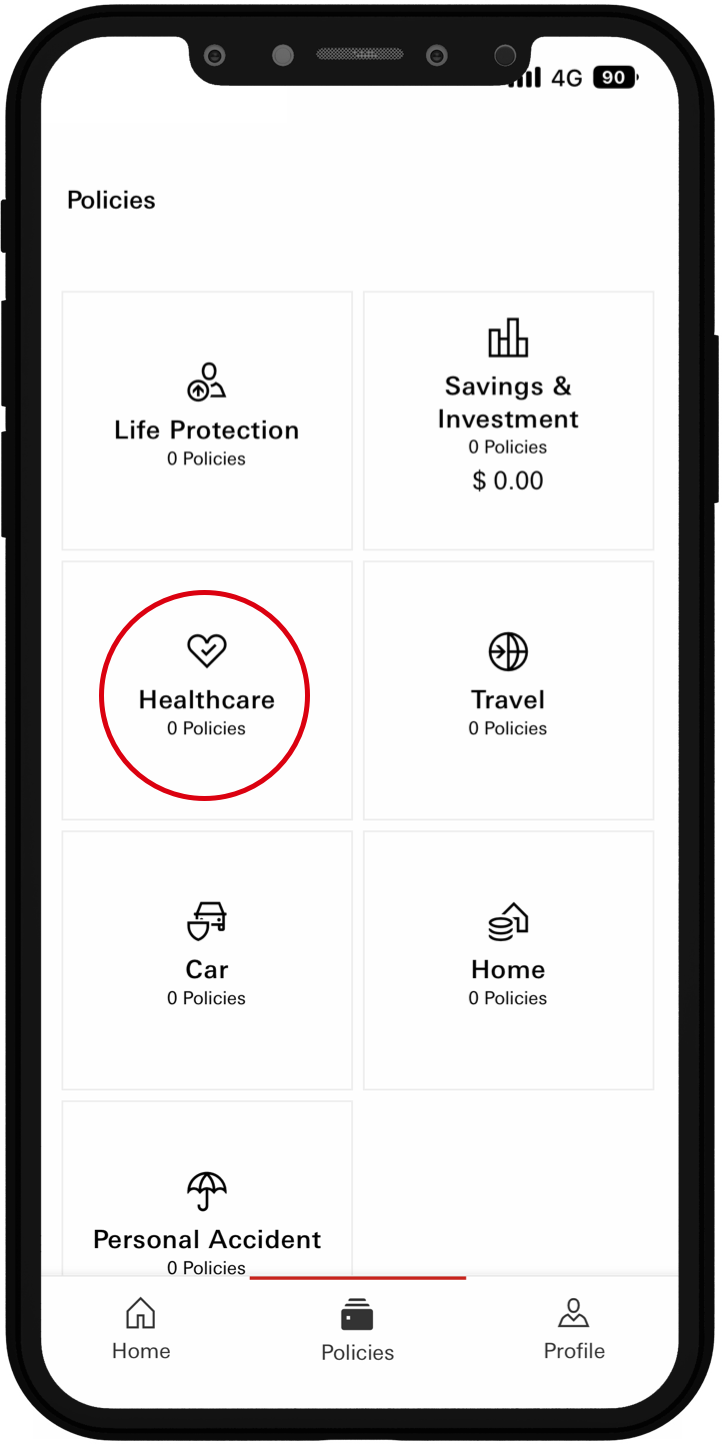
Tap image to zoom
Select ‘File a Claim’.
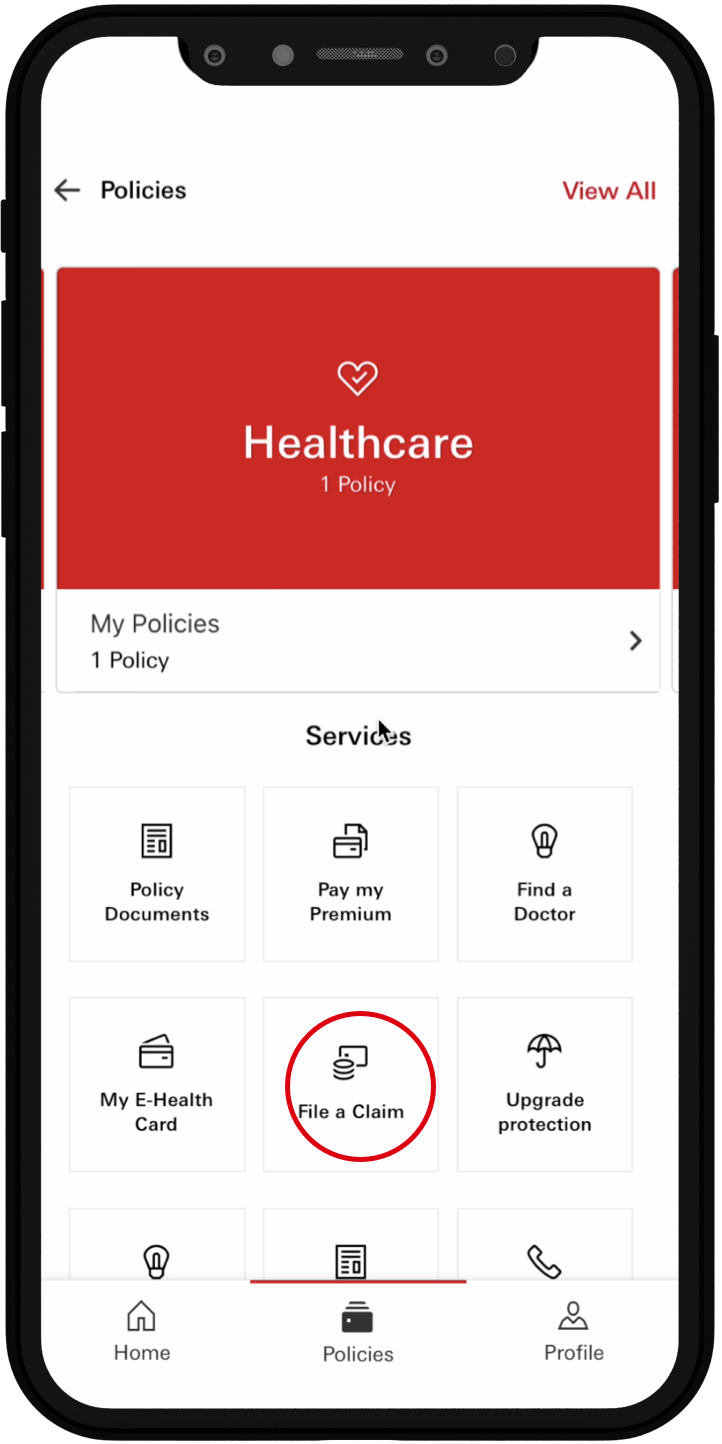
Tap image to zoom
Select the policy you’d like to file a claim for.
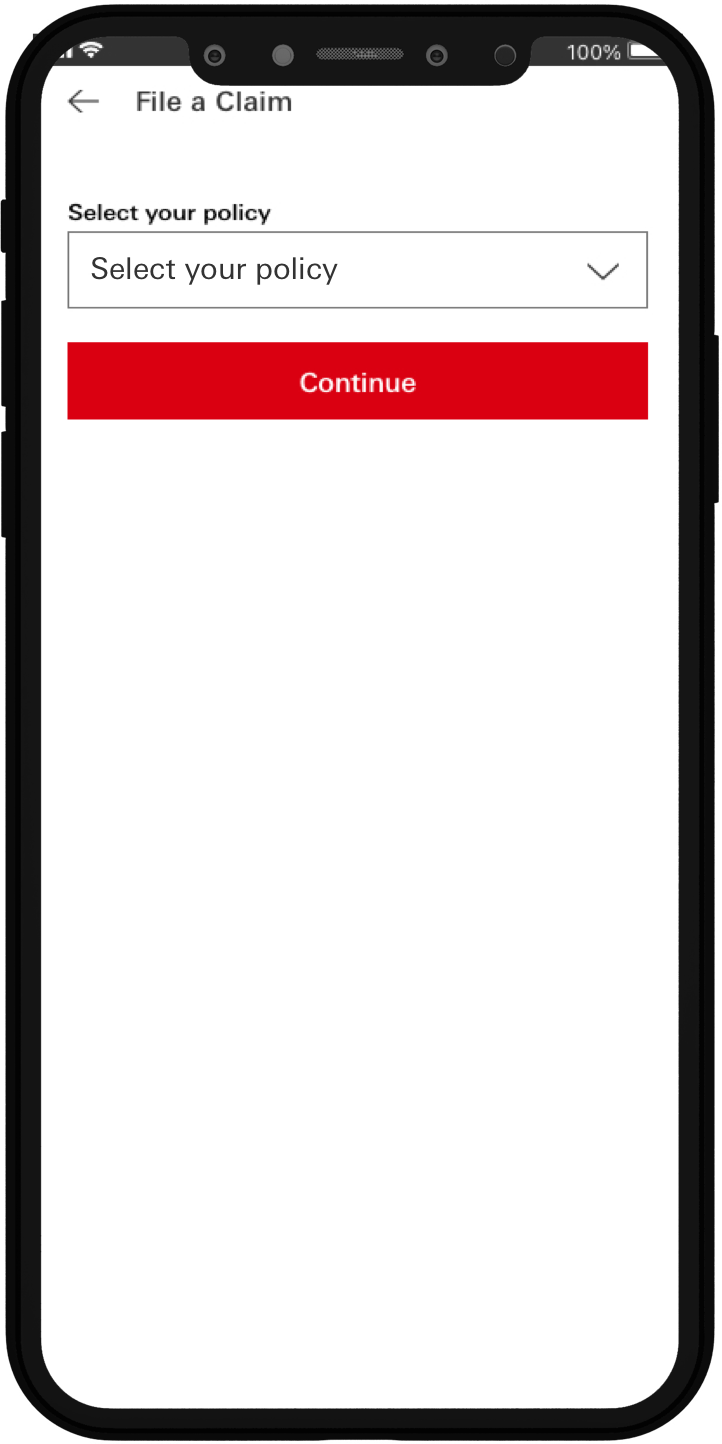
Tap image to zoom
Complete the ‘Claim selection’ section.
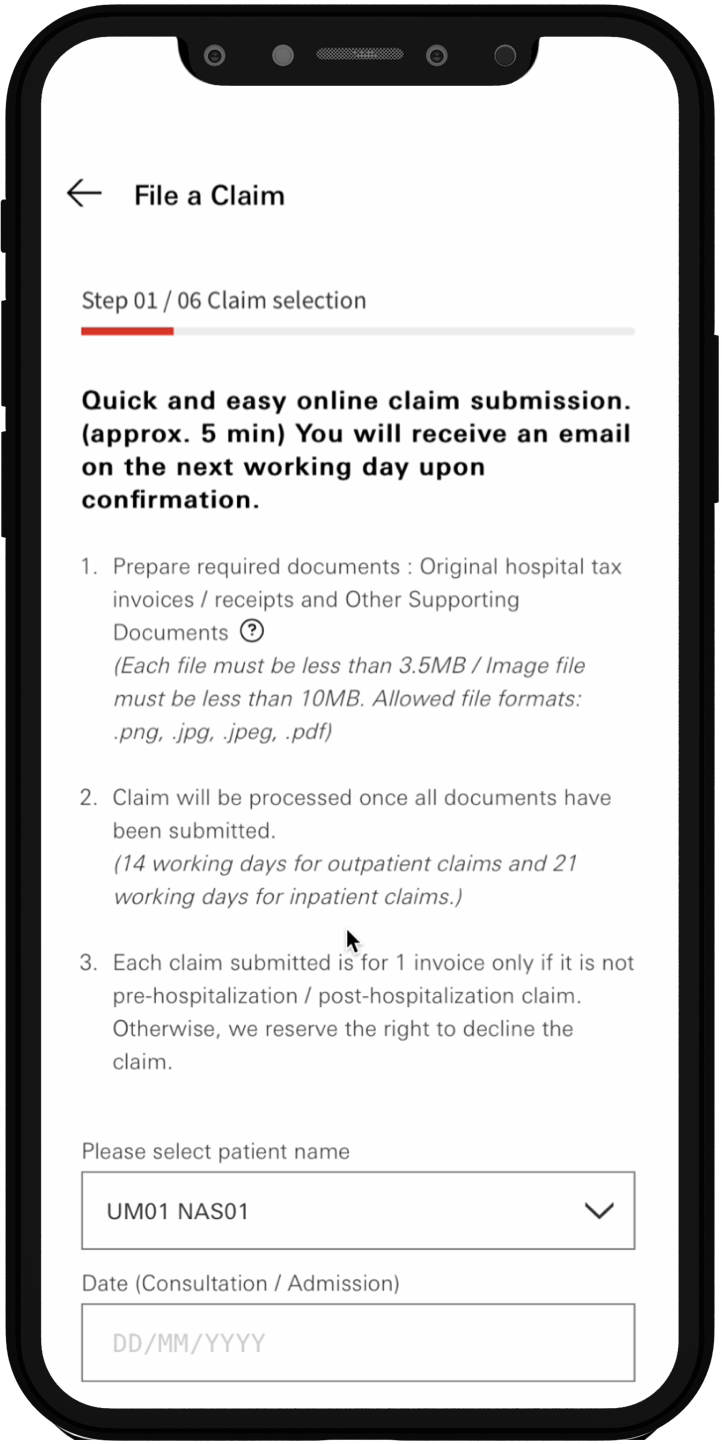
Tap image to zoom
Complete the ‘Claim details’ section.
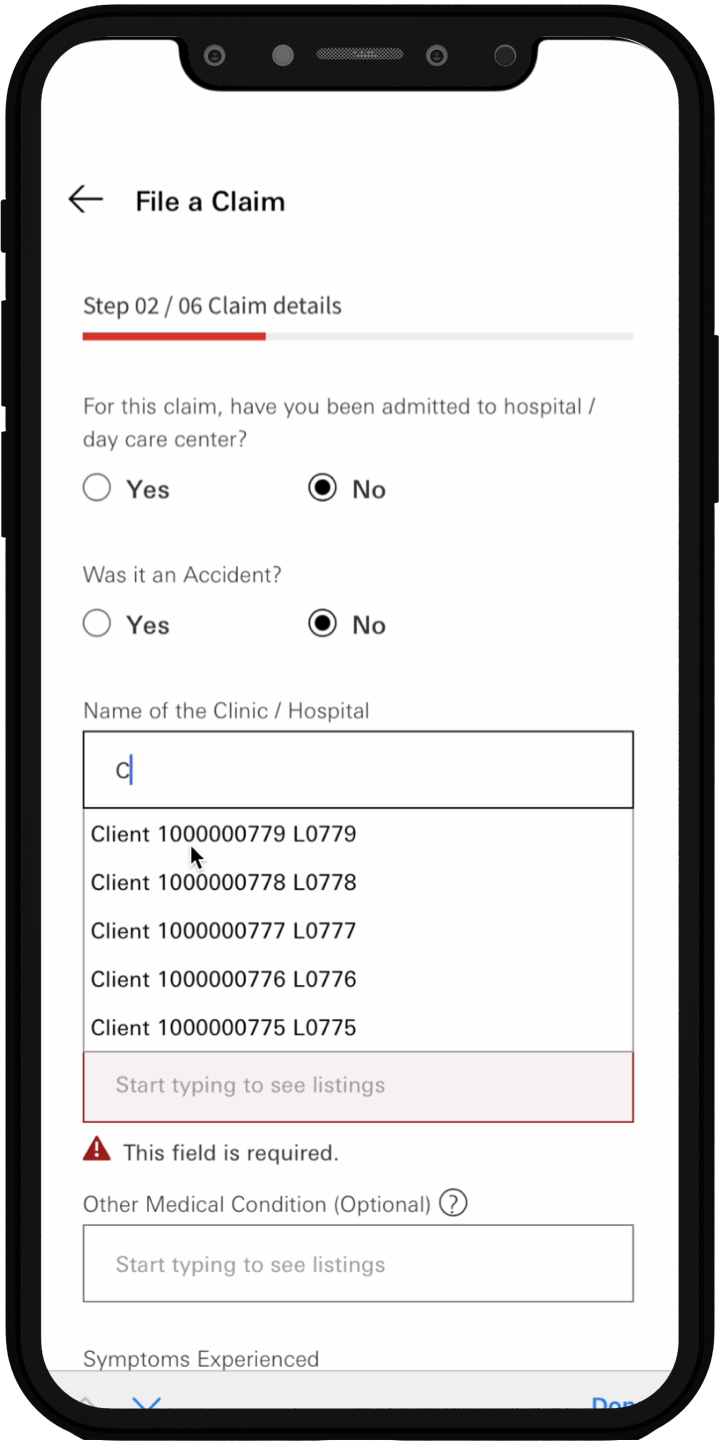
Tap image to zoom
Enter the incurred amount and provide your ban details for GIRO payout if you haven’t done so.
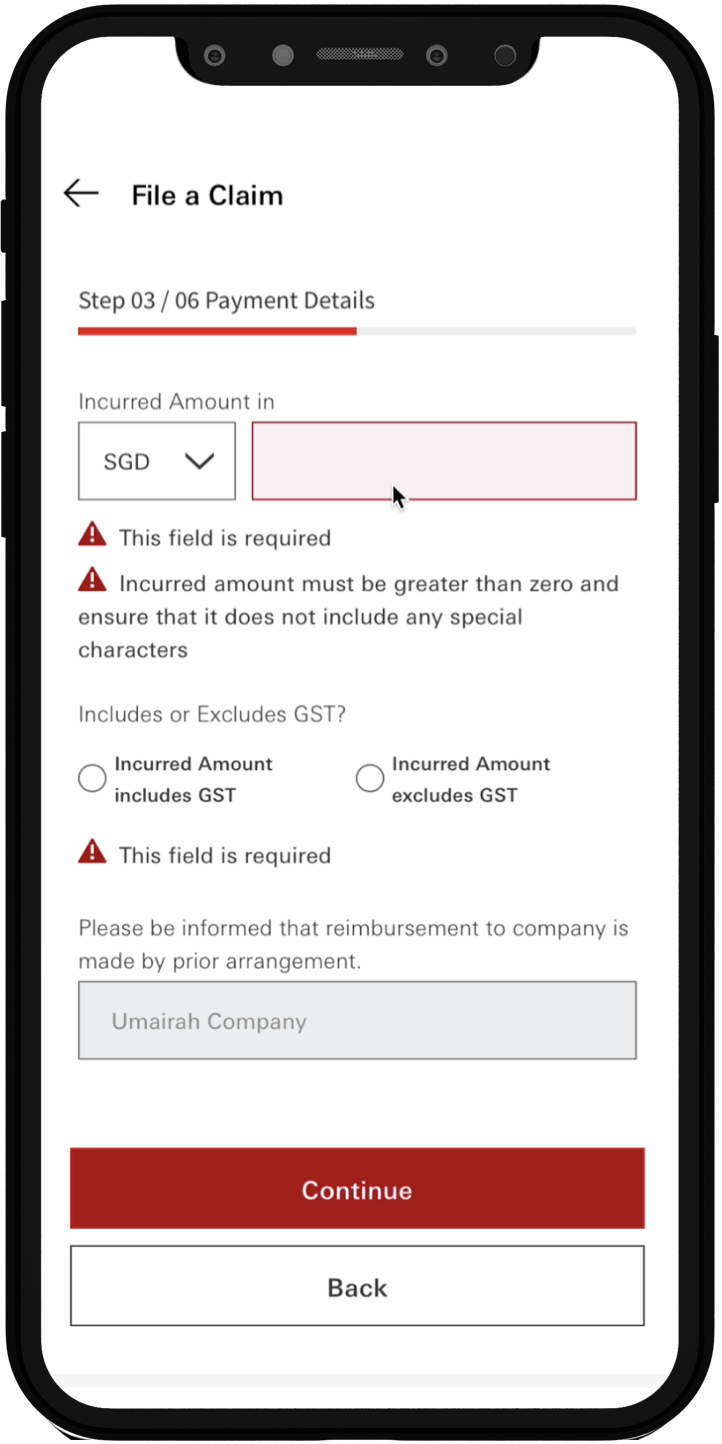
Tap image to zoom
Upload the relevant documents.
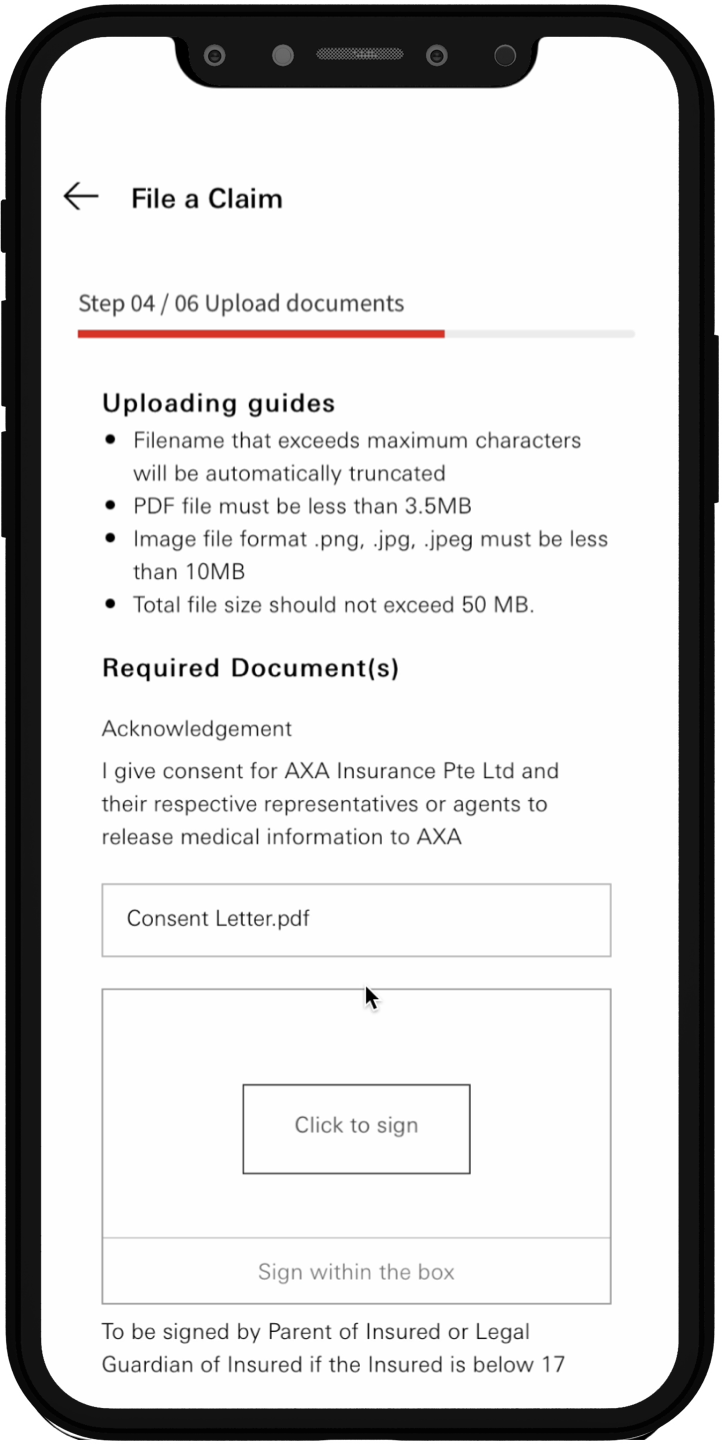
Tap image to zoom
Acknowledge the disclaimer and select ‘Continue’.
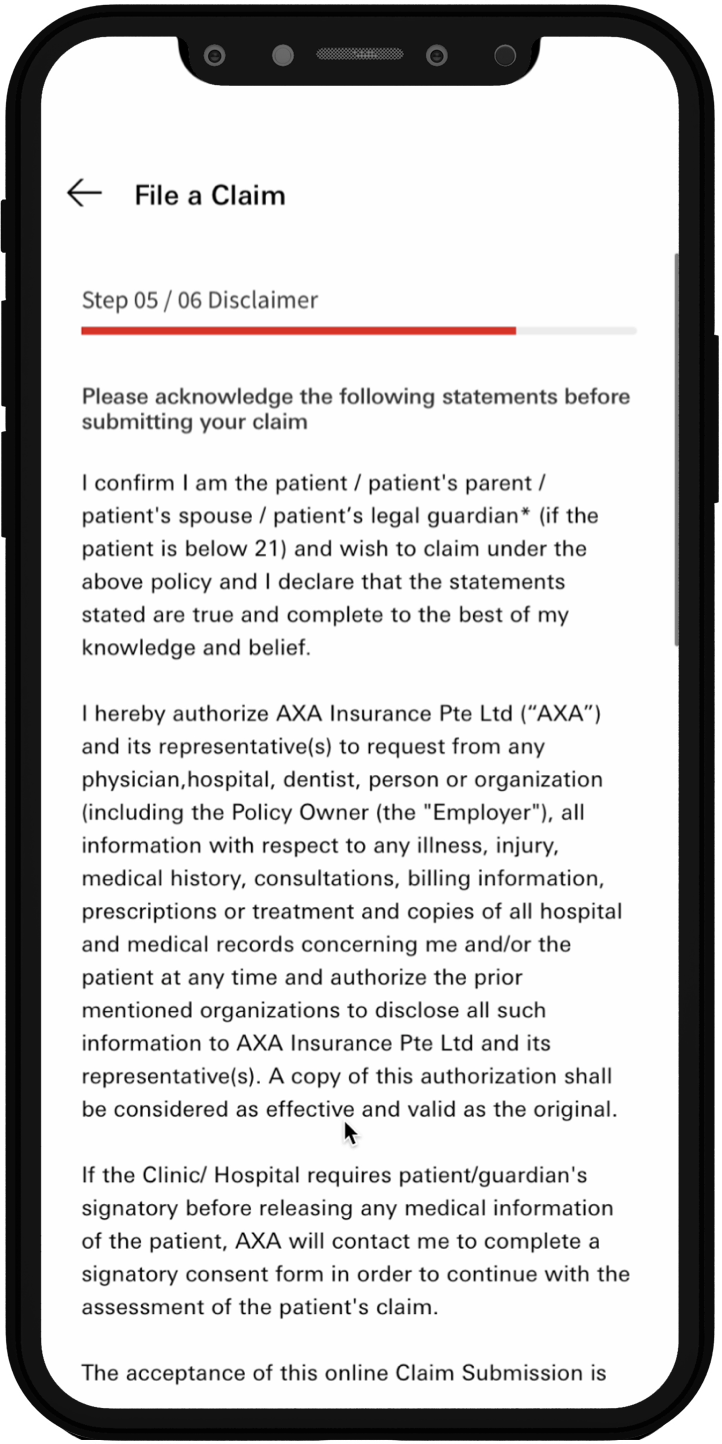
Tap image to zoom
Review your claim summary and submit.
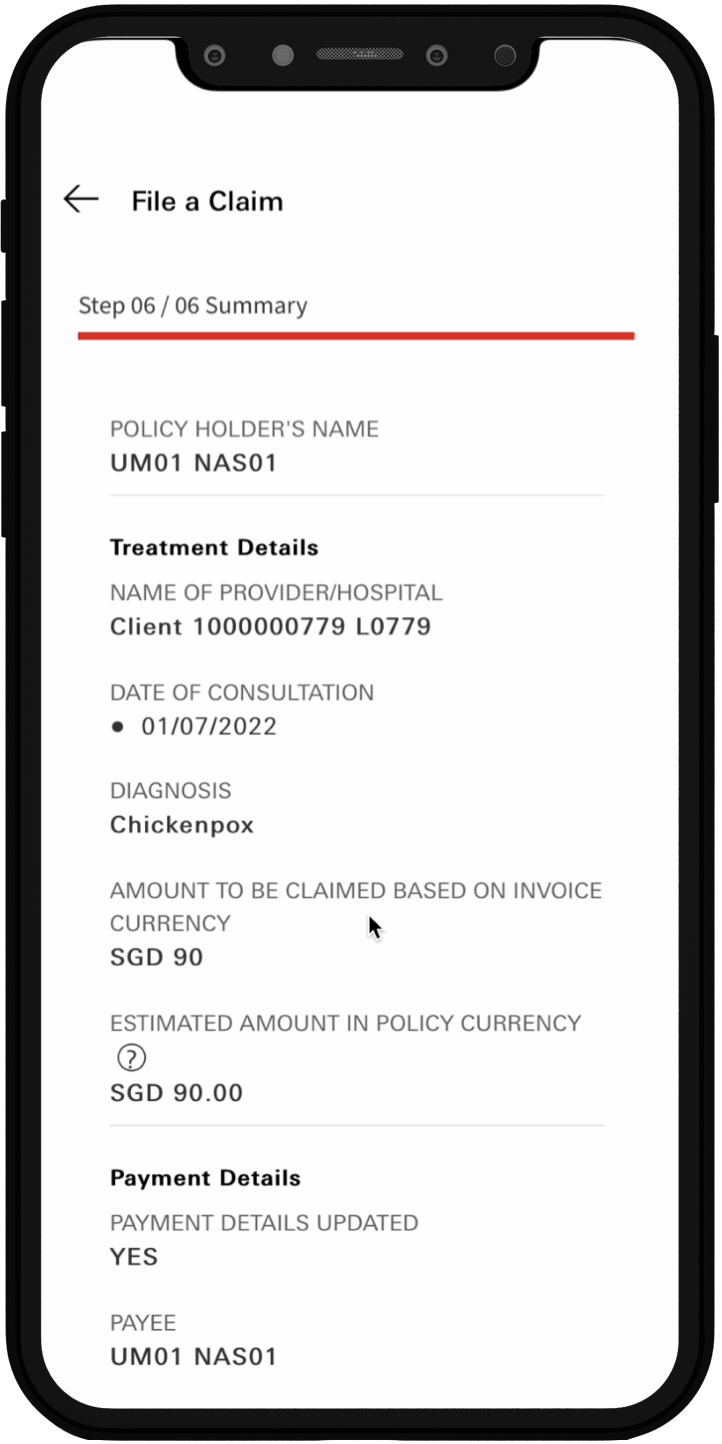
Tap image to zoom
Note down your claim reference number or take a screenshot of it for future reference.
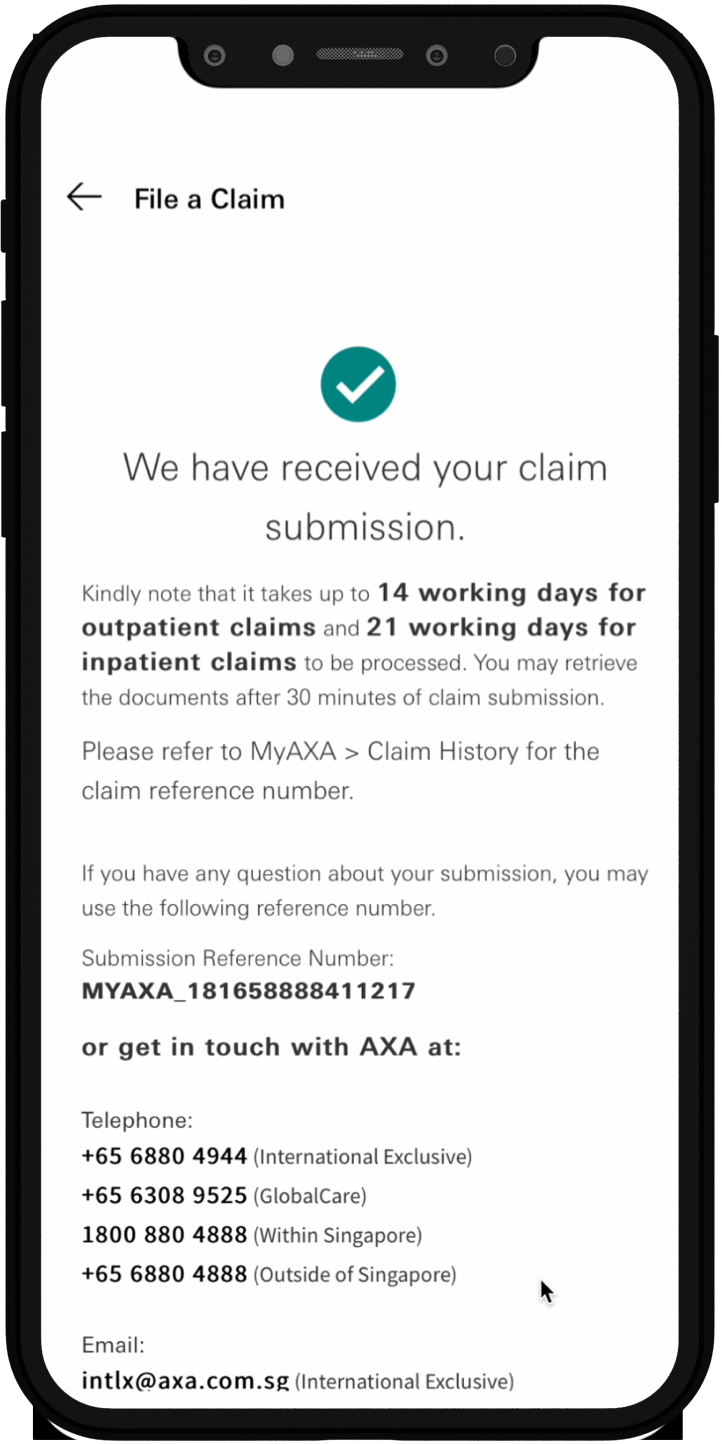
Tap image to zoom
From the‘My E-Health Card’tab,
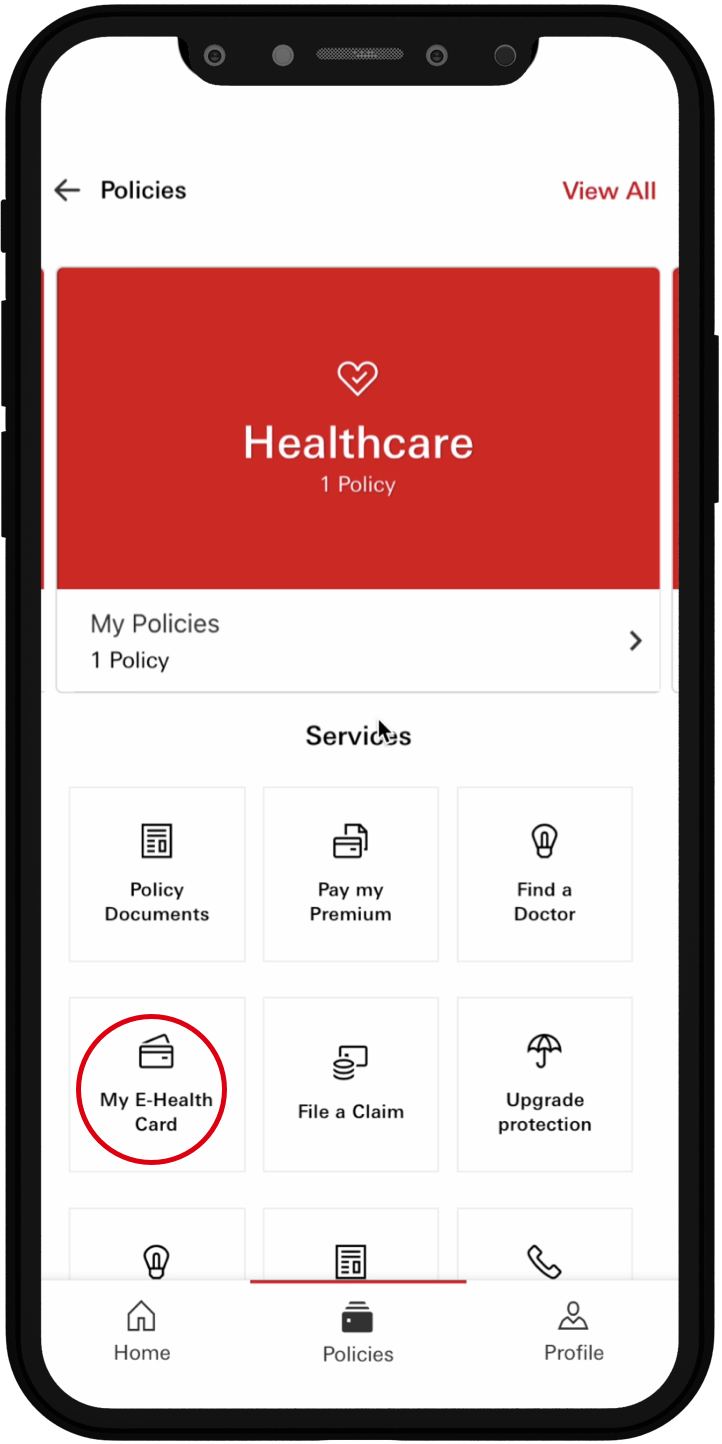
Tap image to zoom
you can find yours and your dependant’s E-Health cards along with all the essential policy details.
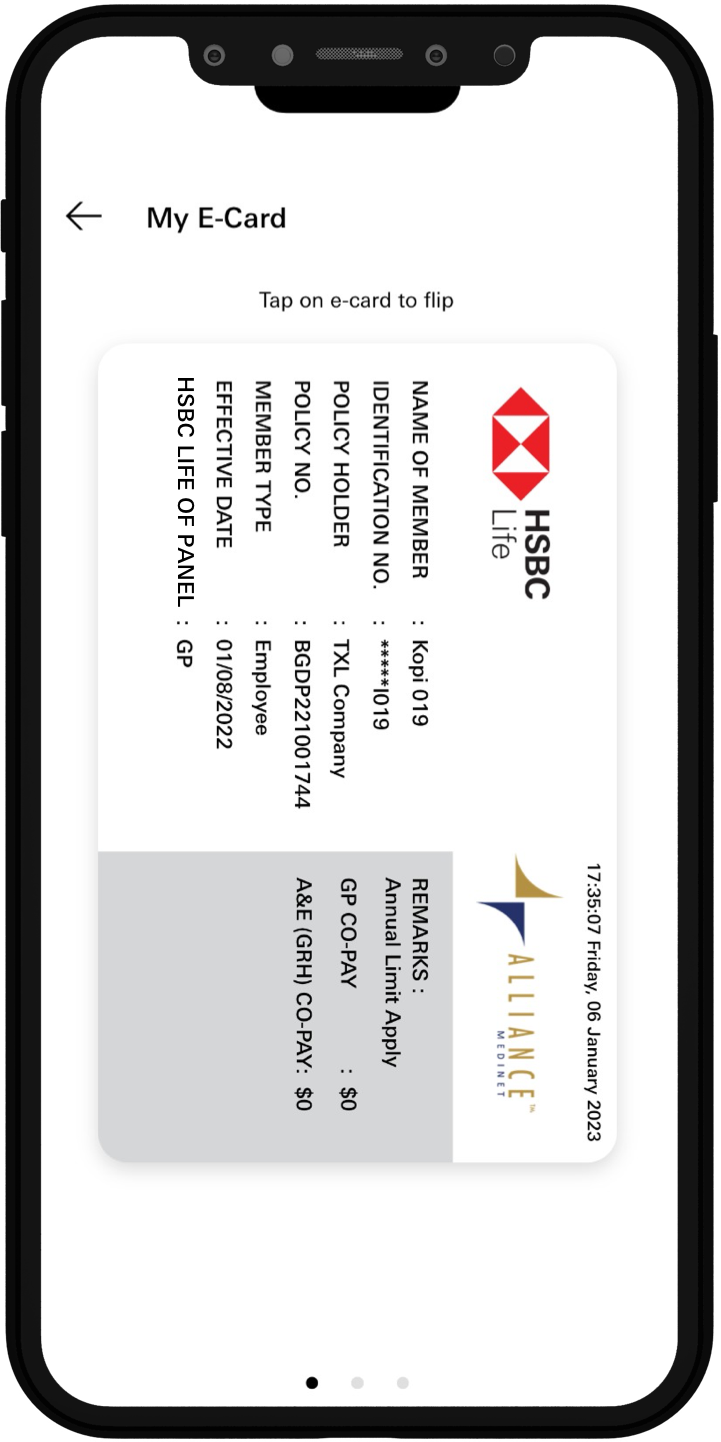
Tap image to zoom
Follow the steps to file a claim on HSBC Life SG app
The first way you can do this is to select ‘Policies’ from the ‘Home’ page.
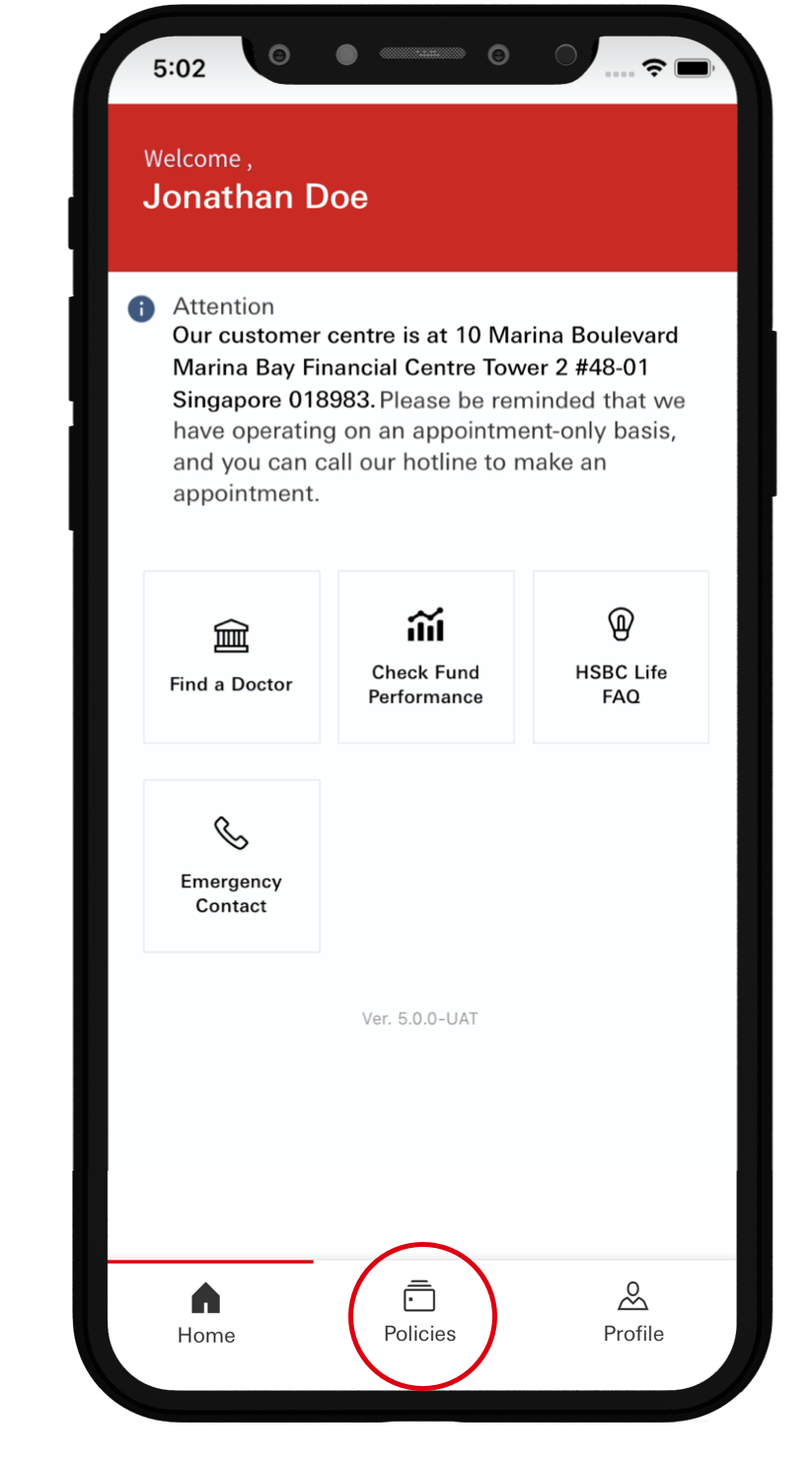
Tap image to zoom
Select ‘Healthcare’.
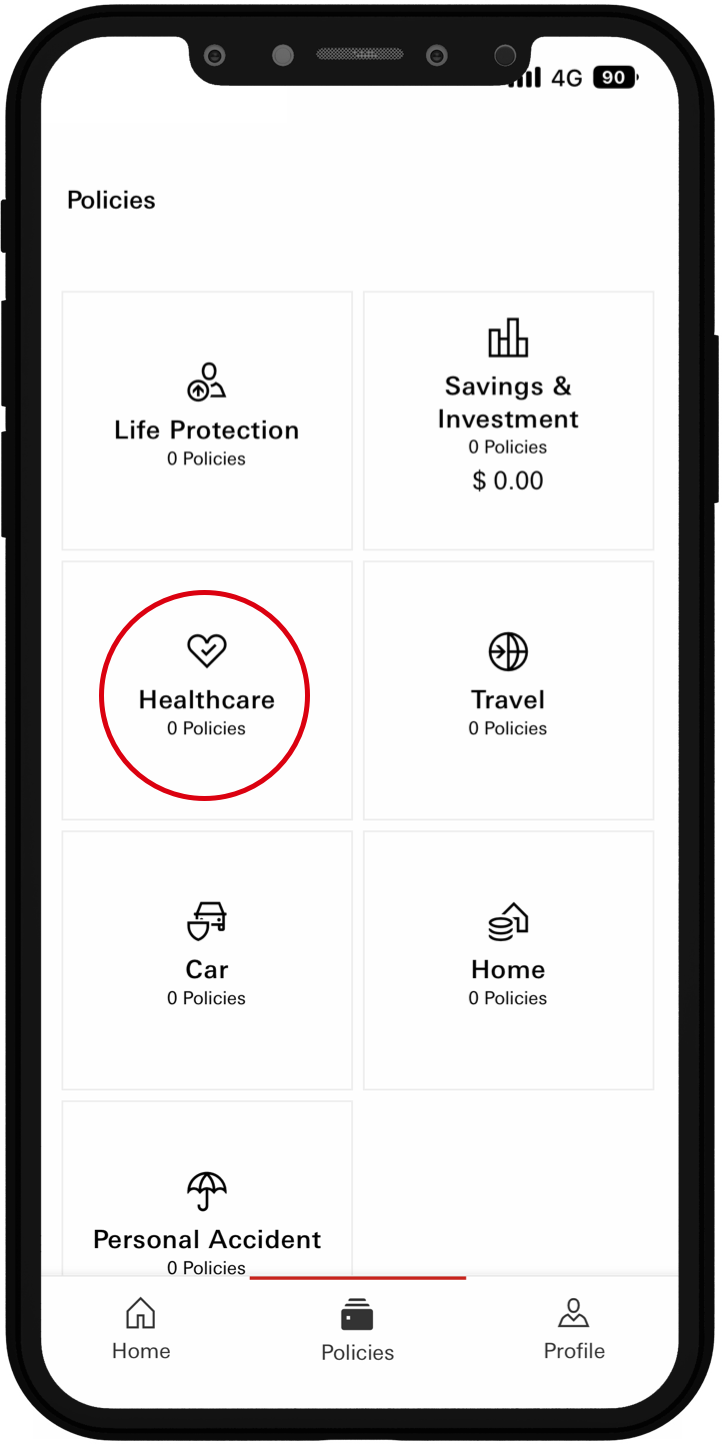
Tap image to zoom
Select ‘File a Claim’.
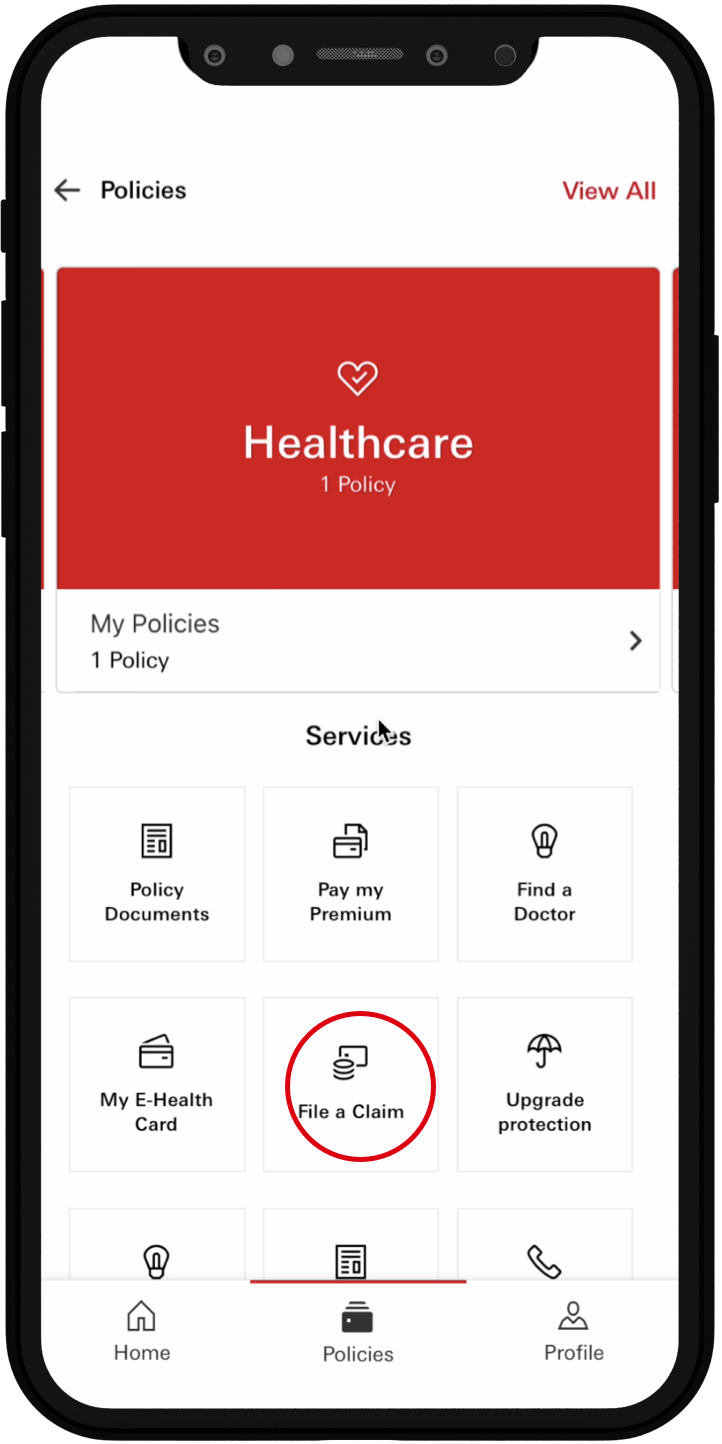
Tap image to zoom
Select the policy you’d like to file a claim for.
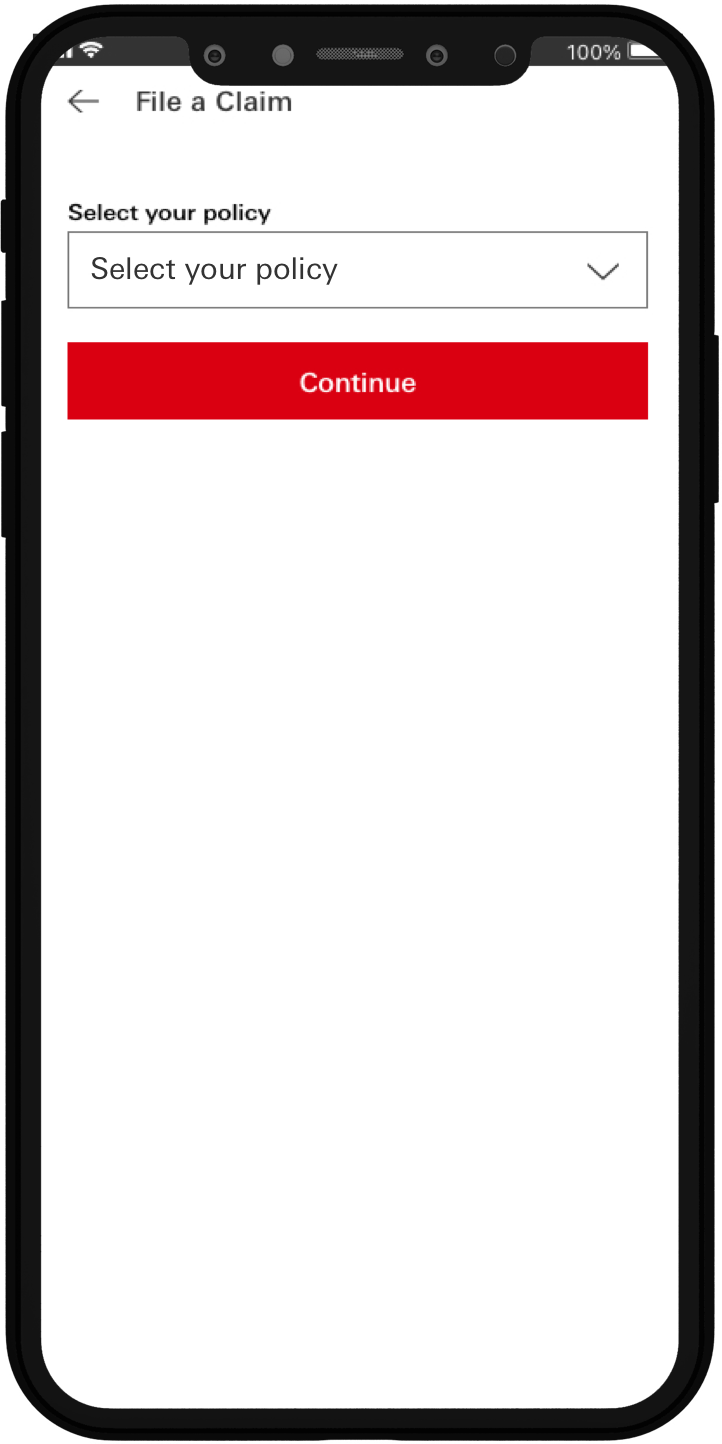
Tap image to zoom
Complete the ‘Claim selection’ section.
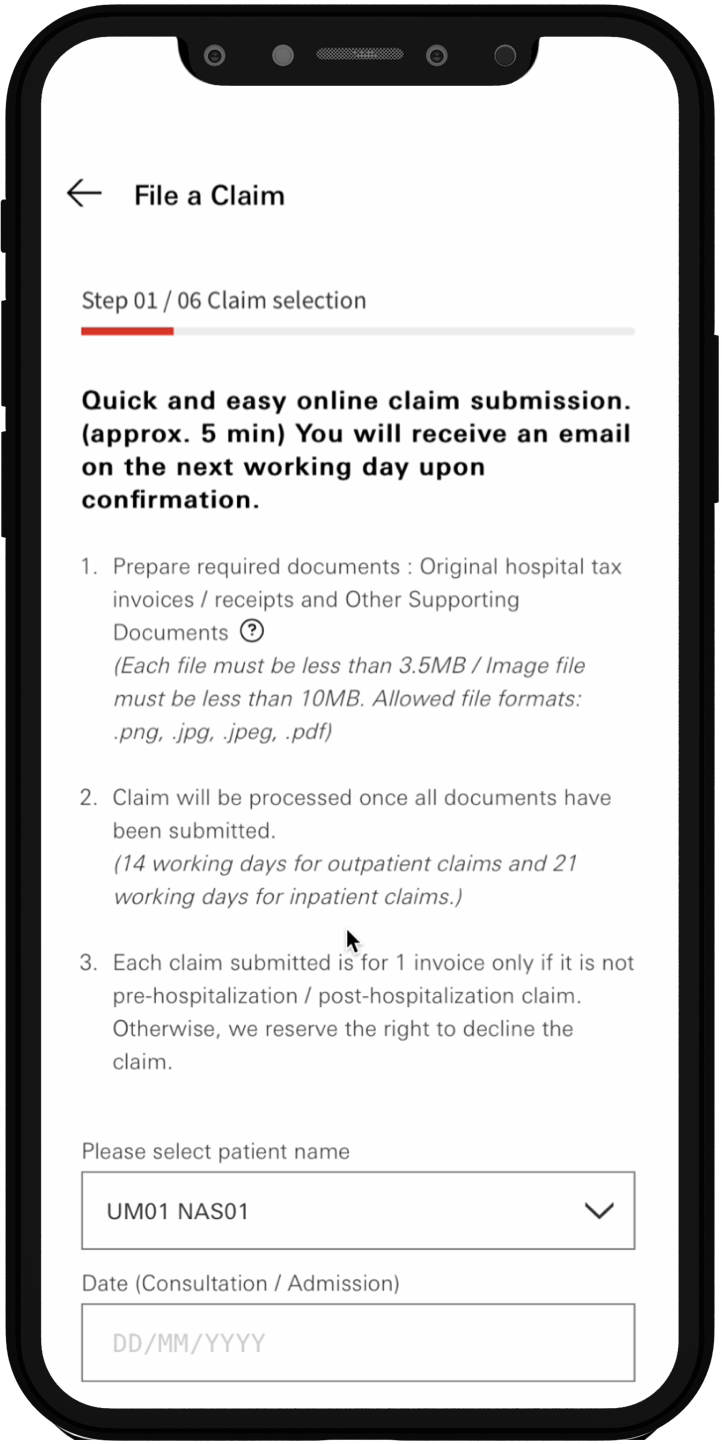
Tap image to zoom
Complete the ‘Claim details’ section.
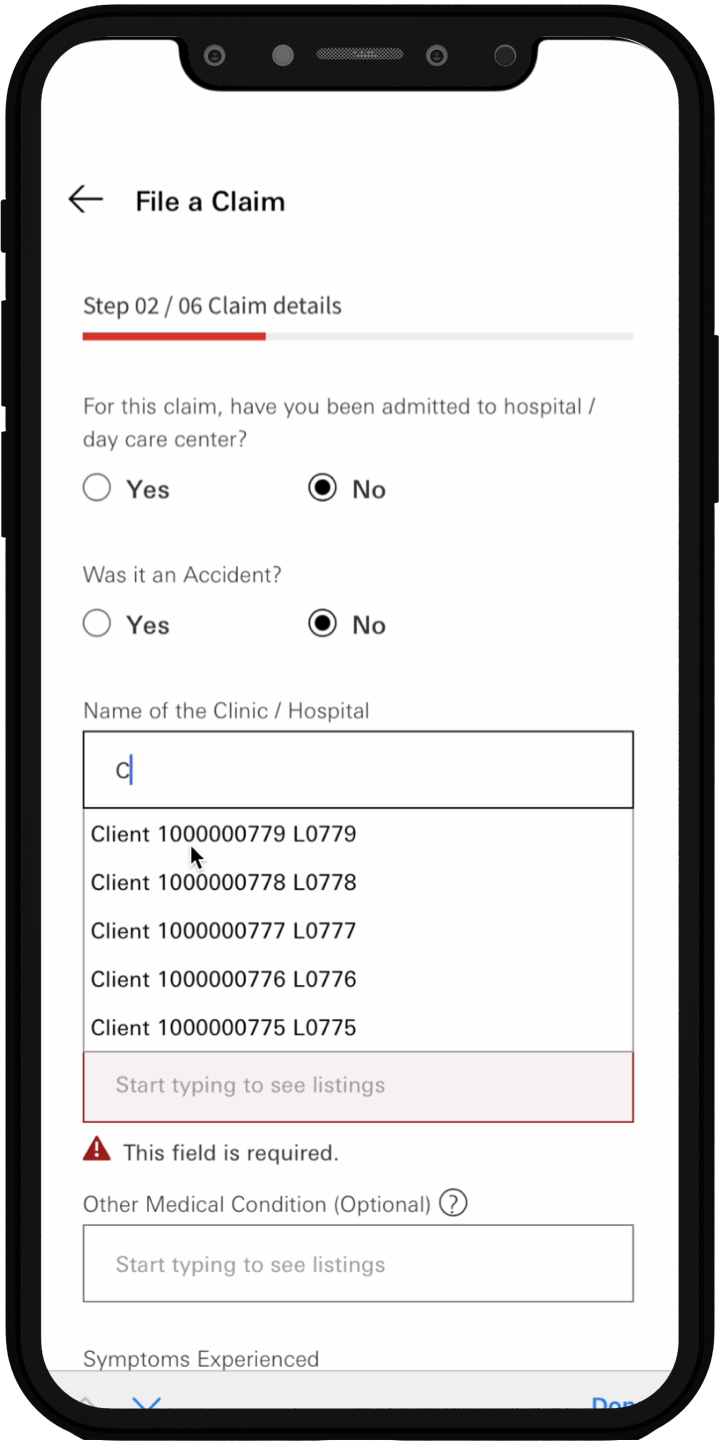
Tap image to zoom
Enter the incurred amount and provide your ban details for GIRO payout if you haven’t done so.
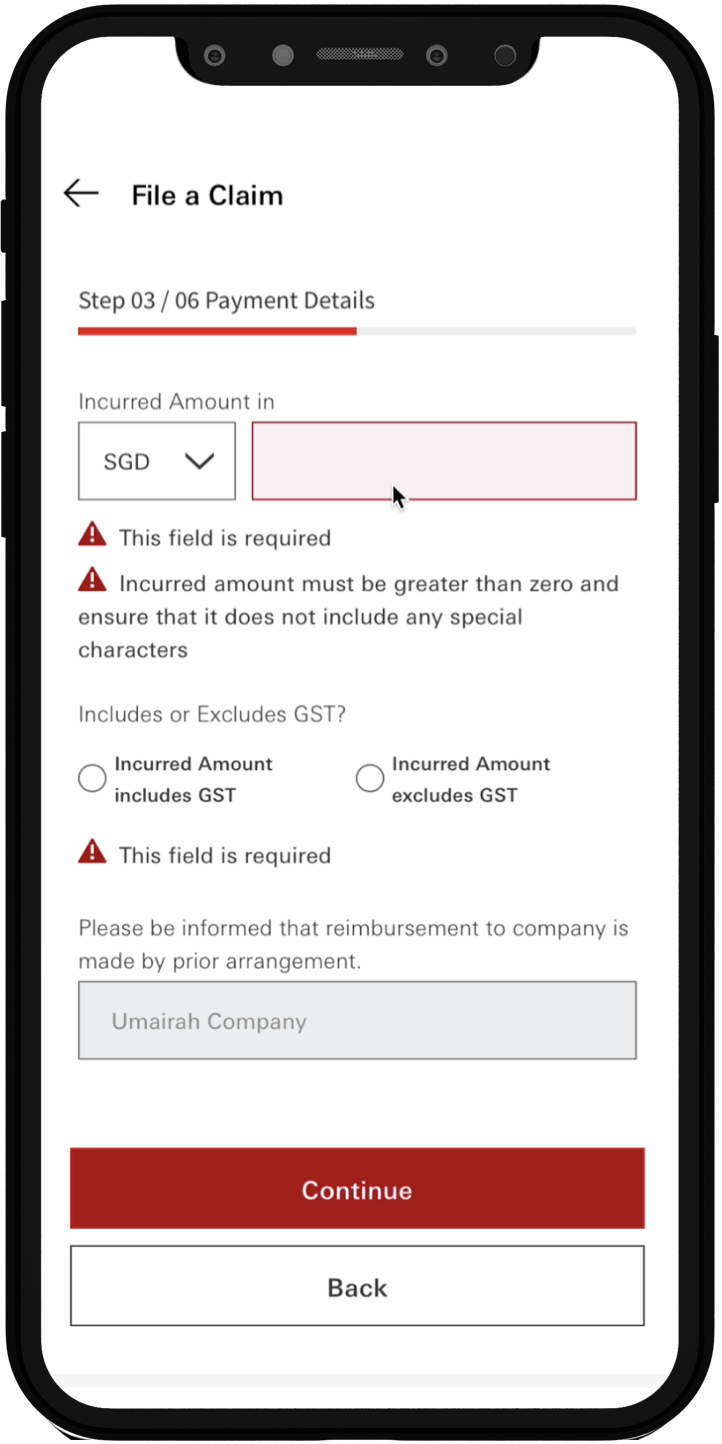
Tap image to zoom
Upload the relevant documents.
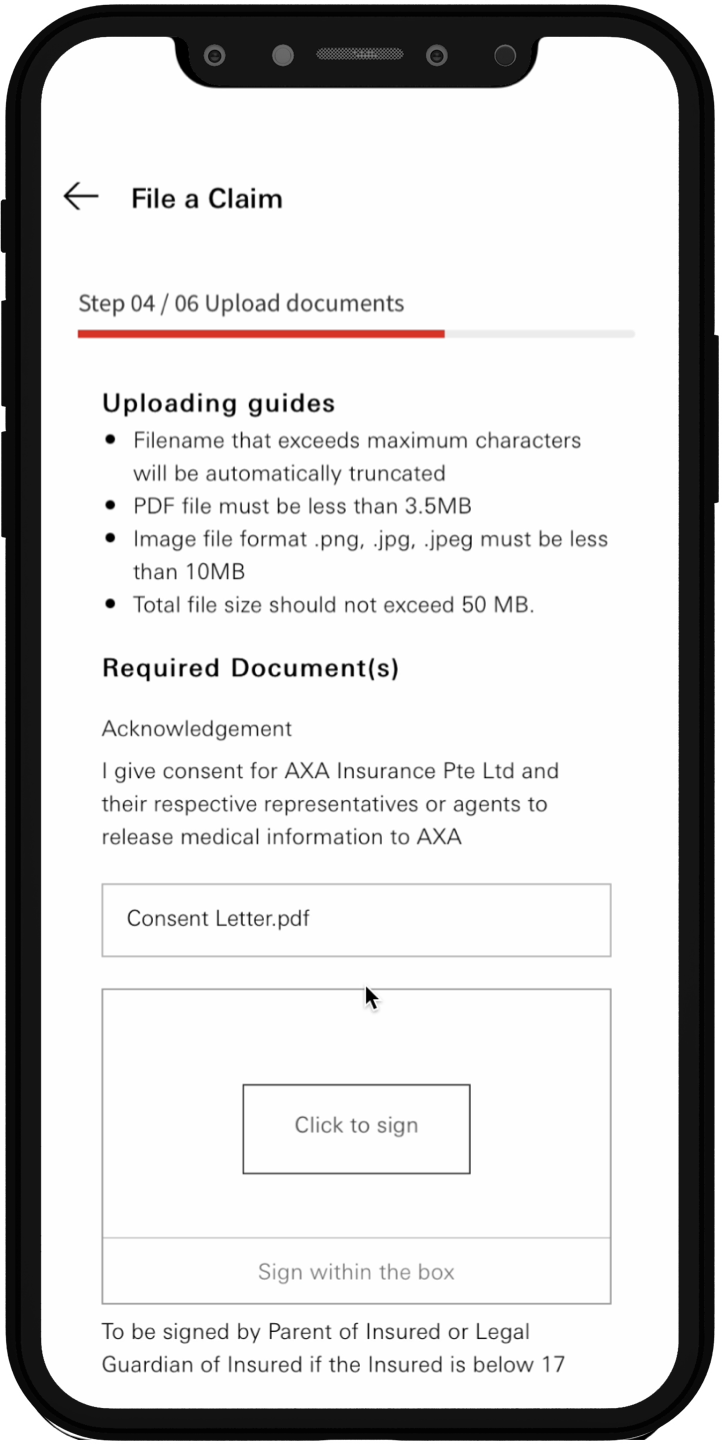
Tap image to zoom
Acknowledge the disclaimer and select ‘Continue’.
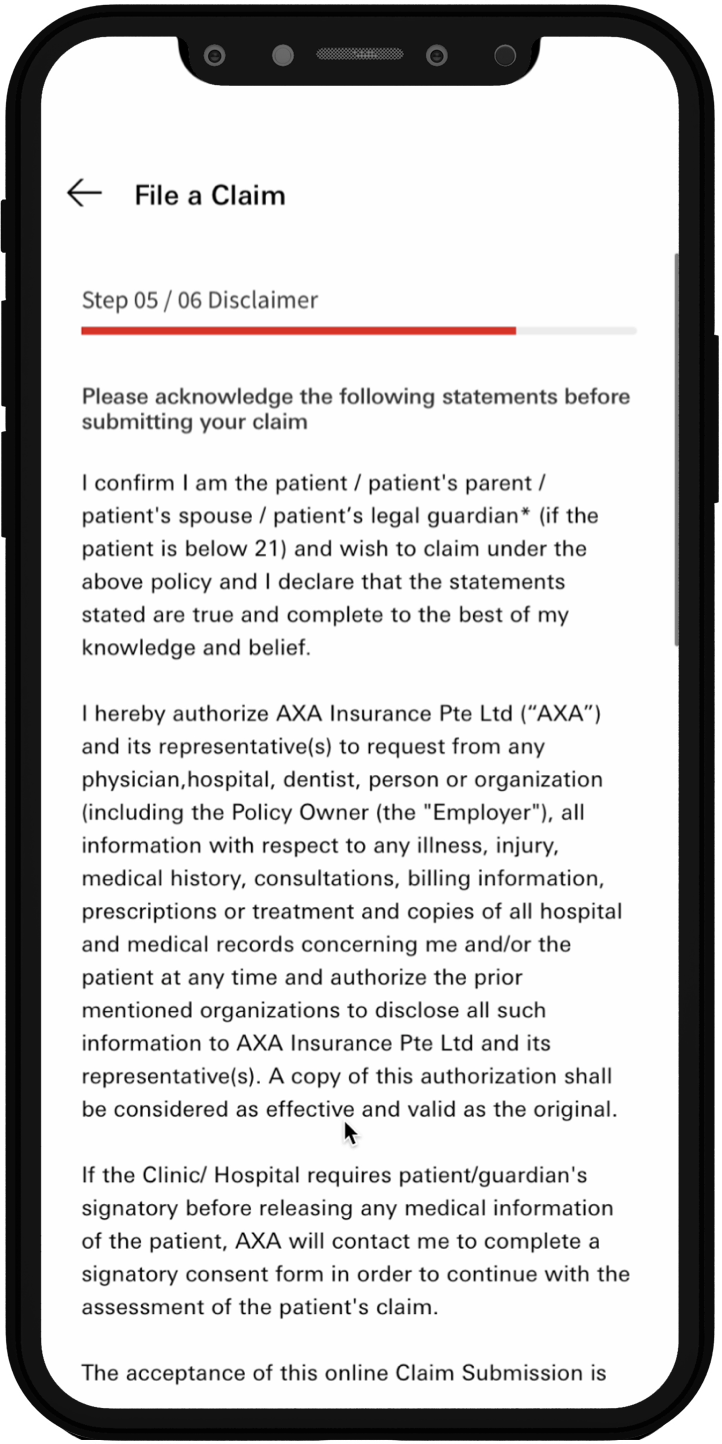
Tap image to zoom
Review your claim summary and submit.
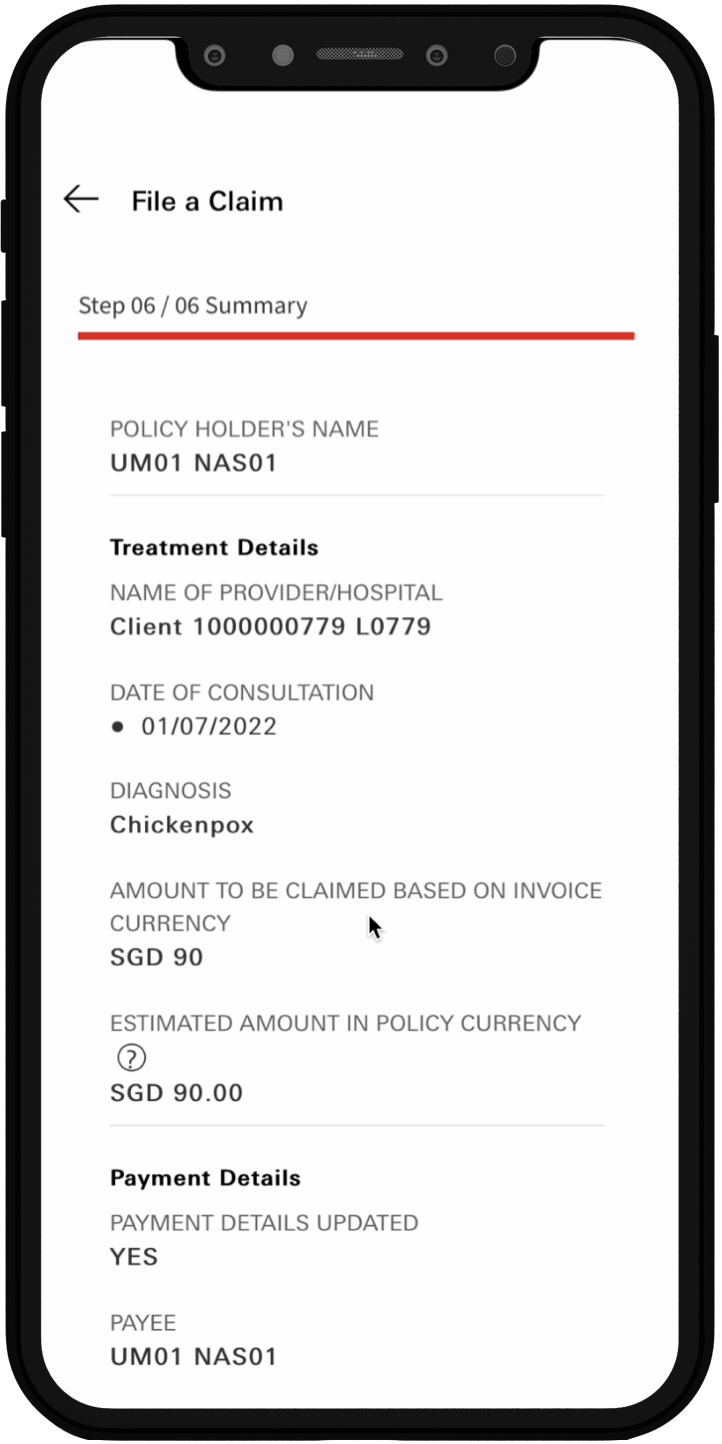
Tap image to zoom
Note down your claim reference number or take a screenshot of it for future reference.
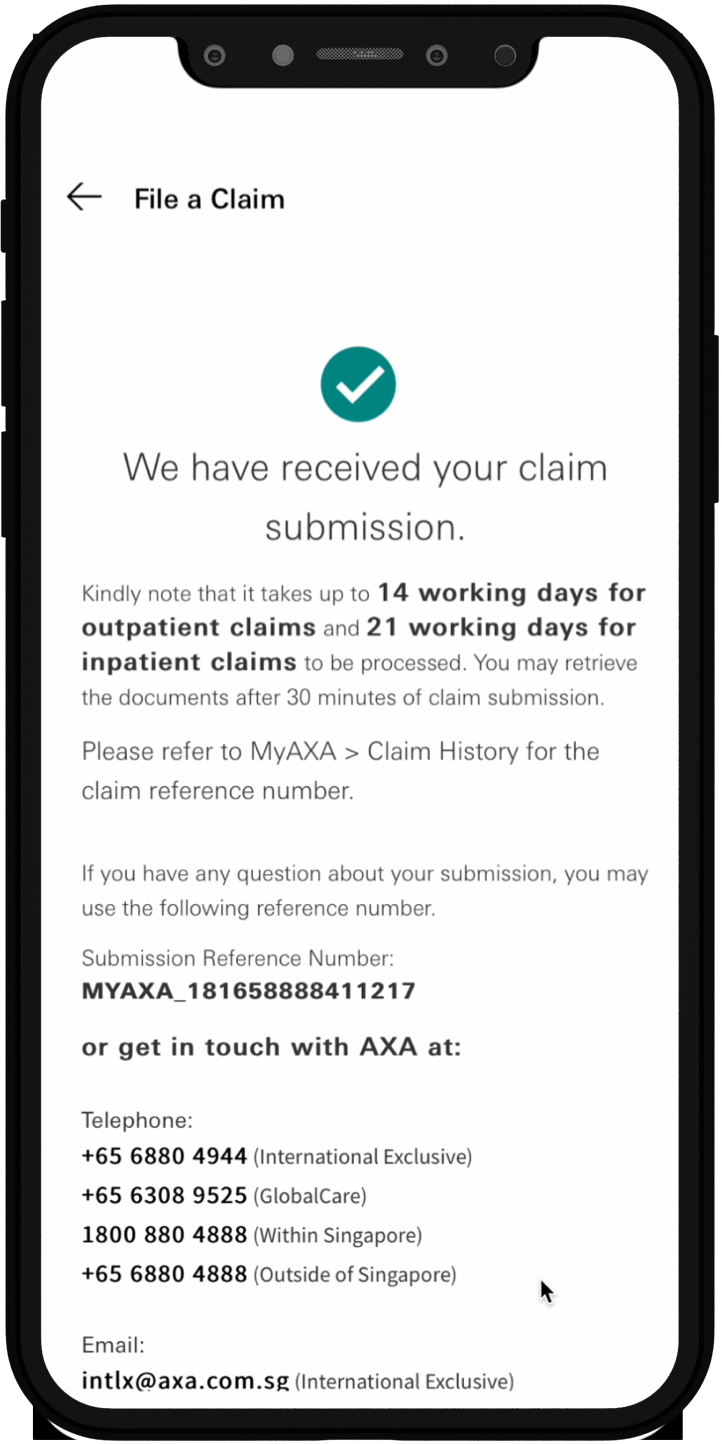
Tap image to zoom
- Please check if you have uploaded the correct format and size.
- We have a maximum file size of 3.5mb per file uploaded (max total uploads: 50mb) and we support these formats: .jpeg, .png, .pdf., .jpg (e.g. myreceipts.jpg)
Alternatively, follow the steps below to remove your account on HSBC Life App.
Once login, from the Home screen, tap on "Profile" from the bottom menu
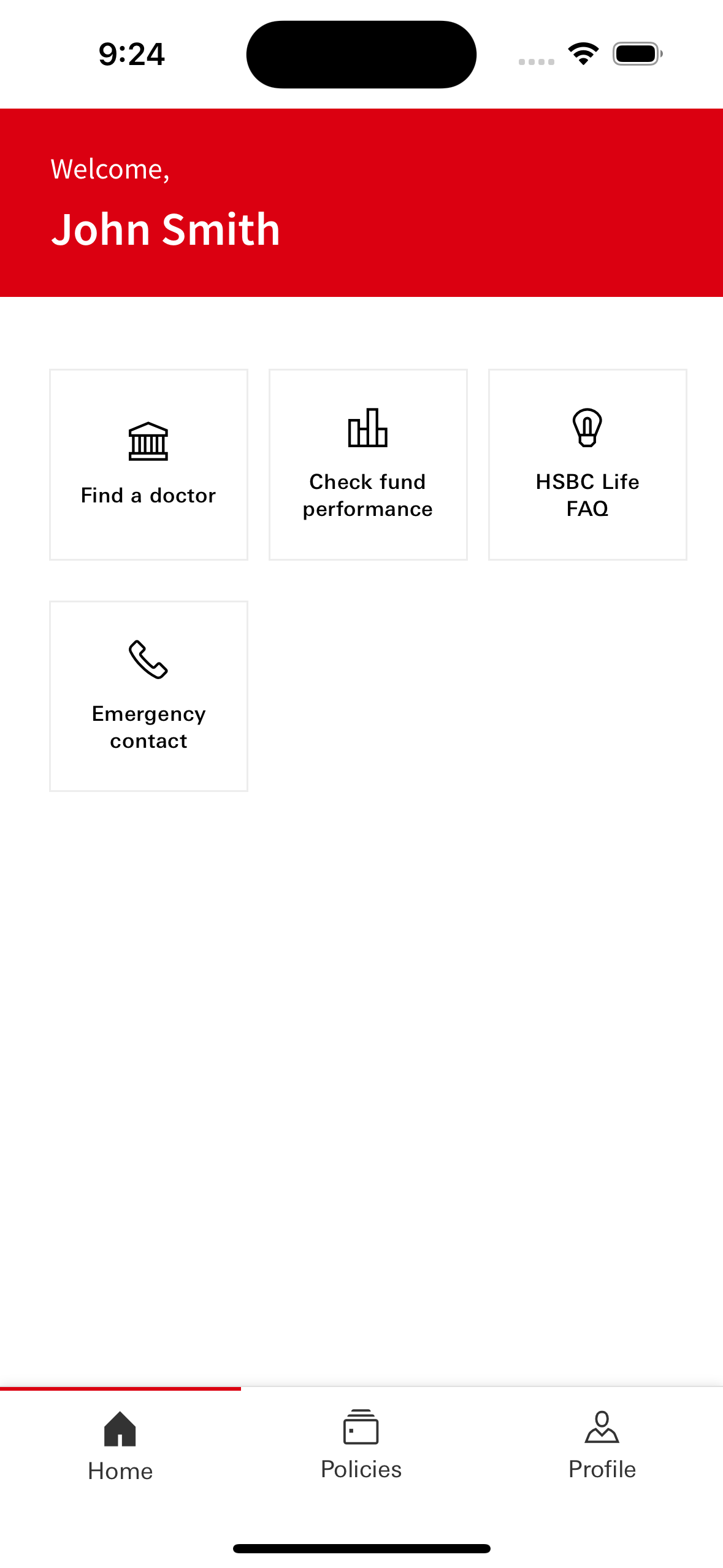
Tap on "Change User Id / Email Address"

Tap on "Delete account" link
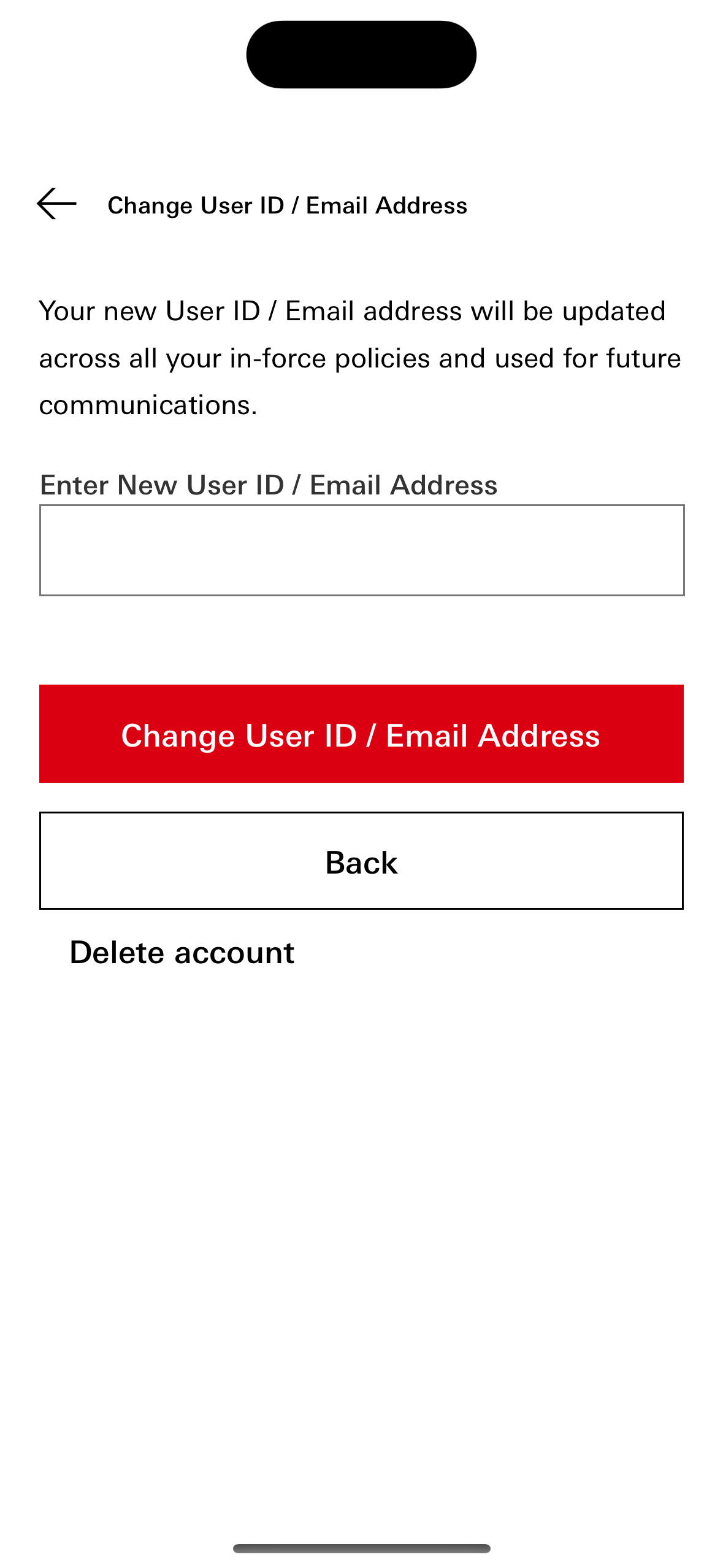
Read the notes and enter your current password. Tap on "Proceed"
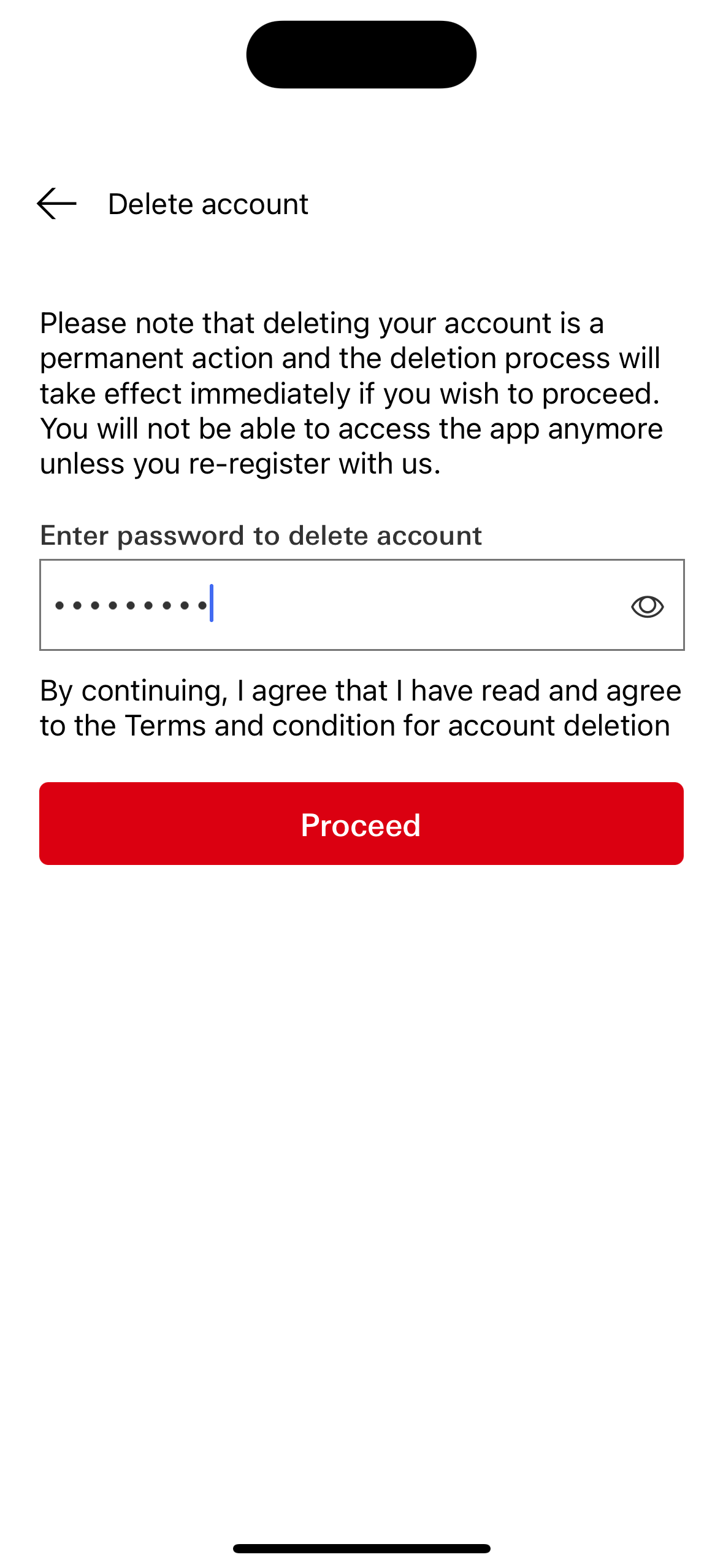
To confirm, tap on "Yes,I'm sure"

Upon completion, you will be shown the confirmation screen
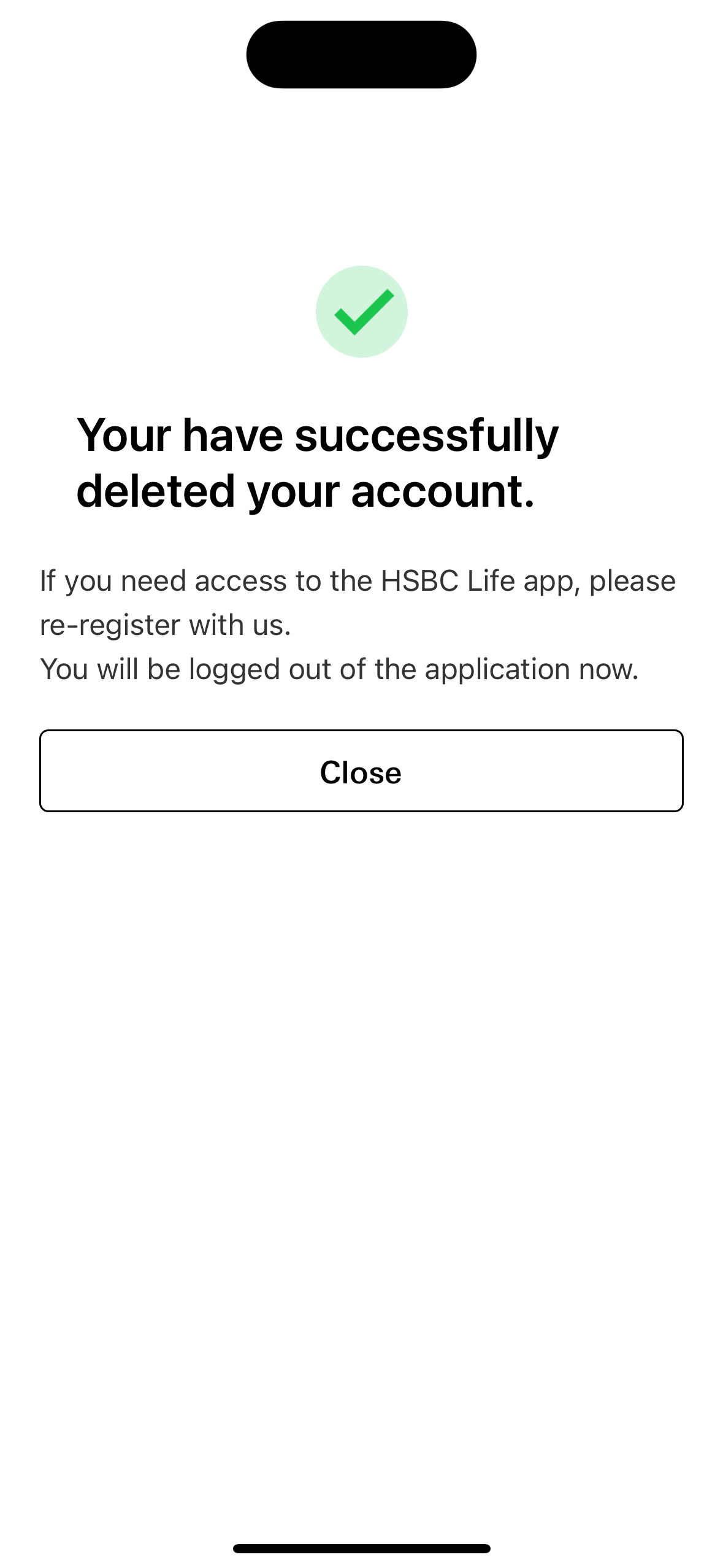
What do I do if my claim status is "Action Required?" if you are still facing any difficulty, please contact our Customer care hotline number
- cc.h@mail.life.hsbc.com.sg
- +65 6880 4888

